Music – Samsung LE32C650L1P User Manual
Page 33
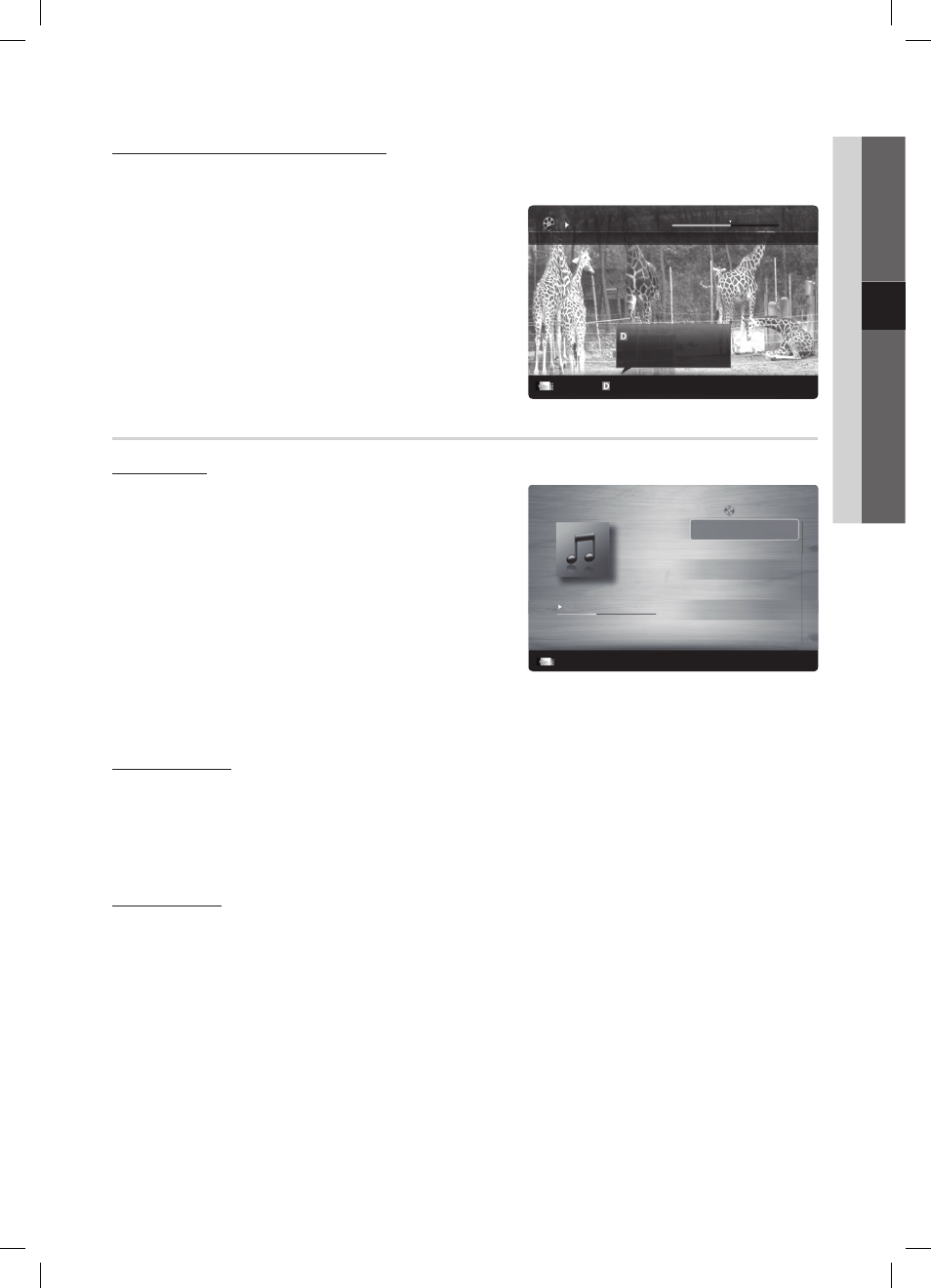
33
English
04
Advanced Featur
es
Movie 01.avi
00:04:03 / 00:07:38
1/1
SUM
Play continuously E Chaptering L Jump T Tools R Return
resumes playing from the last viewed
scene.
Play continuously
Playing movie file continuously (Resume Play)
If you exit the playing Videos function, it can be played later from the point where it was stopped.
If you will press the
✎
ENTER
E button during playing the file, you can explore scene divided into 5 chapters you want.
1. Select the movie file you want to play continuously by pressing
the
◄ or ► button to select it from the file list section.
2. Press the � (Play) /
ENTER
E button.
3. Select Play Continuously (Resume Play) by pressing the Blue
button. The Movie will begin to play from where it was stopped.
The Blue button is available when resuming play.
✎
If the
✎
Cont. movie play help function is set to On in the
Settings menu, a pop-up message will appear when you
resume play a movie file.
Music
Playing a Music
1. Press the
◄ or ► button to select Music, then press the
ENTER
E
button in the Media Play menu.
2. Press the
◄/►/▲/▼ button to select the desired file in the file list.
3. Press the
ENTER
E button or � (Play) button.
During music playback, you can search using
–
◄ and► button.
�
–
(REW) and µ buttons do not function during play.
Only displays the files with MP3 and PCM file extension. Other file
✎
extensions are not displayed, even if they are saved on the same
USB device.
If the sound is abnormal when playing MP3 files, adjust the
✎
Equalizer in the Sound menu. (An over-modulated MP3 file may
cause a sound problem.)
Creating My Playlist
1. Press the
◄/►/▲/▼ button to select the tracks you want to add and press the
TOOLS
button.
2. Select Add My Playlist.
3. When the Add My Playlist menu appears, select New My Playlist.
To add to an old play list, simply select the play list you want to add music to.
✎
4. The newly created or updated playlist will be in the main Music page.
Playing MyPlaylist
Select the My Playlist folder and it will play automatically.
Press the
▲ or ▼ button to select a different music file within the play list.
3/15
I Love you
Jhon
Music 1
No Singer
Music 2
No Singer
Music 3
No Singer
Music 4
No Singer
Music 5
No Singer
I Love You
Jhon
1st Album
Pop
2010
4.2MB
01:10 / 04:02
SUM
E Pause L jump T Tools R return
Playlist
BN68-02558J-Eng.indb 33
2010-03-04 �� 8:27:15
