Testing rs232 functions, Creating a test serial cable, Verifying rs232 commands – AMX Novara 1000 Series User Manual
Page 60
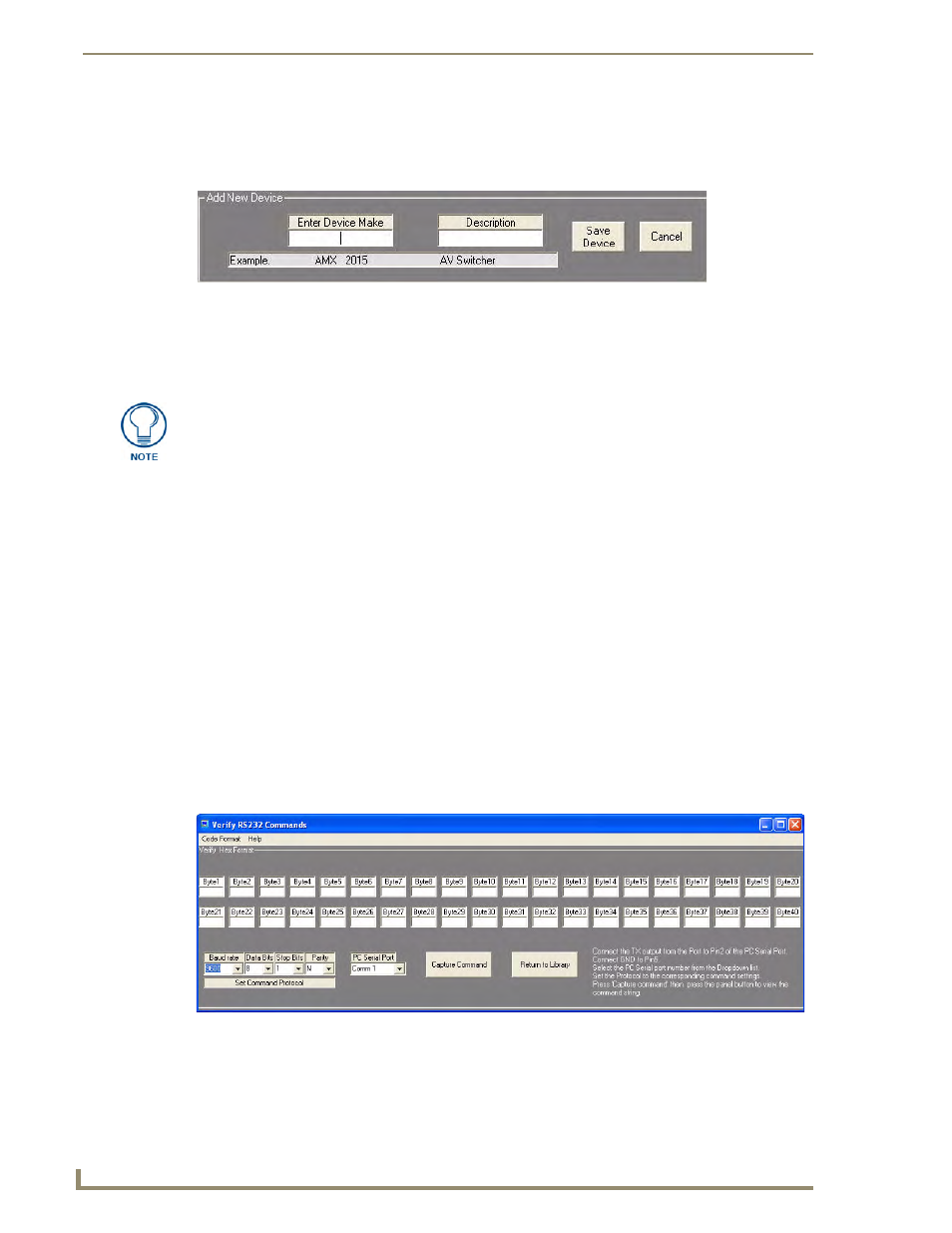
AMX NOVARA DCS1000 Device Configuration Software
54
Novara ControlPads & KeyPads
Copying RS232 Functions From an Existing Device to a New Device
1.
Select the device to copy from then click on Copy Functions (in the Edit options - see FIG. 36). This
invokes the Add New Device window (FIG. 37).
2.
Enter the Device Make and Description, then click Save Device.
3.
This opens a new AMX RS232 Libraries dialog for the new device.
4.
Edit the RS232 functions if necessary.
Testing RS232 Functions
As a confidence check when editing or adding, a function can be tested by directly connecting the PC to the
Device RS232 port or by testing directly through a panel port.
Select the PC serial port or panel port you are using from the Connect To Device drop-down menu.
Click the Test button.
The Device should then respond to the command sent.
Creating a Test Serial Cable
To connect to a Device to the PC a test cable can be made as follows:
PC Serial Port (female D9 connector) Pin 3 to Device (RX) / Pin 5 to Device (Gnd)
For testing through panel ports connect the Serial Programming Cable to the PC and to the panel’s Program
Port.
Verifying RS232 Commands
To check a command from a Panel Port use the Verify RS232 Commands dialog (FIG. 38).
FIG. 37
AMX RS232 Library dialog - Add New Device window
For easy finding of RS232 Functions it is recommended that groups of RS232
Libraries are made containing common Devices.
New RS232 Libraries can be created by clicking on New from the File Menu.
Save the Library using a relevant name, such as the equipment Brand name or
Projector etc. Devices and Functions can be added to the Library as above.
FIG. 38
Verify RS232 Commands dialog
