Using the touch pad and the directional buttons – Samsung UN110S9VFXZA User Manual
Page 18
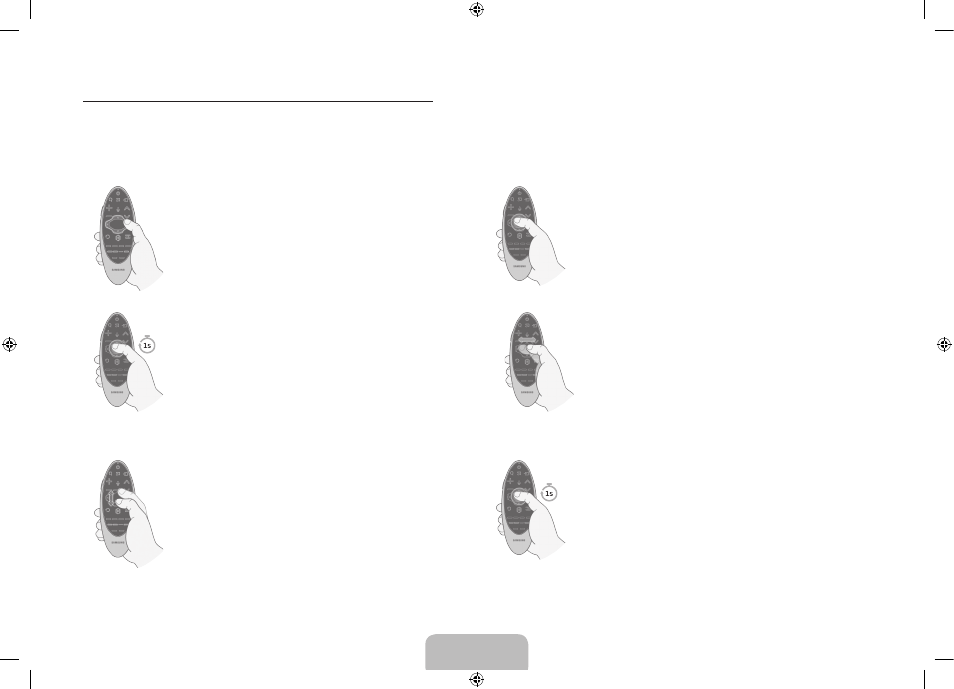
Using the Touch Pad and the Directional Buttons
‐ In the TV's menu, navigate to Support > Smart Control Tutorial to view a tutorial that shows how to use the touch pad.
‐ If the touch pad's sensitivity is too high or low, navigate to the System > Smart Control Settings menu, and then select the Touch Sensitivity option
to change the touch pad sensitivity.
Moving the Focus or Pointer
Press the directional buttons (up, down, left,
and right) to move the focus, pointer, or cursor
in the direction you want.
Entering the Menu / Selecting an Item
To enter a menu or select an item, highlight the
item or the menu title, or move the pointer over
it, and then press the touch pad.
Displaying Context-sensitive Menus in
Smart Hub
In Smart Hub, highlight an item, and then press
and hold the touch pad. The context-sensitive
menu for the item pops up.
‐ The context-sensitive menu may vary
depending on the item you selected.
Changing the Smart Hub Panel
On a Smart Hub panel, drag left or right on
the touch pad. The previous or next Smart Hub
panel appears.
Scrolling on the Web Browser
When you are using the web browser, drag up/
down or left/right on the touch pad to scroll the
web screen.
Loading the CH List
Press and hold the touch pad while watching TV.
To launch the CH List.
English - 18
English - 19
[UN110S9VF-ZA]BN68-06328B-00ENG.indb 18
2014-05-28 10:43:36
