Overlay, Banner – Samsung SPH-A513BKASKE User Manual
Page 77
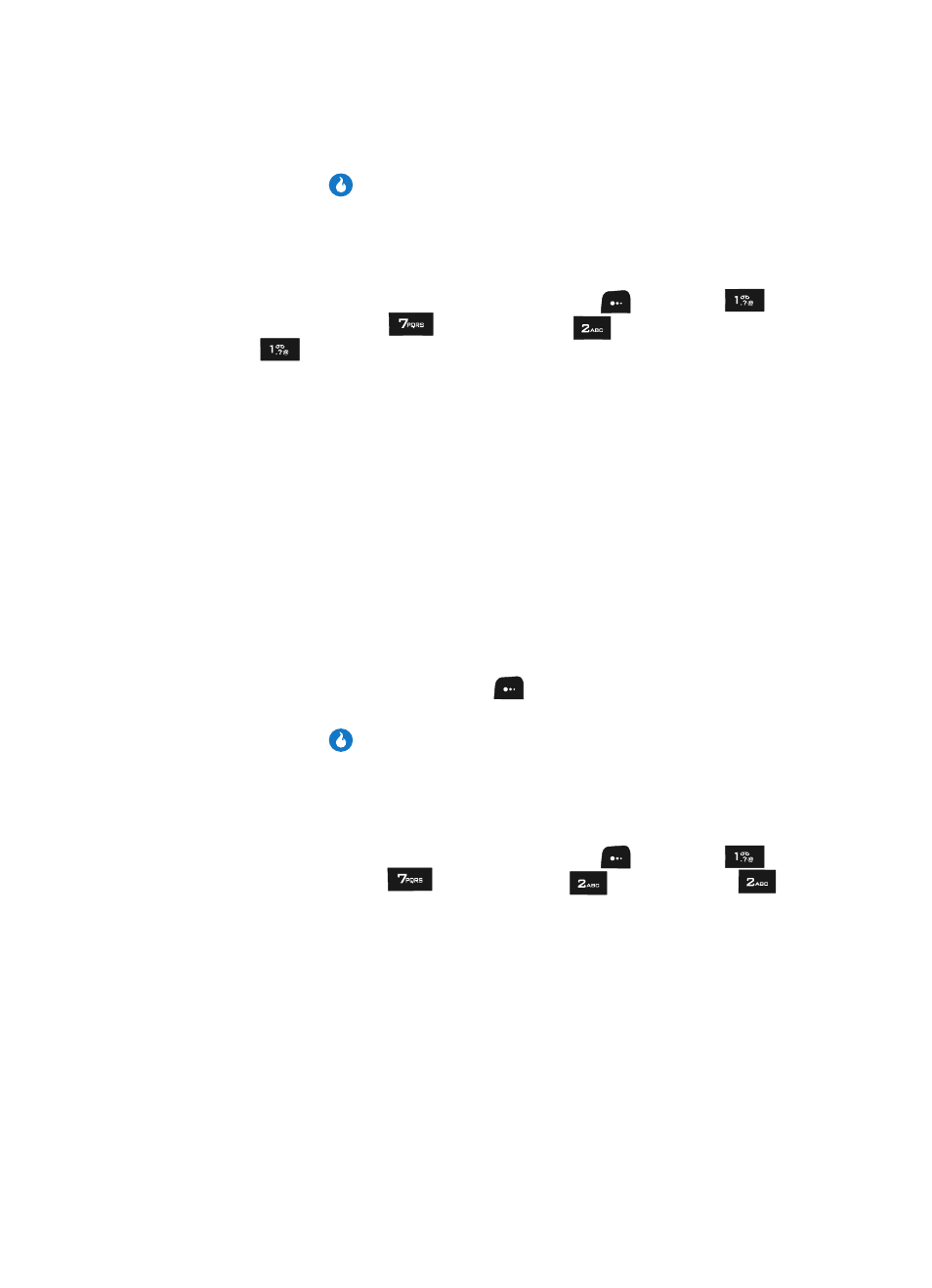
CUSTOMIZE
77
Display Settings
3.
Press the
key to enter the highlighted sub-menu. The following
sections describe the above listed display sub-menus in greater detail.
Overlay
Displays an image overlaying the selected Home Screen.
1.
In standby mode, press the M
ENU
(left) soft key (
), then press
(for CUSTOMIZE),
(for
Settings), and
(for Display), and
for Overlay. The following options appear in the display:
• None
• Big Calendar
• Small Calendar(top)
• Small Calendar(bottom)
• 3 month Calendar(top)
• 3 month Calendar(bottom)
• Today
• Monthly Schedule
• Weekly Schedule
• Daily Schedule
• To-Do
• Dual Clock
2.
Use the Up and Down navigation keys to highlight an option.
3.
Press the Preview (left) soft key (
). A mock-up standby screen
including the highlighted overlay appears in the display.
4.
Press the
key to confirm your selections and entries.
Banner
Create your own personalized greeting that appears in the display while your device
is in standby mode.
1.
In standby mode, press the M
ENU
(left) soft key (
), then press
(for CUSTOMIZE),
(for
Settings), and
(for Display), and
for Banner. The Banner screen appears in the display with the banner
presentation selection highlighted.
2.
Use the Left and Right navigation keys to select how the banner will appear
in the standby mode screen. The following options are available:
• Off — Banner does not appear in the display.
• Slide — Complete banner slides from right to left across the selected display
line.
