Saving a number from a calls log, Finding a contact, Search by name – Samsung SPH-A513BKASKE User Manual
Page 56
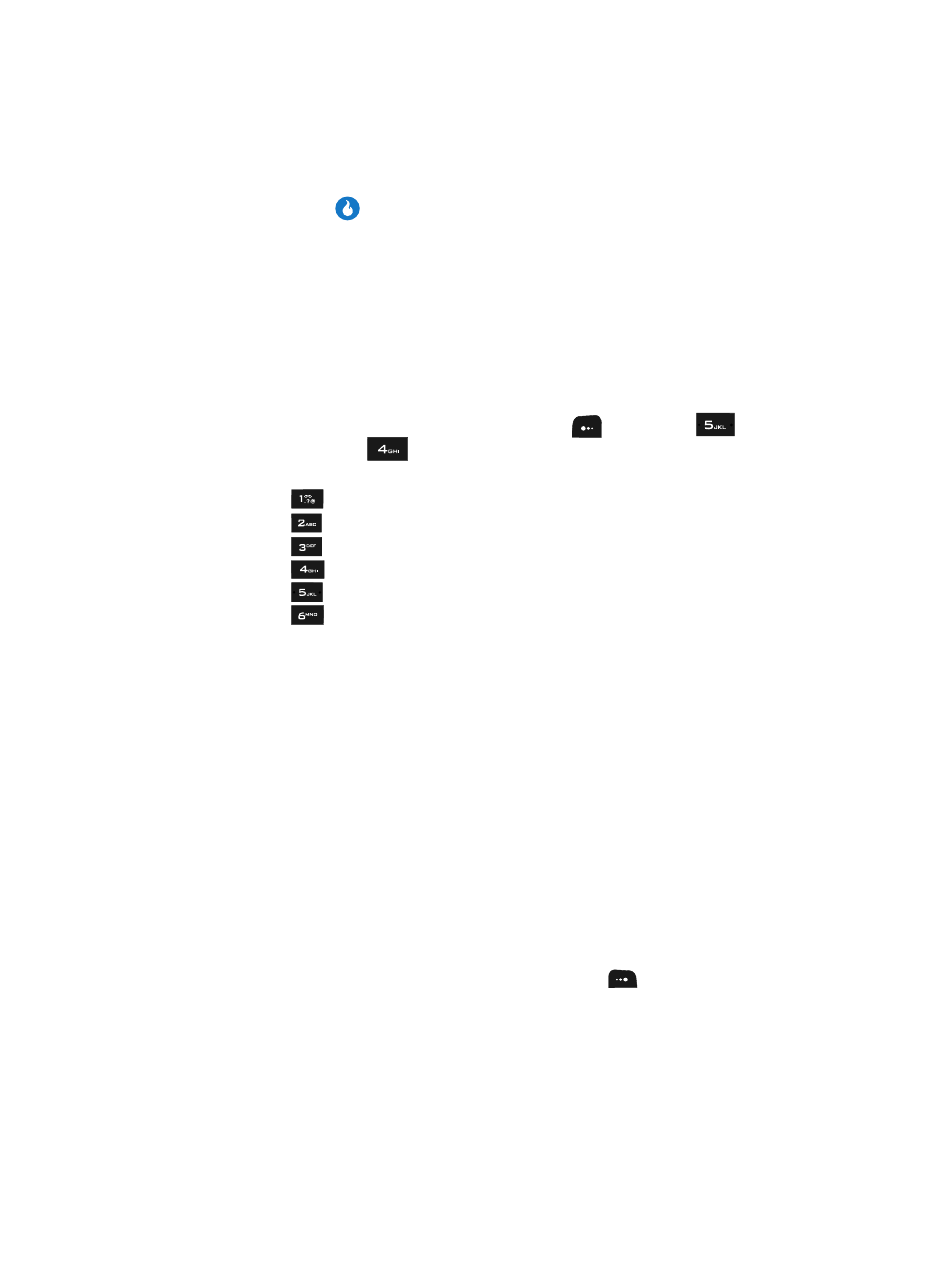
56
Use the Up and Down navigation keys to highlight Save Contact Number,
then press the
key. The Save Phone No. menu pops-up in the display
showing the following options:
• New Contact — Creates a new Contact for the selected number.
• Add Number — Adds the selected number to an existing Contact.
3.
Refer to “Saving a Number from a Call” on page 54 and do Steps 3 – 11 of
that procedure.
Saving a Number from a Calls Log
You can store numbers from the Calls logs to your Contacts.
1.
In standby mode, press the M
ENU
(left) soft key (
), then press
(for CONTACT) and
(for Call Log). The following Call Logs appear in
the display:
• Press
for
All Calls.
• Press
for
Missed Calls.
• Press
for Outgoing Calls.
• Press
for
Ignored Calls.
• Press
for Incoming Calls.
• Press
for
Call Times.
2.
Press the number key associated with the Calls log that you wish to review,
or use the Left and Right navigation keys to scroll through the Call Logs to
the one you wish to review.
3.
Use the navigation keys to highlight the call whose number you wish to
store in CONTACT.
4.
Refer to “Saving a Number from a Call” on page 54 and do Steps 3 – 11 of
that procedure.
Finding a Contact
Once you have added Contacts to your Contacts List, you have a number of methods
you can use to find any of your Contacts.
Search by Name
The Name tab lets you quickly locate a Contact in your Contacts list by name.
1.
In standby mode, press the C
ONTACTS
(right) soft key (
). The Contacts
screen appears in the display.
2.
The Name, Number, E-mail field and a list of Contacts’ names appears in
the display.
