Shutter sound, Camera, Video camera – Samsung SPH-A513BKASKE User Manual
Page 114
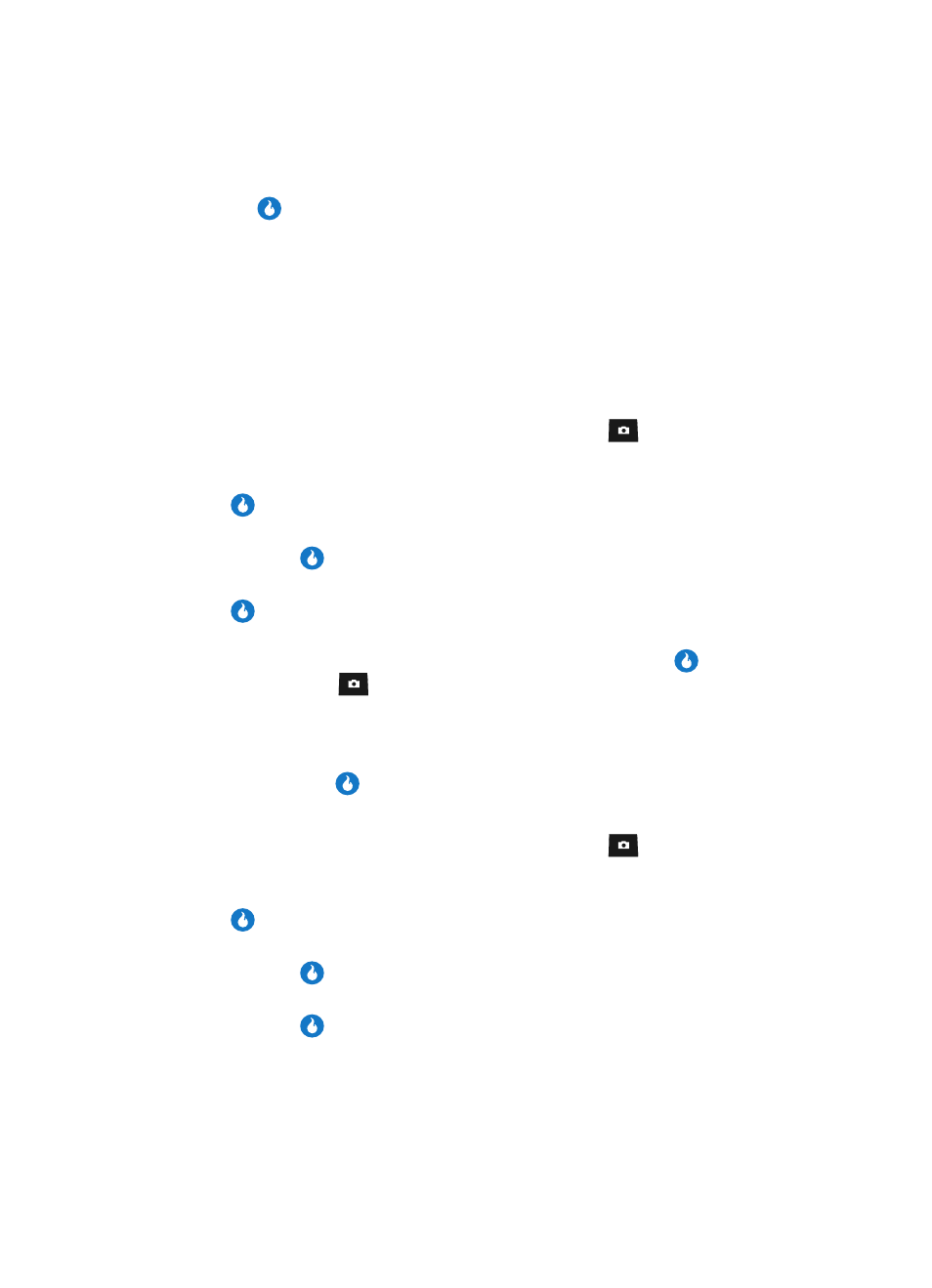
114
5.
Use the Up and Down navigation keys to highlight the desired option. Press
the
key to perform the function for the option or enter its sub menu.
Shutter Sound
Choose No Sound or any of several different sounds that your device can play
whenever you take a picture or start and stop recording a video clip. Aside from
being a cool sound effect, Shutter Sounds acts as an audible reminder that your
camera has taken a picture or that your video camera has started or stopped
recording a video clip.
Camera
1.
In standby mode, momentarily press the Camera key (
). The SNAP
menu appears in the display.
2.
Use the Up and Down navigation keys to highlight Settings, then press the
key.
3.
Use the Up and Down navigation keys to highlight Shutter Sound, then
press the
key.
4.
Use the Up and Down navigation keys to highlight Camera, then press the
key. The following options appear in the display:
• Shutter Sound — The sound the device plays when a picture is taken.
• Ready Tone — The sound the device plays when you press the
key or
Camera key (
) to take a picture.
• Self-Timer Sound — Can be set to No Sound or Ding.
5.
Use the Up and Down navigation keys to highlight a camera sound setting.
6.
Use the Left and Right navigation keys to select the sound of your choice,
then press the
key. You’re returned to the Settings menu.
Video Camera
1.
In standby mode, momentarily press the Camera key (
). The SNAP
menu appears in the display.
2.
Use the Up and Down navigation keys to highlight Settings, then press the
key.
3.
Use the Up and Down navigation keys to highlight Shutter Sound, then
press the
key.
4.
Use the Up and Down navigation keys to highlight Video Camera, then
press the
key. The following options appear in the display:
• Start Sound — The sound the device plays when video recording starts.
• End Sound — The sound the device plays when video recording ends.
