Snap menu, Camera, Taking snap shots – Samsung SPH-A513BKASKE User Manual
Page 100: Snap menu camera
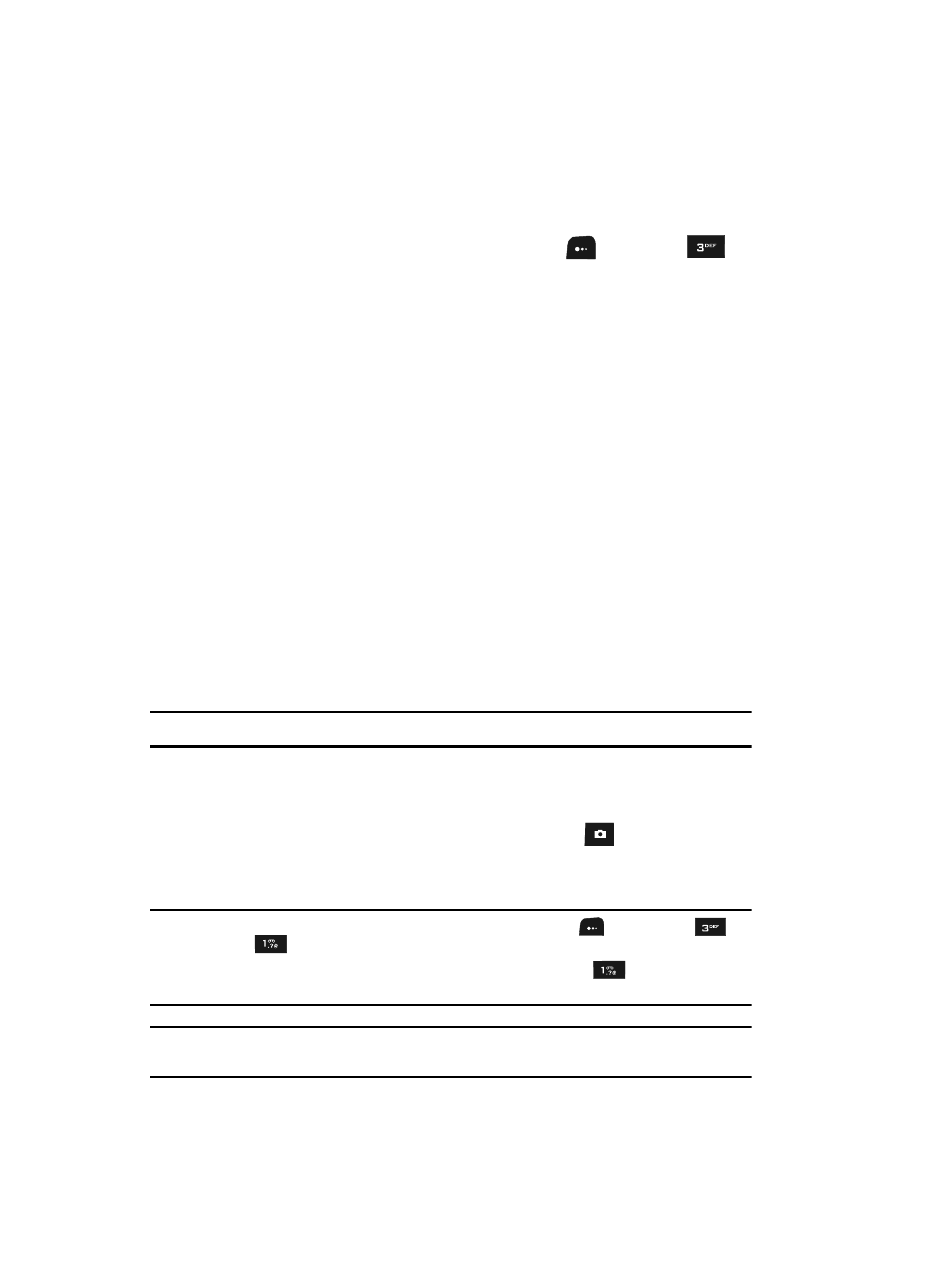
100
SNAP Menu
To access the SNAP menu:
1.
In standby mode, press the M
ENU
(left) soft key
(
)
, then press
for
SNAP
.
The following options appear in the display:
• Camera — Launches the camera.
• Video Camera — Launches the video camera.
• Int Album — Lets you access and manage the photo album on the device.
• Ext Album — Lets you access and manage the photo album on a Memory
Card.
• Helio Album — Lets you access and manage the photo album on your
Wireless Provider’s server.
• Photo Studio — Lets you modify individual photos in a selected photo album.
• Settings — Lets you set basic parameters for the camera and video camera.
• Print Photos — Lets you send photos to a USB or Bluetooth printer.
• Memory Info — Lets you quickly and easily review and manage your device
memory usage.
Camera
Taking pictures with the built-in camera can be as simple as choosing a subject,
using the display as the viewfinder to point the lens (located on the front of the
folder), and pressing a button.
Note: The Camera activates only when the device flip is open.
Taking Snap Shots
To take a picture using the current camera settings, do the following:
1.
In standby mode, press and hold the Camera key (
). The message
“Starting Camera” appears in the display followed by a camera view
finder screen.
Note: You can also activate the camera by pressing the MENU (left) soft key (
), then pressing
(for
SNAP) and
for Camera.
You can switch from Camcorder mode to Camera mode by pressing the
key and selecting
either mode.
Note: With Auto Save set to On, the photos you take with the flip open are automatically saved in the
Album. (See “Auto Save” on page 115 for more information.)
