Add pauses to an existing contacts entry, Add a number or e-mail address to a contact, See “add a number or e-mail address to a contact – Samsung SPH-A513BKASKE User Manual
Page 60
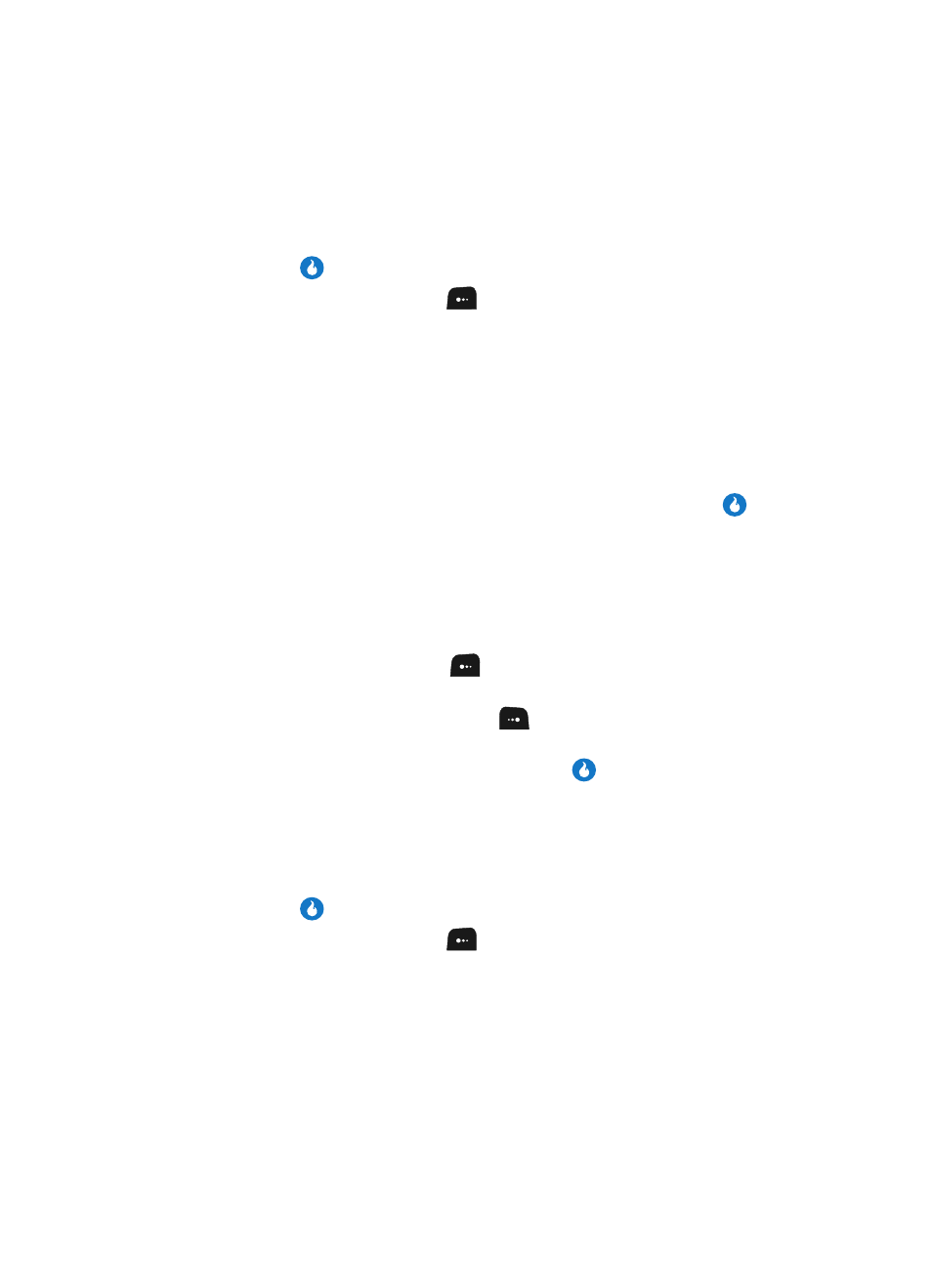
60
Add Pauses to an Existing Contacts Entry
1.
Find the desired entry in the Contacts List. (See “Editing an Existing
Contact” on page 58 for more information.)
2.
Press the
key. The View Number screen appears in the display.
3.
Press the Menu (left) soft key (
). The following options appear in the
display:
• Send Message — Compose and send a text message to the number
displayed with the Contact’s name. (For more information, contact your Wireless
Provider.)
• Send Email — Compose and send a Email message containing the highlighted
Contact’s information. (For more information, contact your Wireless Provider.)
• Edit — Change or add information for this Contact.
• Delete Name / Delete Selection — Delete the name/number for this Contact.
4.
Use the Up and Down navigation keys to highlight Edit, then press the
key. The Edit Number screen appears in the display with the photo ID field
highlighted.
5.
Use the navigation keys to highlight a number stored in this contact entry.
6.
Use the navigation keys to place the cursor where you want to add a pause
(usually at the right-hand end of the number).
7.
Press the Pause
(left) soft key (
) to add a hard pause (awaits input
from you) to the number.
Press the 2sec Pause (right) soft key (
) to add a two-second pause to
the number.
8.
When you’re finished entering pauses, press the
key to save your
changes to the number in your Contacts List.
Add a Number or E-mail Address to a Contact
1.
Find the desired Contact. (See “Finding a Contact” on page 56 for more
information.)
2.
Press the
key. The View Number screen appears in the display.
3.
Press the Menu (left) soft key (
). The following options appear in the
display:
• Send Message — Compose and send a text message to the number
displayed with the Contact’s name. (For more information, contact your Wireless
Provider.)
• Send Email — Compose and send a Email message containing the highlighted
Contact’s information. (For more information, contact your Wireless Provider.)
