Speed dial numbers – Samsung SPH-A513BKASKE User Manual
Page 62
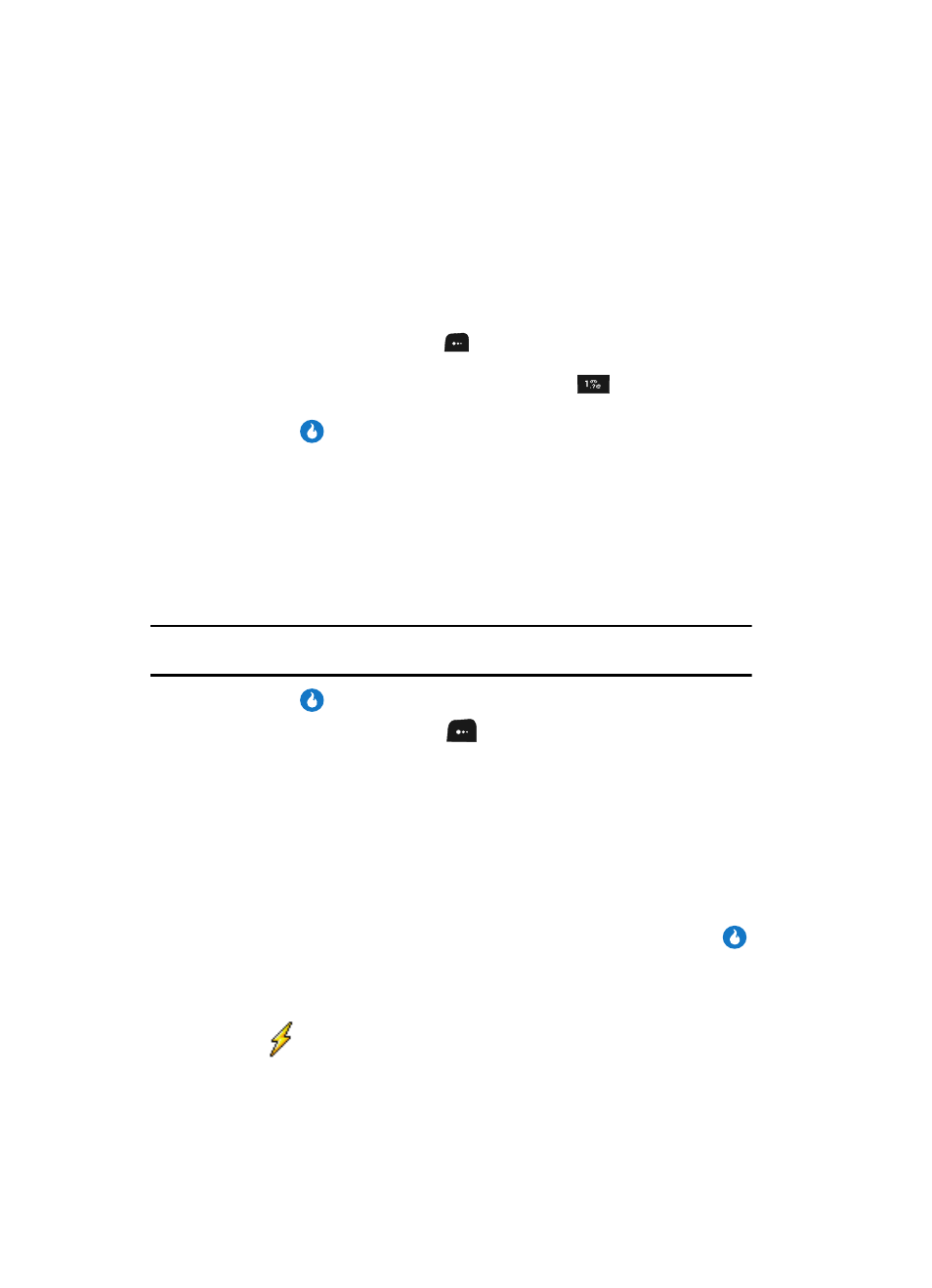
62
5.
Use the Up and Down navigation keys to highlight the E-mail field (labeled
with the icon).
6.
Use the keypad to edit the E-mail address. (See “Entering Text” on page 44
for more information.)
To simplify the process of entering an E-mail address, the following
functions are available:
• Press the email (left) soft key (
). A pop-up menu appears in the display
listing some popular domains.
• To insert the @ and . symbols, repeatedly press the
key until the desired
symbol appears in the display.
7.
Press the
key to save your changes.
Speed Dial Numbers
When you add or edit a Contact, you have the option of assigning a Speed Dial
number to any of the Contact’s numbers or of changing any of the Contact’s
currently assigned Speed Dial numbers.
1.
Find the desired Contact. (See “Finding a Contact” on page 56 for more
information.)
Tip: You can also assign a Speed Dial number when creating a new Contacts List entry. See “Adding a New
Contact” on page 51 for more information.
2.
Press the
key. The View Number screen appears in the display.
3.
Press the Menu (left) soft key (
). The following options appear in the
display:
• Send Message — Compose and send a text message to the number
displayed with the Contact’s name. (For more information, contact your Wireless
Provider.)
• Send Email — Compose and send a Email message containing the highlighted
Contact’s information. (For more information, contact your Wireless Provider.)
• Edit — Change or add information for this Contact.
• Delete Name / Delete Selection — Delete the name/number for this Contact.
4.
Use the Up and Down navigation keys to highlight Edit, then press the
key. The Edit Number screen appears in the display with the photo ID field
highlighted.
5.
Use the Up and Down navigation keys to highlight a Speed Dial number
field (
) for this Contact.
