Printing quality problems – Samsung SL-C410W-XAA User Manual
Page 185
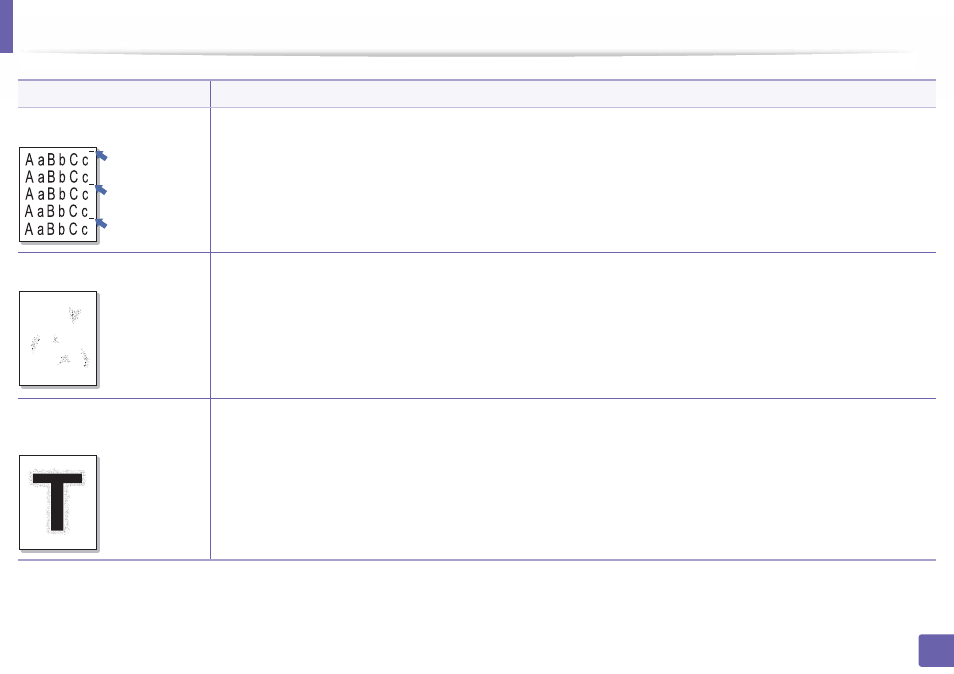
Printing quality problems
185
5. Troubleshooting
Vertical repetitive defects
If marks repeatedly appear on the printed side of the page at even intervals:
•
The imaging unit may be damaged. If you still have the same problem, remove the imaging unit and, install a new one (see
"Replacing the imaging unit" on page 51).
•
Parts of the machine may have toner on them. If the defects occur on the back of the page, the problem will likely correct itself after
a few more pages.
•
The fusing assembly may be damaged. Contact a service representative.
Background scatter
Background scatter results from bits of toner randomly distributed on the printed page.
•
The paper may be too damp. Try printing with a different batch of paper. Do not open packages of paper until necessary so that
the paper does not absorb too much moisture.
•
If background scatter covers the entire surface area of a printed page, adjust the print resolution through your software application
or in Printing Preferences (see "Opening printing preferences" on page 34). Ensure the correct paper type is selected. For
example: If Thicker Paper is selected, but Plain Paper actually used, an overcharging can occur causing this copy quality problem.
•
If you are using a new toner cartridge, redistribute the toner first (see "Redistributing toner" on page 45).
Toner particles are around bold
characters or pictures
The toner might not adhere properly to this type of paper.
•
Change the printer option and try again. Go to Printing Preferences, click the Paper tab, and set the paper type to Recycled (see
"Opening printing preferences" on page 34).
•
Ensure the correct paper type is selected. For example: If Thicker Paper is selected, but Plain Paper actually used, an overcharging
can occur causing this copy quality problem.
Condition
Suggested Solutions
A
