Wireless network setup – Samsung SL-C410W-XAA User Manual
Page 121
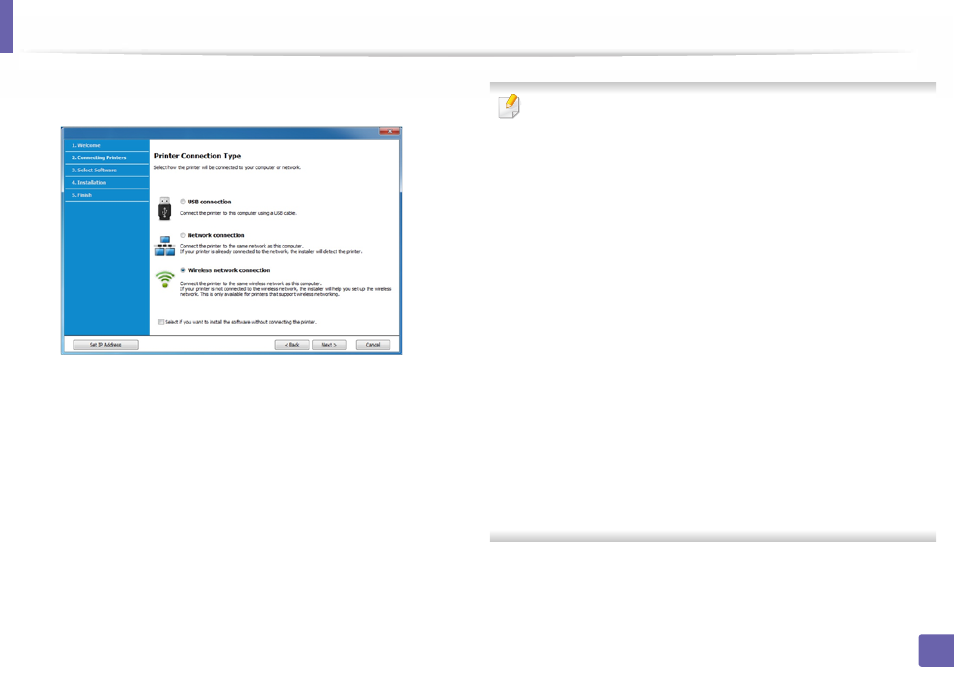
Wireless network setup
121
2. Using a network-connected machine
4
Select Wireless network connection on the Printer Connection Type
screen. Then, click Next.
5
On the Are you setting up your printer for the first time? screen, select
Yes, I will set up my printer's wireless network. Then, click Next.
If your printer is already connected on the network, select No, my
printer is already connected on my network.
6
Select Using a USB cable on the Select the Wireless Setup Method
screen. Then, click Next.
7
After searching the wireless networks, a list of wireless networks your
machine has searched appears. Click Advanced Setting.
•
Enter the wireless Network Name: Enter the SSID name you want (SSID
is case-sensitive).
•
Operation Mode: Select ad hoc.
•
Channel: Select the channel. (Auto Setting or 2412 MHz to 2467 MHz).
•
Authentication: Select an authentication type.
Open System: Authentication is not used, and encryption may or may
not be used, depending on the need for data security.
Shared Key: Authentication is used. A device that has a proper WEP key
can access the network.
•
Encryption: Select the encryption (None, WEP64, WEP128).
•
Network Password: Enter the encryption network password value.
•
Confirm Network Password: Confirm the encryption network
password value.
•
WEP Key Index: If you are using WEP Encryption, select the appropriate
WEP Key Index.
The wireless network security window appears when the ad hoc network
has security enabled.
Select Open System or Shared Key for the authentication and click Next.
•
WEP (Wired Equivalent Privacy) is a security protocol preventing
unauthorized access to your wireless network. WEP encrypts the data
portion of each packet exchanged on a wireless network using a 64-bit
or 128-bit WEP encryption key.
8
The window showing the wireless network setting appears. Check the
settings and click Next.
