How to set up your pc software (windows only) – Samsung HPP4271X-XAA User Manual
Page 78
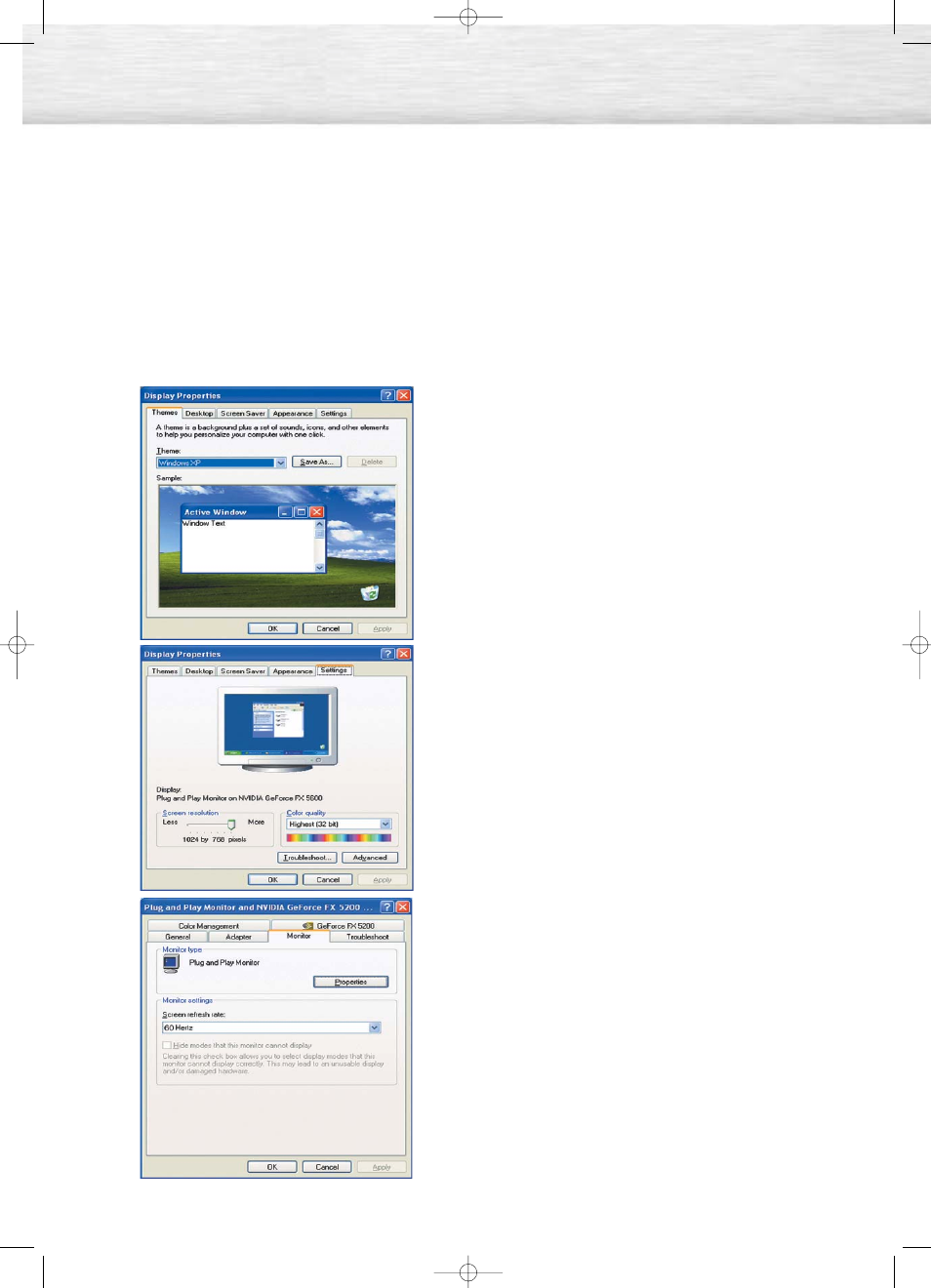
78
How to Set up Your PC Software (Windows only)
The Windows (MS Windows XP) display-settings for a typical computer are shown below.
The actual screens on your PC will probably be different, depending upon your particular version of
Windows and your particular video card. Even if your actual screens look different, the same basic
set-up information will apply in almost all cases. (If not, contact your computer manufacturer or
Samsung Dealer.)
1. Right click the mouse on the Windows Desktop, then
click on [Properties].
The
2. Click on [Settings], then set the
referring to the Display Modes Table on the next
page.
You do not need to change the
3. Click on [Advanced].
A new settings dialog box will be displayed.
4. Click on the [Monitor] tab, then set the Refresh Rate> with reference to the Display 5. Press the [OK] button, close the window, then press the [OK] button on the 6. Shutdown the PC, and connect it to your TV. • The actual screens on your PC may look different, depending on your particular version • When you use your TV as a PC monitor, it supports Colors up to 32 bits. • The display on the TV may look different depending on your particular version of • When connecting a PC (including the DVI connection), you must set it to the display settings Continued... BN68-00757A-00Eng_070~085 7/29/04 11:27 AM Page 78
Modes Table.
Set the
of setting the
Automatic re-booting may commence at this
moment.
of Windows and the type of your PC.
Windows or the PC manufacturer.
that are supported by the TV. Otherwise, the
message ‘Out of input range‘ will be displayed.
