Downloading games, ringers, and screen savers – Samsung SPH-A620ZSSXAR User Manual
Page 143
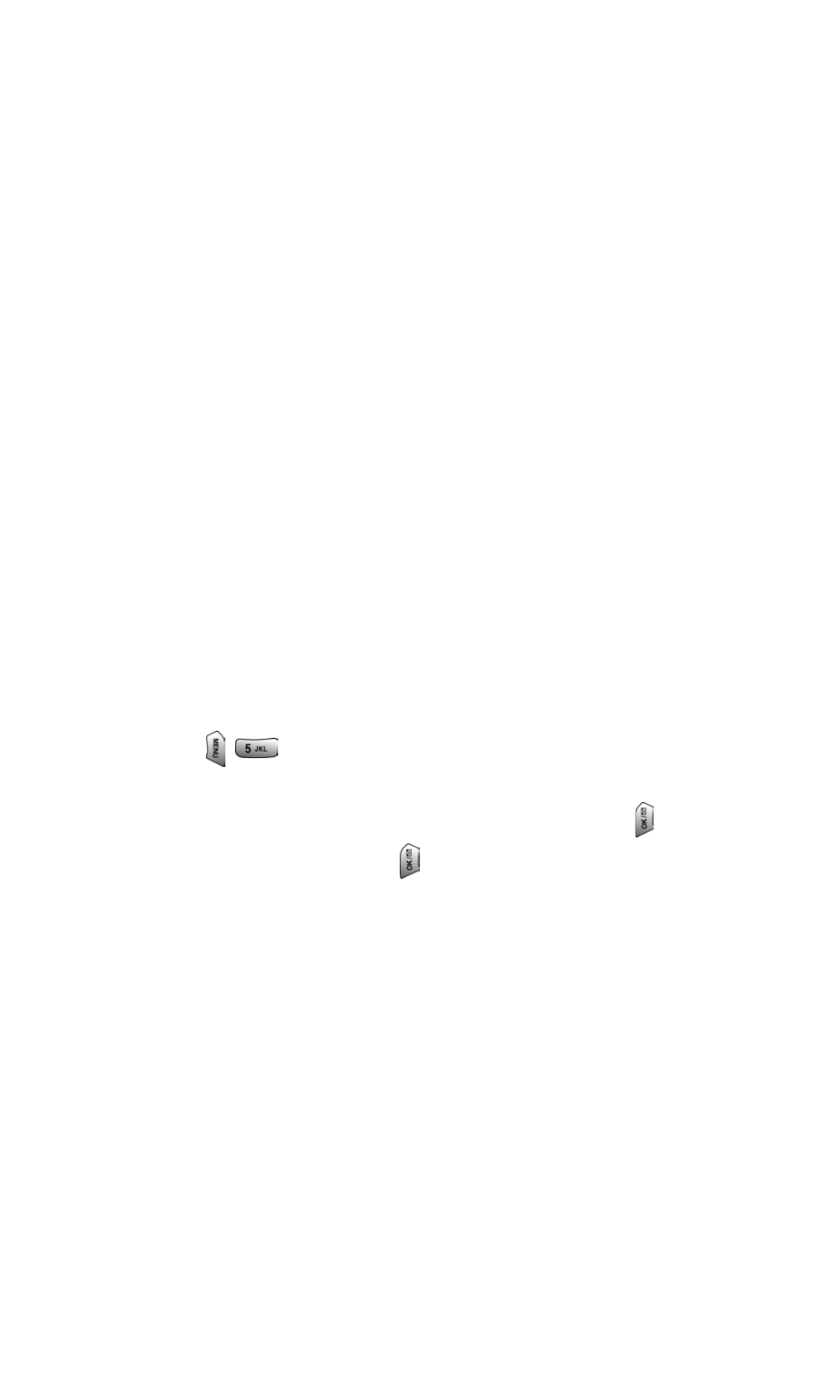
Section 3: Using PCS Service Features
3B: PCS Vision
135
2. Enter your message.
3. Select Send.
To set up a private chatroom:
1. Select 1->1.
2. Select a chatter with whom you’d like to launch a private
chatroom.
To exit a chatroom:
Ⅵ
Select Leave Room.
Downloading Games, Ringers, and
Screen Savers
With PCS Vision and your new Vision-enabled PCS Phone, you
have access to a dynamic variety of Premium Service content
such as downloadable Games, Ringers, and Screen Savers.
While each type of download involves a different file type, the
basic method for accessing and downloading files is the same.
Accessing the Download Menus
To access the PCS Vision download menus:
1. Press
for Downloads.
2. Select the type of file you wish to download (Games,
Ringers, Screen Savers or Applications) and press
.
3. Select Get New and press
. The browser will launch and
take you to the corresponding download menu.
To access the PCS Vision download menus from the Web browser:
Ⅵ
From the home page, select Games, Ringers, Screen Savers
or Applications to go to the corresponding download
menu. (For more information on navigating the Web, see
“Navigating the Web” on page 125.)
Selecting an Item to Download
From the download menus, items available for download may
be searched in a number of ways:
ᮣ
Featured displays a rotating selection of featured items.
