Managing online picture mail from your pcs phone, Sharing online picture mail – Samsung SPH-A620ZSSXAR User Manual
Page 115
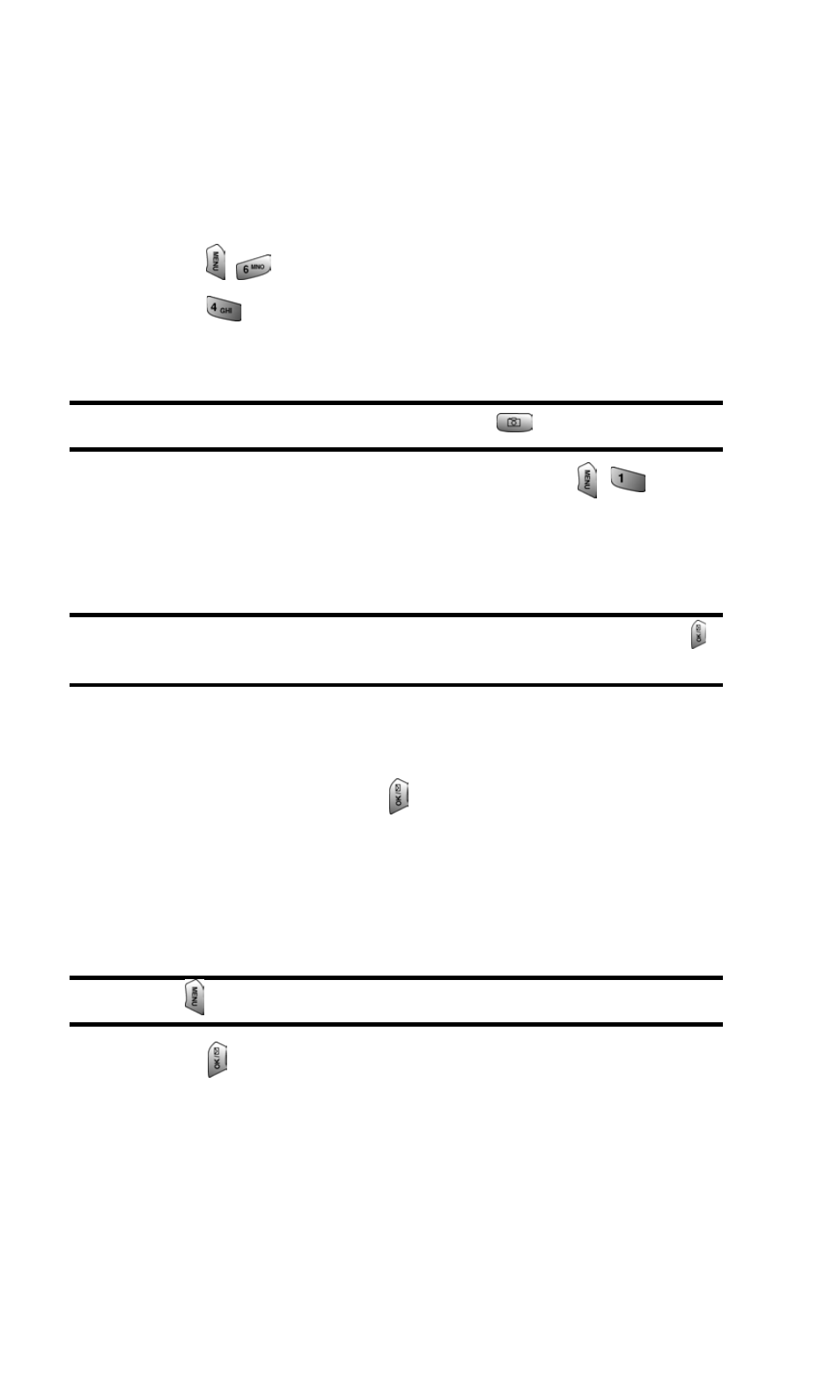
Section 2: Understanding Your PCS Phone
2J: Using Your Phone’s Camera
107
Managing Online Picture Mail From Your PCS Phone
You can use your phone to manage, edit, or share pictures you
have uploaded to the Picture Mail Web site. (See “Review/Share
Mode” on page 104 for information about uploading.)
To view your online Picture Mail from your PCS Phone:
1. Press
for Pictures.
2. Press
for Online Pictures. Depending on your settings
you may be prompted to accept a PCS Vision connection.
(Your Picture Mail Inbox and your albums appear.)
Shortcut:
Instead of steps 1 and 2 above, press
.
3. Highlight Inbox or an album title and press
to
display. (Thumbnail pictures, up to four per screen, are
displayed.)
4. Use your navigation key to select a picture.
Tip:
To expand a selected picture from thumbnail to full-screen, press
for Expand.
Sharing Online Picture Mail
1. From the online Picture Mail display, select a picture you
wish to share and press
for Share. (See “Managing
Online Picture Mail From Your PCS Phone”
on page 107.)
2. Enter a phone number, email address or select from your
Phone Book.
Note:
Press
to select Online Address Book or Recent List.
3. Press
.
4. To complete and send the Picture Mail, follow steps 5-8 in
“Sharing Picture Mail From Review/Share Mode” on page
103.
