Composing pcs mail messages, Pcs short mail, Using pcs short mail – Samsung SPH-A620ZSSXAR User Manual
Page 140
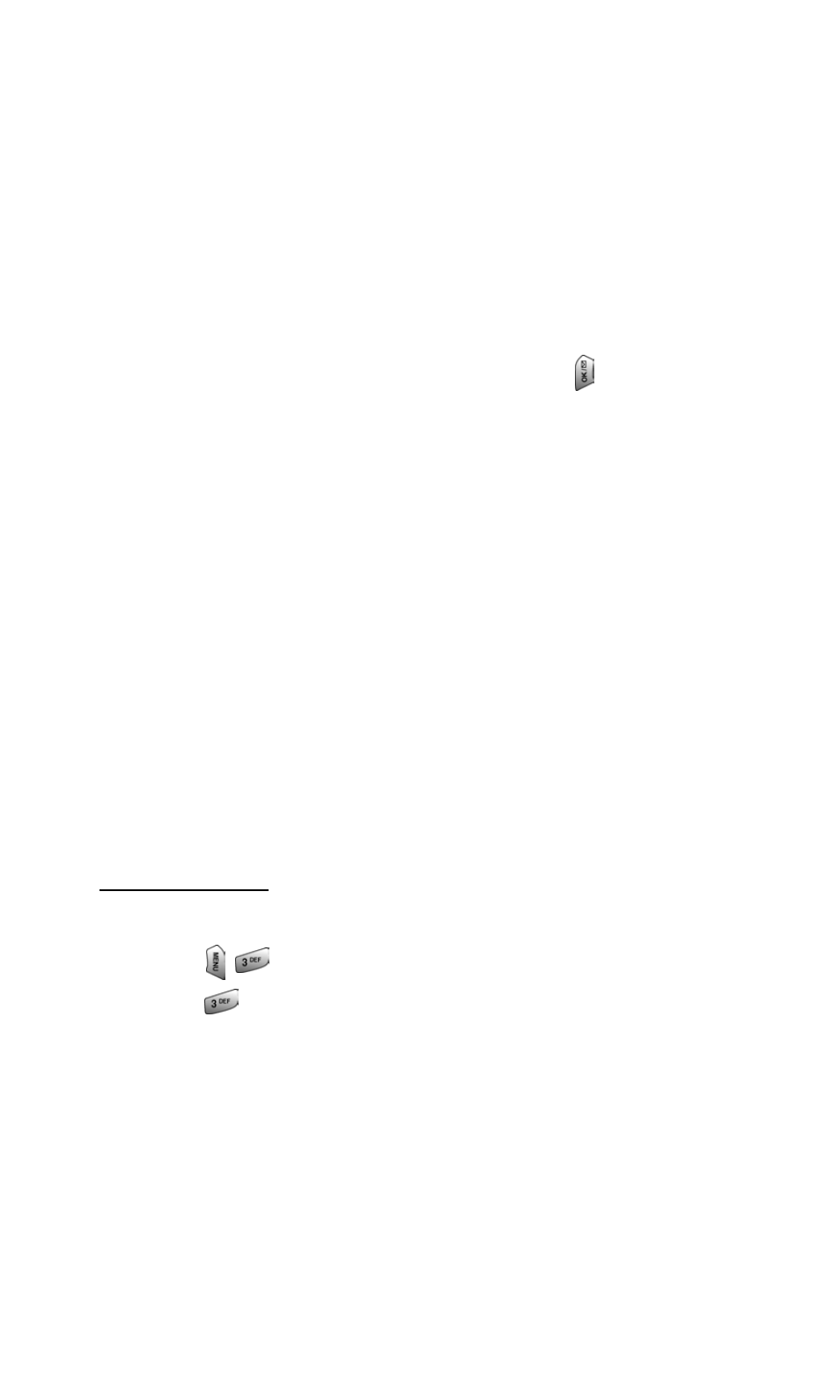
Section 3: Using PCS Service Features
3B: PCS Vision
132
5. Once you’ve read a message, use the quick actions at the
end of each message (Erase, Reply, Reply All, or Next
Message) or select Menu for a full list of options.
Composing PCS Mail Messages
To compose a PCS Mail message:
1. From the PCS Mail menu (see steps 1-3 above), select
Compose.
2. Select Add Name to enter the address of the person to
whom you’re sending a message and press
.
3. Select Next to enter the subject and your message.
4. Select Send when your message is ready to be delivered.
PCS Short Mail
Using PCS Short Mail
With PCS Short Mail, you can use a person’s wireless phone
number to send instant text messages from your Vision-enabled
PCS Phone to their messaging-ready phone – and they can send
messages to you. When you receive a new message, you’ll
automatically be notified with a one-way text message.
In addition, PCS Short Mail includes a variety of pre-set messages,
such as “I’m running late, I’m on my way,” that make composing
messages fast and easy. You can also customize your own pre-set
messages (up to 100 characters) from your PCS Phone or at
To send a PCS Short Mail message:
1. Press
for Messaging.
2. Press
for Short Mail. (The browser will launch and go
to the Short Mail page.)
3. Select Compose.
4. Select To, enter the wireless phone number of the person
to whom you wish to send a message (you can also scroll
down to select an existing recipient), and select Add.
