Setting the self-timer – Samsung SPH-A620ZSSXAR User Manual
Page 110
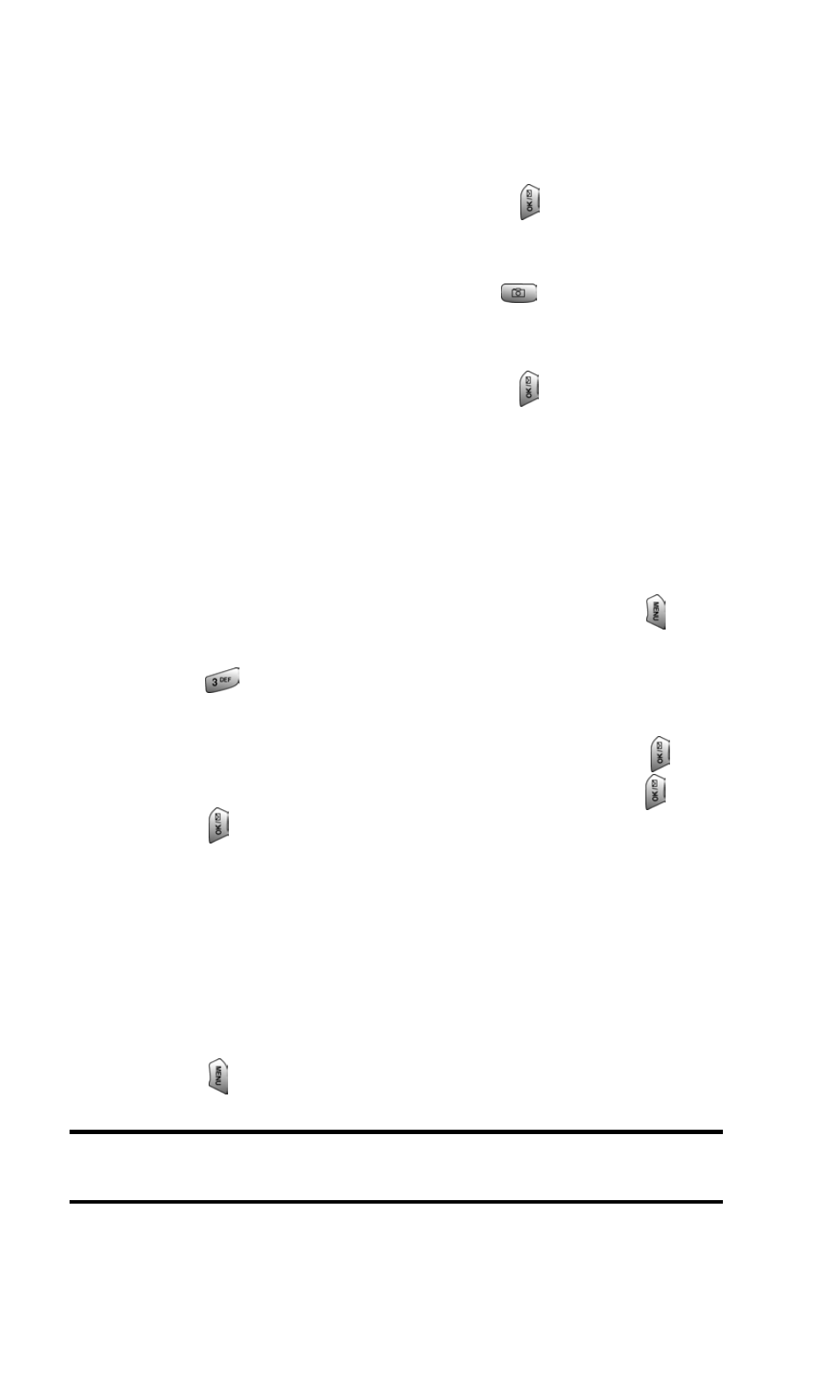
Section 2: Understanding Your PCS Phone
2J: Using Your Phone’s Camera
102
key left or right to increase or decrease the desired
brightness.
ᮣ
Fun Frames - Allows you to select a frame around the image
before the picture is taken. Press the navigation key left or
right to select the desired frame. Press
to select and
return to the camera mode.
ᮣ
Multi-Shot - Allows you to configure the camera to take
three quick pictures when you press
.
ᮣ
Color Tones - Allows you to select between several different
color tones by pressing the navigation key left or right.
When you find the desired tone, press
.
ᮣ
White Balance - Allows you to set up the white balance of
the camera automatically or manually using the different
preset modes.
Setting the Self-timer
To take a picture of yourself using the self-timer:
1. With the phone open and in Camera mode, press
to
select Options.
2. Press
for Self-timer.
3. Using the navigation key, highlight the length of delay you
want the timer to use (5 or 10 seconds) and press
. To
deactivate the Self-timer, highlight (Off) and press
.
4. Press
to start the timer. (A timer is displayed in the
lower left portion of the main LCD during the self-timer
countdown.)
5. Get ready for the picture. When the timer is down to two
seconds, the Self-timer icon will turn red and the phone
will begin to beep.
To cancel the Self-timer after it has started:
Ⅵ
Press
to Cancel.
Note:
While the Self-timer is active, all keys are disabled except
Back,
End,
and the right softkey button
(Cancel)
.
