Picture mail wallet – Samsung SPH-A620ZSSXAR User Manual
Page 113
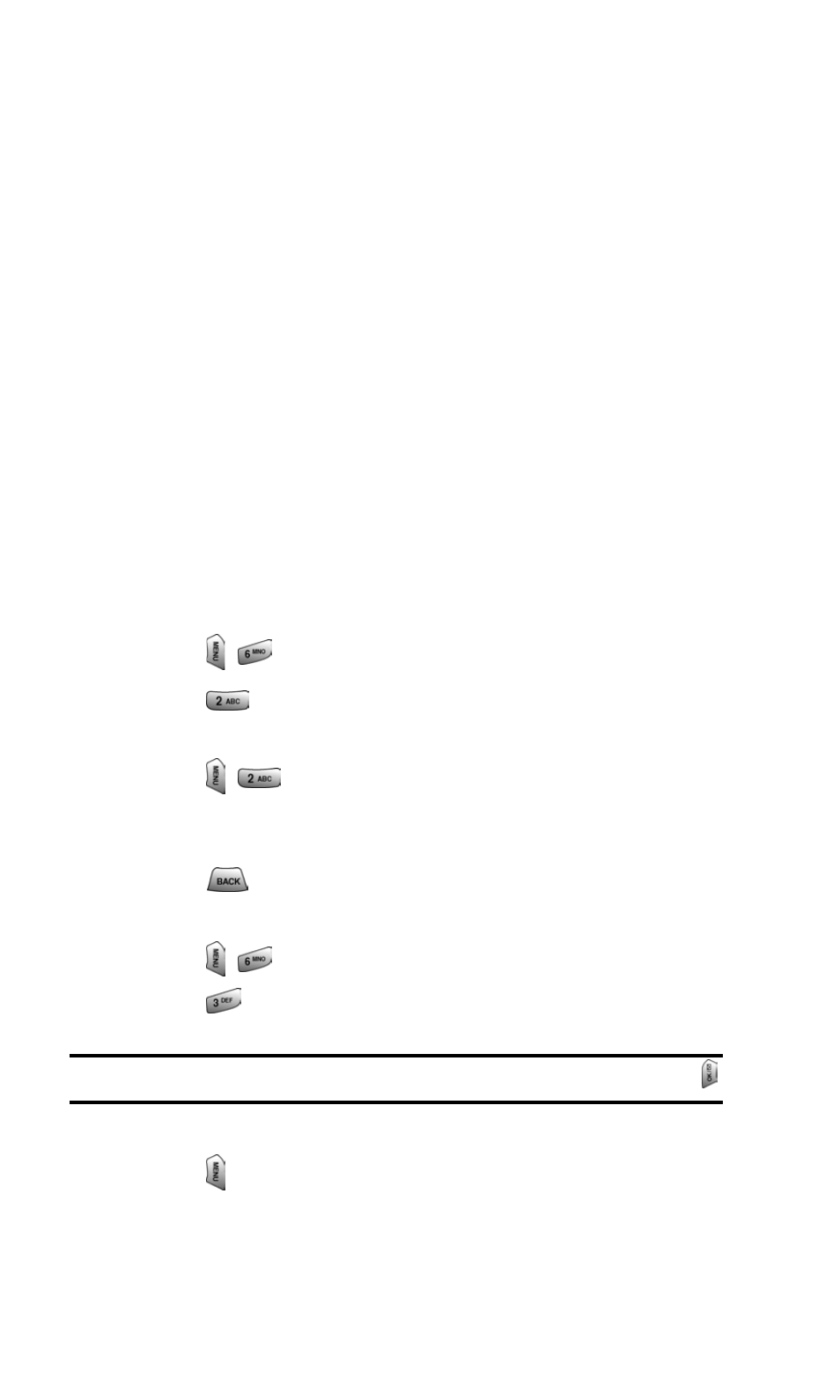
Section 2: Understanding Your PCS Phone
2J: Using Your Phone’s Camera
105
ᮣ
Camera - Allows you to go back to the live camera mode
from review mode.
ᮣ
Save to Wallet - Allows you to save the image to a wallet
picture. Wallet pictures can be used on the idle screen or in
address book entries to identify incoming callers by
displaying the wallet image on screen.
ᮣ
Upload - Allows you to upload your image to the web.
ᮣ
Erase - Removes the image for memory.
ᮣ
Edit Caption - Allows you to edit the caption of the image. Up
to 32 characters can be entered to identify the image.
ᮣ
Picture Info - This option displays the caption, time and date,
resolution, size and quality of the image.
ᮣ
Expand/Thumbnail - Changes the display to thumbnail or
expanded view, which allows you to see several images at
once or the whole image on screen.
Picture Mail Wallet
To save a picture to the Picture Mail Wallet:
1. Press
for Pictures.
2. Press
for Review/Share.
3. Using the navigation key, highlight the desired image.
4. Press
for Save to Wallet. (A message is displayed
that says “A screen size copy of this picture has been saved
to Picture Wallet”.)
5. Press
to return to the Pictures menu.
To view pictures stored in the Picture Mail Wallet:
1. Press
for Pictures.
2. Press
for Picture Wallet.
Tip:
To display a thumbnail/expanded view of the wallet pictures, press
.
3. Using your navigation key, highlight the desired picture.
4. Press
to view the following options:
ⅷ
Screen Saver to display the picture as an LCD
screen saver.
