Settings, Clock settings – Samsung LP08IPLEBT-ZA User Manual
Page 24
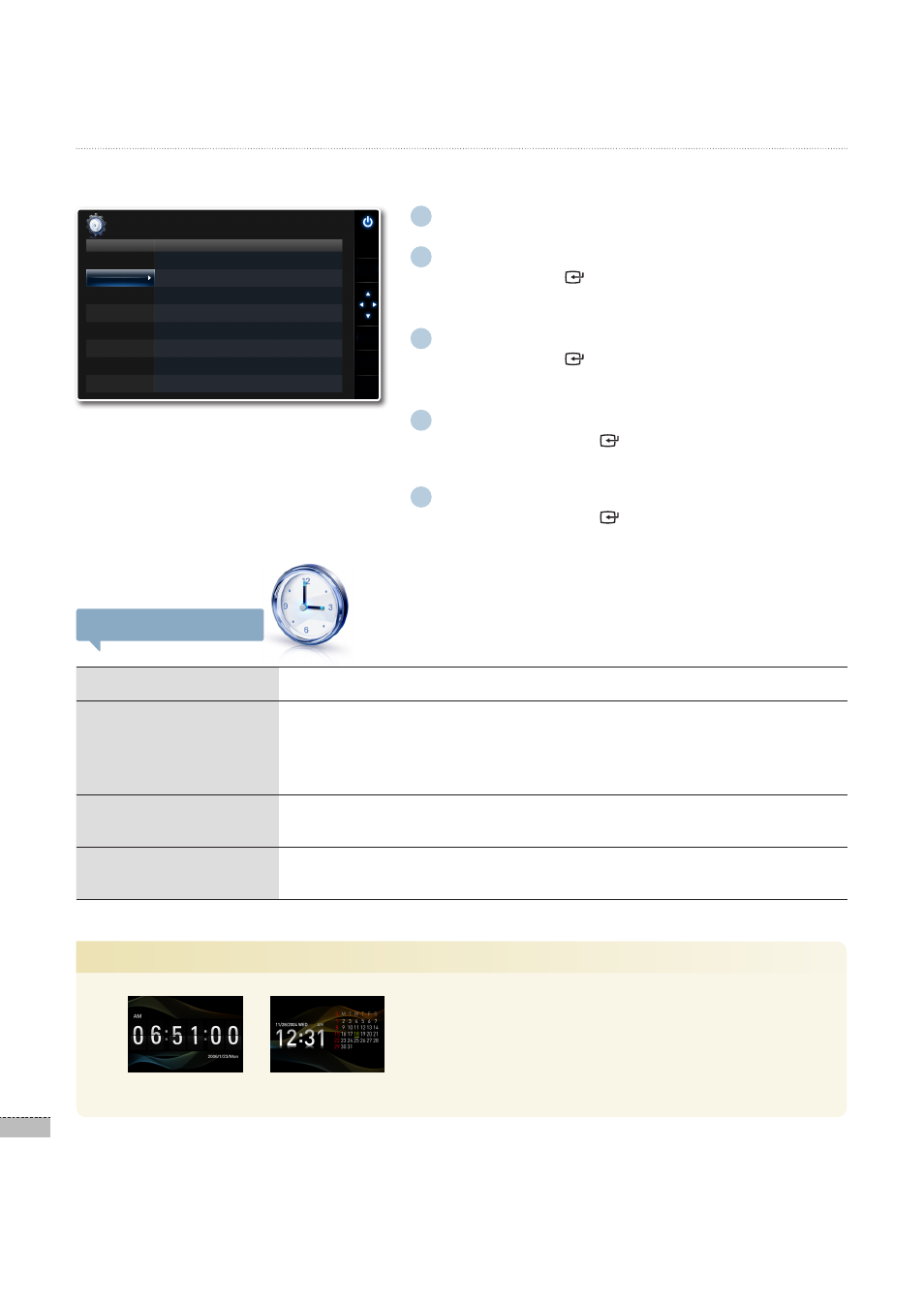
24
English
1
In the main menu screen ➥ P.12
2
Press the [▲/▼] buttons to select <Settings>, and
then press the [ ] button.
The <
·
Settings> menu will appear.
3
Press the [▲/▼] buttons to select <Clock>, and
then press the [ ] button.
The <
·
Clock> menu will appear.
4
Press the [▲/▼] buttons to select a desired item,
and then press the [ ] button.
The sub-menu of the selected item will appear.
·
5
Press the [▲/▼] buttons to select a desired item,
and then press the [ ] button.
The setting will be changed to the selected item.
·
For <
·
Clock Set>, set the time using the [▲/▼/◀/▶]
buttons.
Clock Settings Menu
Clock Set
Set the current time.
Date Format
Select a date display format.
<
·
YYYY/MM/DD>: Year/ Month/ Day
<
·
MM/DD/YYYY>: Month/ Day/ Year
<
·
DD/MM/YYYY>: Day/ Month/ Year
Time Format
Select a time display format.
<
·
12 Hours>-<24 Hours>
Clock Type
Select a clock display format.
<
·
Clock Only>-
Settings
*
Clock Settings
You can set the current time and also display the time in various formats and types.
Photos
Clock
General
Support
Clock Set
Date Format
: DD/MM/YYYY
Time Format
: 12 hours
Clock Type
: Clock Only
Option
Category
Settings
-Clock
SELECT
BACK
SLIDE
-SHOW
.
Clock Type
