Photo settings, Settings – Samsung LP08IPLEBT-ZA User Manual
Page 22
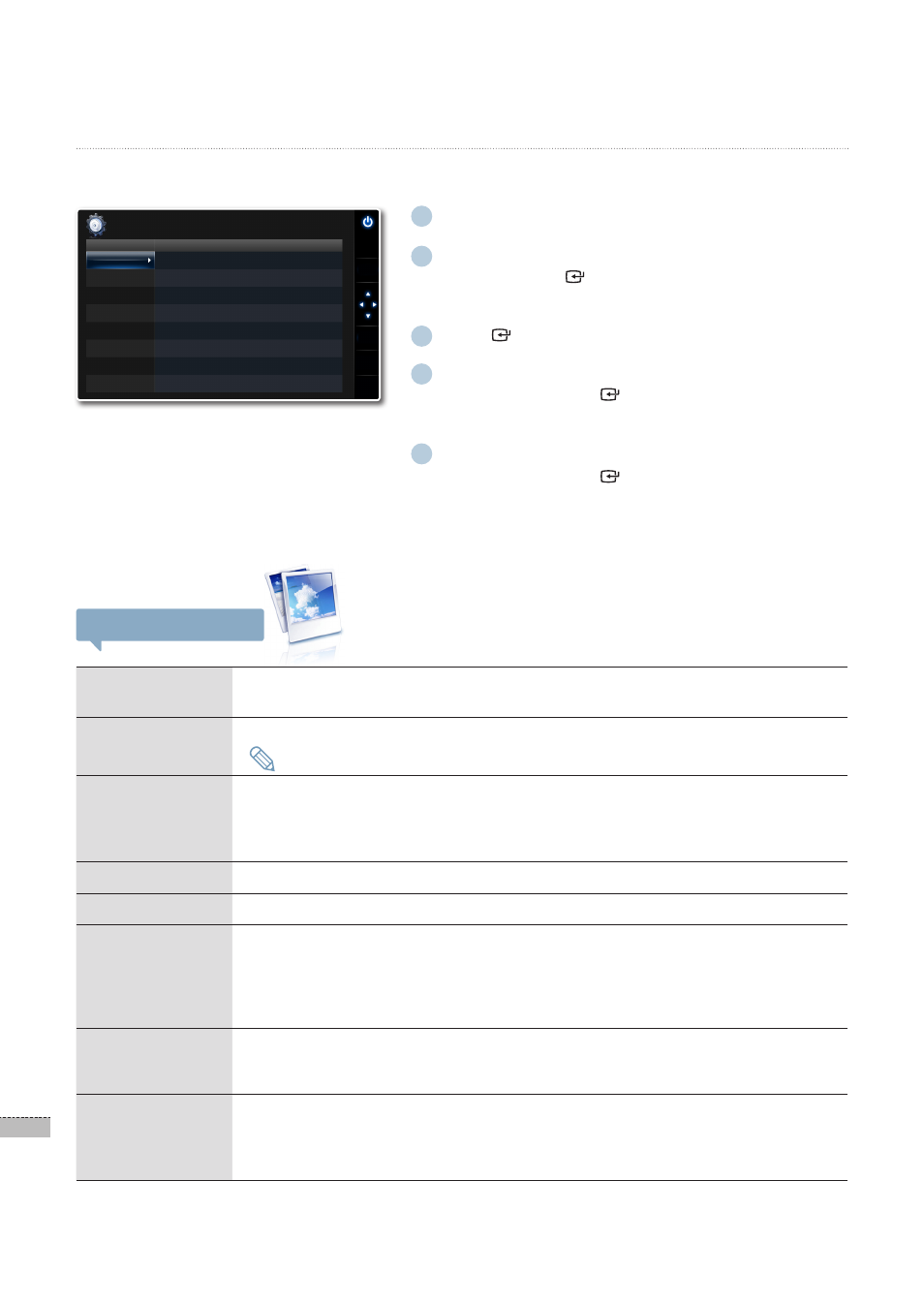
22
English
1
In the main menu screen ➥ p.12
2
Press the [▲/▼] buttons to select <Settings>, and
then press the [ ] button.
The <
·
Settings> menu will appear.
3
Press [ ] to select <Photos>.
4
Press the [▲/▼] buttons to select a desired item,
and then press the [ ] button.
The sub-menu of the selected item will appear.
·
5
Press the [▲/▼] buttons to select a desired item,
and then press the [ ] button.
The setting will be changed to the selected item.
·
Settings
*
Photo Settings
You can enjoy photos more pleasantly with various effects and settings.
Slideshow
Transition
Select a desired Slideshow Transition. ➥ p.23
Slideshow Speed
Select from
Slideshow Mode
<
·
All Photos>: Allows you to view all photos saved in the memory as a Slideshow.
<
·
Photos in folder>: Allows you to view only the photos in a selected folder as a
Slideshow.
<
·
One photo>: Allows you to view only one selected photo as a Slideshow.
Slideshow Order
Select between
View Mode
Select a desired View Mode. ➥ p.23
Aspect Ratio
<
·
Original Fit>: Displays photos smaller than the screen in their original sizes and
resizes photos larger than the screen in direct proportion to the screen
size.
<
·
Auto Fit>: Resizes photos in direct proportion to the screen size.
<
·
Fit to Width>: Resizes photos to fit the width of the screen.
Portrait Photo
Mode
<
·
Off>: Displays photos in their original sizes.
<
·
On>: Automatically rotates photos that are positioned vertically horizontally (90°) to
fit the screen.
Display Photo
Info
Determine whether or not to display the file name and creation date of a photo (available
only by using the PREV/ NEXT operations).
<
·
Off>: Displays no photo info.
<
·
On>: Displays the file name and the creation date of a photo.
Photo settings menu
A photo with a file size too large may not be played at the predetermined speed.
Note
Photos
Clock
General
Support
Slideshow Transition
: Fade
Slideshow Speed
: Normal
Slideshow Mode
: All photos
Slideshow Order
: Normal
View Mode
: Photo & Calendar
Aspect Ratio
: Auto Fit
Portrait Photo Mode
: On
Display Photo Info
: On
Option
Category
Settings
-Photos
SELECT
BACK
SLIDE
-SHOW
.
