Connecting to a pc, Transferring photos from the pc, Connecting to a pc transferring photos from the pc – Samsung LP08IPLEBT-ZA User Manual
Page 11: Before use
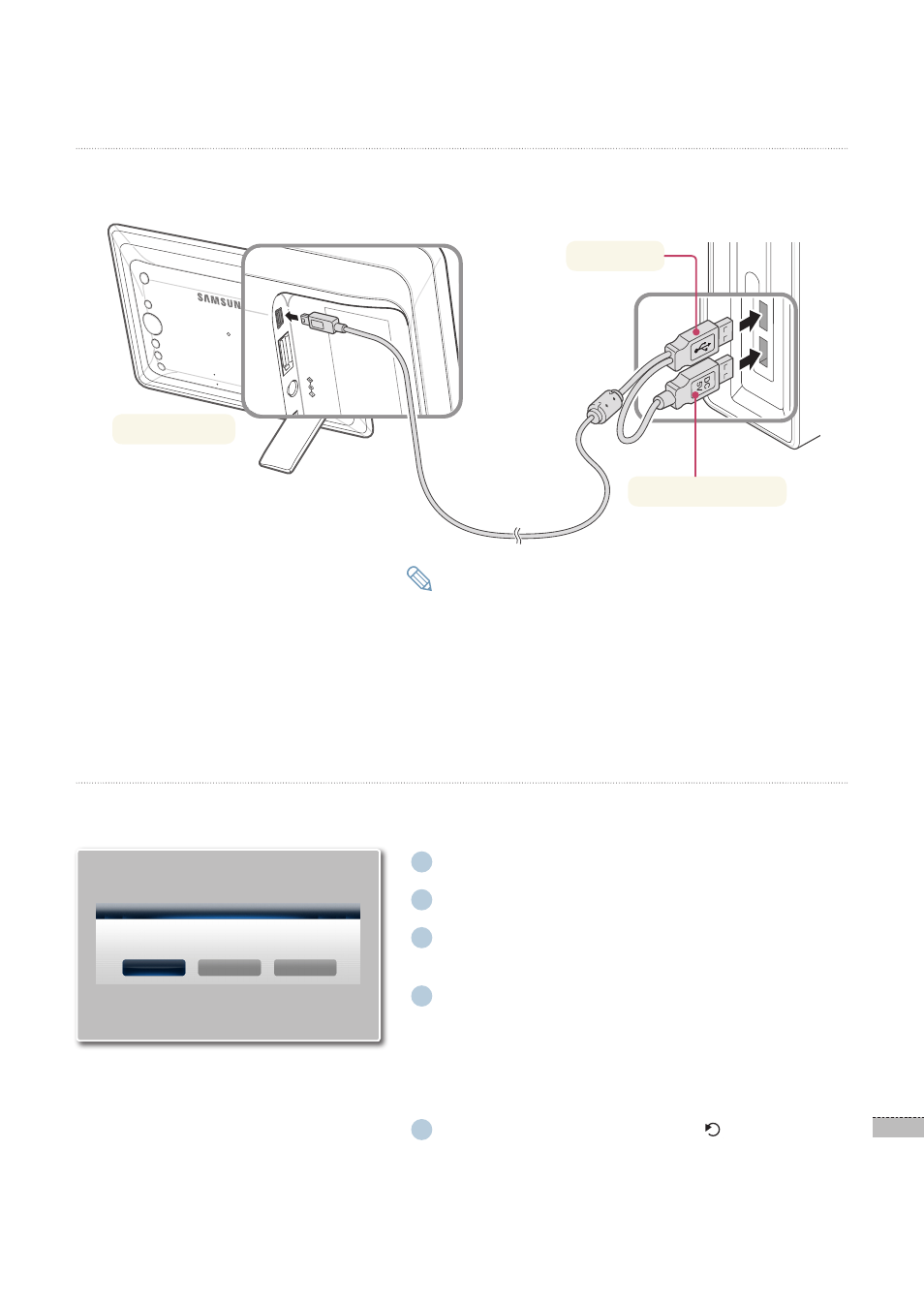
11
English
Before use
*
Connecting to a PC
If you connect to a PC using the provided USB cable, you can download photos onto the frame memory of the
product (➥ p.11) or use the product as the Mini Monitor (➥ p.20).
USB port
Auxiliary power port
Transferring photos from the PC
Photos saved in your PC can be easily transferred to the Frame Memory of this product.
1
Connect to your PC using the USB cable.
2
Turn on the power of the PC and product.
3
Press the [◀/▶] buttons to select <Mass Storage>.
It will be recognized as a removable disk.
·
4
Copy the photo files you want from the PC to the
recognized disk.
The recognized removable disk will be displayed with the
·
model name (SPF-87H or SPF-107H). In My Computer,
open the corresponding model’s disk and copy the
photos to the disk.
5
When copying is finished, press the [
] button or
disconnect the USB cable.
USB Communication
PC Connected via USB cable.
Select a function to use.
Mass Storage
Mini Monitor
Photo Frame
You can use the SPF-87H model by connecting it to a PC with only the
·
USB cable. However, if the picture is lost or the screen goes blank due to
power shortage, connect the additional auxiliary power cable.
You can use the SPF-107H model by connecting it to a PC with the USB
·
cable.
Note
e.g.) SPF-87H
