Copying photos, Managing photos, English – Samsung LP08IPLEBT-ZA User Manual
Page 16: The < · photos> menu will appear
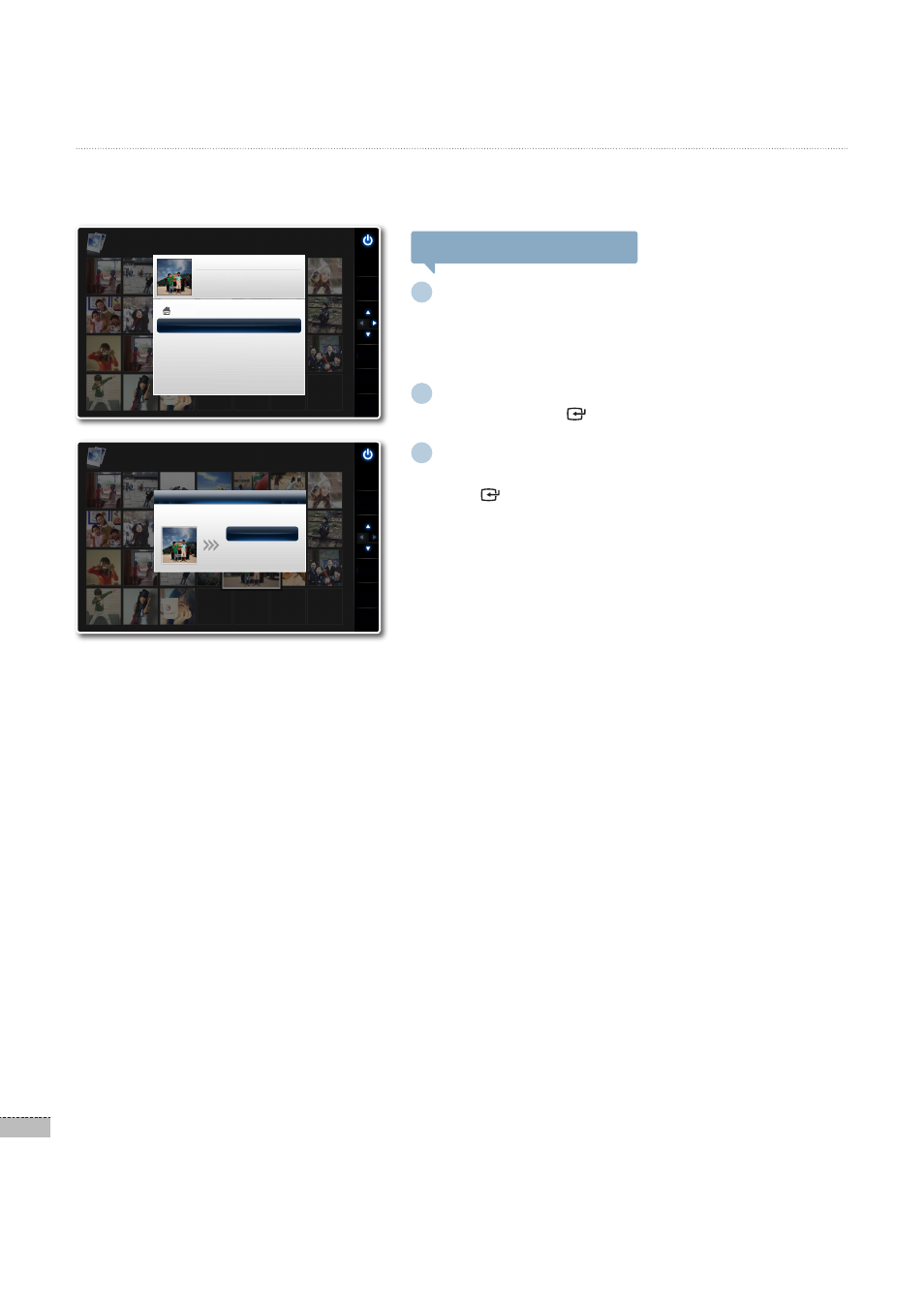
16
English
Managing photos
*
Copying photos
When an external memory (SD memory card/ USB memory device) is connected, you can copy photos from the
external memory to the frame memory or vice-versa.
To copy a photo or folder
1
Press the [▲/▼/◀/▶] buttons in the photo list to
select a photo or folder to copy, and then press
the [MENU] button.
The <
·
Photos> menu will appear.
2
Press the [▲/▼] buttons to select <Copy>, and
then press the [ ] button.
3
Press the [▲/▼] buttons to select a storage device
to which the photo will be copied, and then press
the [ ] button.
The photo will be copied to the selected storage device.
·
If a folder is selected, all the photos in the folder will be
·
copied.
Photo Size
Date
File Size
: 1920 x 1200
: 2009.1.23
: 1,245KB
Home
Copy
Delete
Select Multiple Files
Select Storage Device
Settings
SELECT
BACK
SLIDE
-SHOW
MENU
Photos
Frame Memory
▶
FileName.JPG 19/24
Choose a device to copy a photo to.
SD
USB
Copy
.
SELECT
BACK
SLIDE
-SHOW
Photos
Frame Memory
▶
FileName.JPG 19/24
FileName.jpg
