Photo resolution, White balance, Photo resolution white balance – Samsung HMX-F90BN-XAA User Manual
Page 54: Advanced recording photo resolution, Submenu items
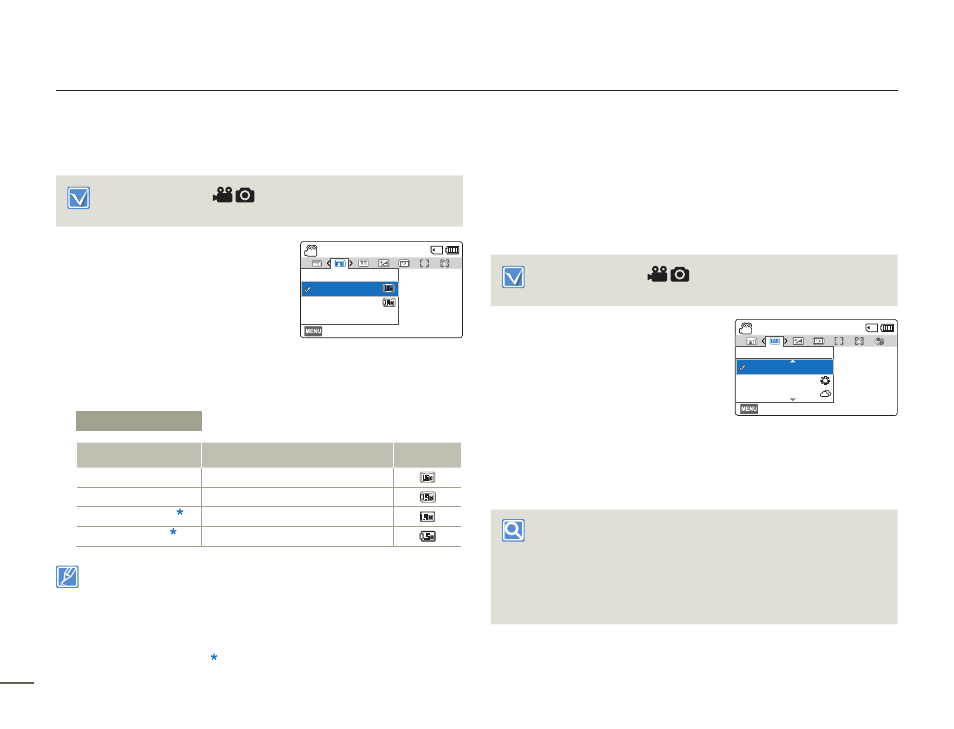
54
Advanced recording
Photo Resolution
You can select the quality of photo images to be recorded.
Select the recording (
) mode by pressing the [MODE]
button. page 26
1
Press the [MENU] button
[Control (Left/Right)] button
Photo Resolution.
2
Select the desired submenu item
with the [Control (Up/Down)]
button, and then press the
[Control (OK)] button.
3
Press the [MENU] button to exit the menu.
Submenu Items
Items
Use
On-screen
display
1696x954(16:9)
Record in 1696x954 resolution.
1280x720(16:9)
Record in 1280x720 resolution.
1600x1200(4:3)
Record in 1600x1200 resolution.
800x600(4:3)
Record in 800x600 resolution.
• Other devices may not display photos recorded by your camcorder if those
devices do not support high resolution.
• For photo development, the higher the resolution, the finer the image quality.
• The number of recordable images differs according to the photo resolution you
select. page 33
• High resolution images occupy more memory space than low resolution images.
If you select a higher resolution for your photos, you will have less space to store
photos in the memory.
• Resolutions marked with are the resolutions of photos your record when you set
video resolution to 720X576/50p (4:3).
White Balance
Using the White Balance function, you can select a setting that
matches the light illuminating the subject you are shooting (Daylight,
Fluorescent, etc.) or let the camcorder make all adjustments
automatically. Based on your selection, the camcorder automatically
adjusts the colour of the subject so the colours in your recording
look natural.
Select the recording (
) mode by pressing the [MODE]
button. page 26
1
Press the [MENU] button
[Control (Left/Right)] button
White Balance.
2
Select the desired submenu item
with the [Control (Up/Down)]
button, and then press the
[Control (OK)] button.
3
Press the [MENU] button to exit the menu.
Understanding White Balance
The White Balance (WB) process removes unrealistic colour casts
so that white objects are rendered white in your image and all other
colours look natural. Proper white balance has to take into account
the ‘colour temperature’ of a light source, which refers to the relative
warmth or coolness of white light.
[220Min]
STBY
Exit
White Balance
Daylight
Cloudy
Auto
[220Min]
STBY
Exit
Photo Resolution
1280X720(16:9)
1696X954(16:9)
