System menu setting, Ajuste del menú system Page 27: Ajuste del reloj
Page 27: Ajuste del reloj
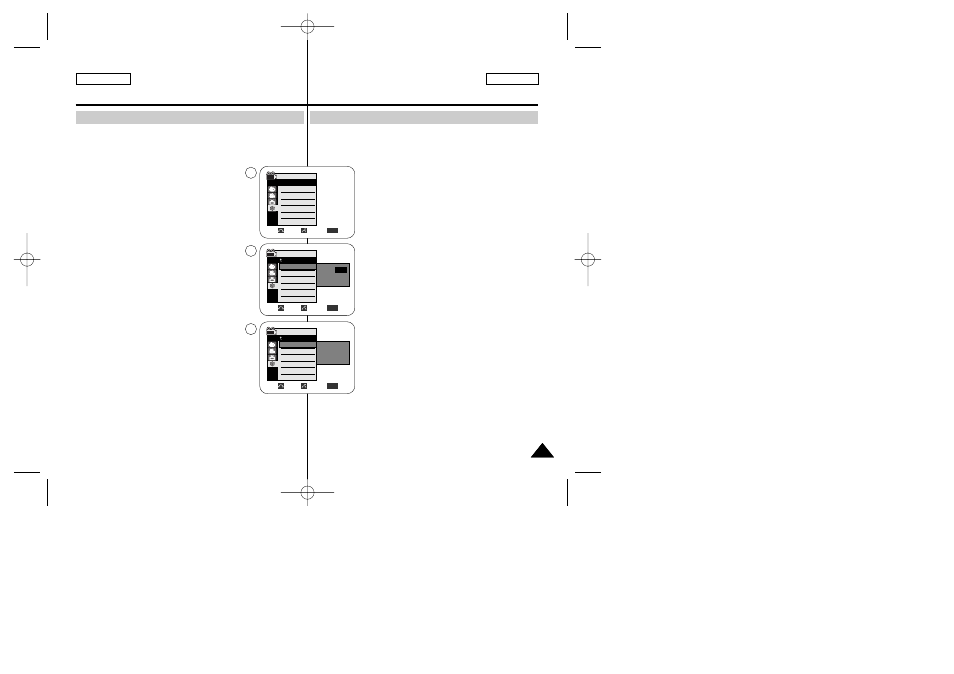
ESPAÑOL
ENGLISH
System Menu Setting
27
27
✤ Clock setup works in Camera/Player/M.Cam/M.Player modes.
✤ The Date/Time is automatically recorded onto a tape.
Before recording, please set the Date/Time.
1. Set the Power switch to CAMERA or PLAYER.
2. Set the Mode switch to TAPE or MEMORY.
3. Press the MENU button.
■
The menu list will appear.
4. Move the Menu selector to the left or right to select
System, then press the Menu selector.
5. Move the Menu selector to the left or right to select
Clock Set, then press the Menu selector.
■
The year will highlight first.
6. Move the Menu selector to the left or right to set the
current Year, then press the Menu selector.
■
The month will be highlighted.
7. You can set the month, day, hour and minute following the
same procedure for setting the year.
8. Press the Menu selector after setting the minutes.
■
The message Complete ! will be displayed.
■
To adjust the clock, select the Year, Month, Day, Hour or
Min by pressing the Menu selector, then move the
Menu selector to the left or right to set respective
values.
9. To exit, press the MENU button.
[ Notes ]
■
Date/Time is memorized and maintained by the built-in
Lithium battery installed in the camcorder. If you don’t use
the camcorder for a long period of time, charge the Lithium
battery at least once a month. To charge the built-in Lithium
battery, supply power to the camcorder and set the Power
Switch to CAMERA or PLAYER.
■
After the Lithium battery loses its charge (after about 3
months), the date/time appears on the screen as 12:00 AM JAN. 1,2005.
■
You can set the year up to 2037.
■
If the built-in lithium battery is not charged, any input data will not be backed up.
Setting the Clock
Ajuste del menú System
✤ La configuración del reloj funciona en las modalidades
Camera/Player/M.Cam/M.Player.
✤ La fecha y la hora se graban de manera automática en la cinta.
Antes de grabar, ajuste la fecha y la hora.
1. Coloque el interruptor Power en CAMERA o PLAYER.
2. Coloque el interruptor Mode en TAPE o MEMORY.
3. Pulse el botón MENU.
■
Aparece la lista del menú.
4. Mueva el Selector de menú a la izquierda o a la derecha
hasta seleccionar System
de menú.
5. Mueva el Selector de menú a la izquierda o a la derecha
hasta seleccionar Clock Set
Selector de menú.
■
Primero parpadea el año.
6. Mueva el Selector de menú a la izquierda o a la derecha
hasta fijar el año y pulse el Selector de menú.
■
El mes parpadeará.
7. Fije el mes, día, hora y minutos siguiendo el mismo
procedimiento que para el año.
8. Pulse el Selector de menú tras fijar los minutos.
■
Aparecerá el mensaje Complete!
■
Para ajustar el reloj, seleccione Year
Selector de menú y mueva el Selector de menú a la
izquierda o derecha para fijar los valores respectivos.
9. Para salir, pulse el botón MENU.
[ Notas ]
■
La fecha y la hora se memorizan y mantienen mediante la
batería de litio incorporada que está instalada en la
videocámara. Si no utiliza la videocámara durante un largo
período de tiempo, cargue la batería de litio al menos una
vez al mes. Para cargar la batería de litio incorporada,
enchufe la videocámara a una toma eléctrica y coloque el
interruptor Power en CAMERA o PLAYER.
■
Una vez que se haya agotado la batería de litio (unos 3 meses), aparece la
fecha/hora en pantalla con el formato 12:00AM JAN. 1,2005.
■
Puede definir el año hasta 2037.
■
Si no se instala la batería de litio, no se realizará copia de seguridad de los
datos de entrada.
Ajuste del reloj
Adjust
Select
Exit
MENU
Camera Mode
Back
Clock Set
Beep Sound
USB Version
Language
Demonstration
JAN 1 2005
12 : 00 AM
…
†
Move
Select
Exit
MENU
Camera Mode
Back
Clock Set
Beep Sound
USB Version
Language
Demonstration
JAN 1 2005
10 : 30 AM
Complete !
Camera Mode
√System
Clock Set
Beep Sound
USB Version
Language
Demonstration
√On
√USB 2.0
√English
√On
Move
Select
Exit
MENU
4
5
8
00840E SCD451 USA+ESP~086 3/22/05 12:01 PM Page 27
