Accessing text messages – Samsung SPH-M330MBASPR User Manual
Page 116
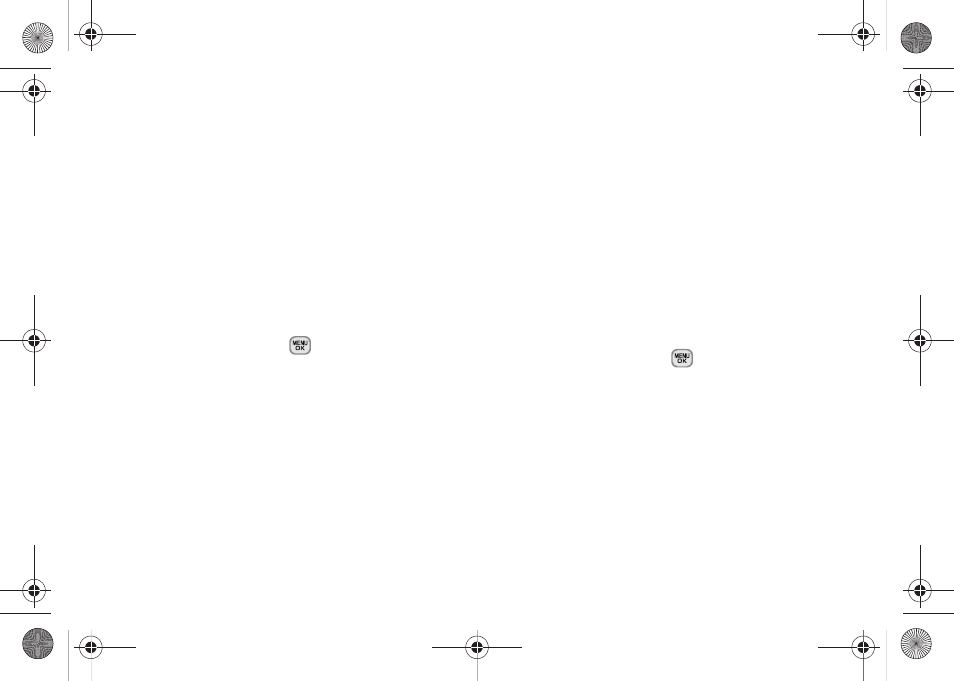
102
3A. Sprint Service: The Basics
3.
Press
Continue
(left softkey) when you have finished
entering recipients. (You may include up to 10
recipients per message.)
4.
Enter a message, use the preset messages or
emoticons.
Ⅲ
To type a message, use your keypad to enter your
message. (See “Entering Text” on page 27.)
Ⅲ
Use the
Options
(right softkey) to select a
Text Mode
(such as T9(English), Alpha, Symbols, or
Emoticons).
Ⅲ
To use a preset message, press
Options
(right
softkey), select
Add Preset Message
, and then select
a message and press
.
Ⅲ
You may select additional messaging options by
pressing
Options
[right softkey] to
Set Callback #
or
Mark as Urgent
.
5.
Press
Send
(left softkey) to deliver your message.
Accessing Text Messages
To read an SMS Text message:
ᮣ
When you receive a text message, you will
automatically see it on your phone’s screen. Use
your navigation key to scroll down and view the
entire message.
To reply to a text message:
1.
While the message is open, press
Reply
(left
softkey).
2.
Compose your reply or use the preset messages
or icons.
Ⅲ
To type a message, use your keypad to enter your
message. Use the right softkey to select an input
mode. (See “Entering Text” on page 27.)
Ⅲ
To use a preset message, press
Options
(right
softkey)
>
Add Preset Message
, highlight a message
or emoticon, and press
.
Ⅲ
To use emoticons, press
Options
(right softkey)
>
Text Mode > Emoticons
, press the number that
corresponds to your selected icon.
Ⅲ
You may select additional messaging options by
pressing
Options
[right softkey] to
Set Callback #
or
Mark as Urgent
.
3.
Press
Send
(left softkey) to deliver your message.
Sprint M330.book Page 102 Friday, July 31, 2009 11:35 AM
