Accessing online picture options from your phone – Samsung SPH-M330MBASPR User Manual
Page 101
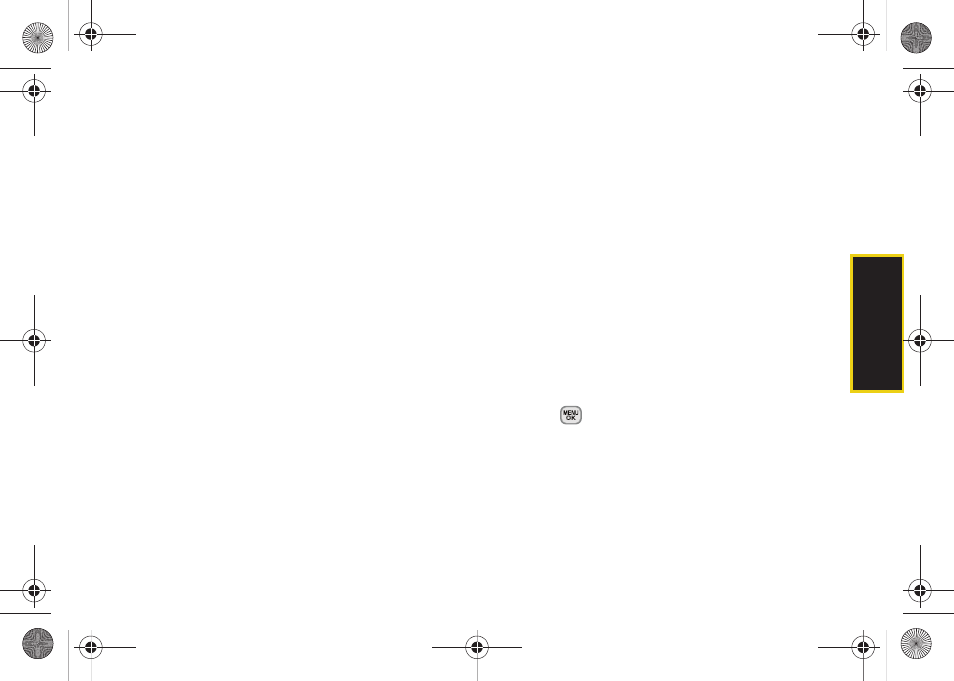
87
Ca
me
ra
To create an album online:
1.
Click on the
Picture/Video
tab to display all of your
currently uploaded images.
2.
Navigate to the
Other Options
section of the page.
3.
Click the
Create New Album
link, enter a name for
the new album, and click
OK
.
To place files into an existing album:
1.
Navigate the
Other Options
section of the
Pictures/Video
tab (located at the lower right of the
page).
2.
Click the
Move/Copy Media
link.
3.
Select the source of the files.
4.
Place a check mark on each image you wish to
add to your Album.
5.
Select whether you would like to
Copy
or
Move
the
selected images.
6.
Select either an existing Album or
Create New Album
and click
OK
.
To send an album from the online pictures menu:
1.
Navigate the
Other Options
section of the
Pictures/Video
tab (located at the lower right of the
page). (See “Managing Online Pictures From Your
Phone” on page 85.)
2.
Click
Share Album
.
3.
Select a recipient or recipients from your Online
Address Book.
4.
Enter an invitation message.
5.
Click
Share album
to send your Sprint Picture Mail
album to the designated recipients.
Accessing Online Picture Options From
Your Phone
1.
Press
to access the main menu.
2.
Select a picture from your
Photos > My Albums >
Online Albums
. (See “Managing Online Pictures
Sprint M330.book Page 87 Friday, July 31, 2009 11:35 AM
