Using the bluetooth settings menu, Pairing bluetooth devices – Samsung SPH-M330MBASPR User Manual
Page 107
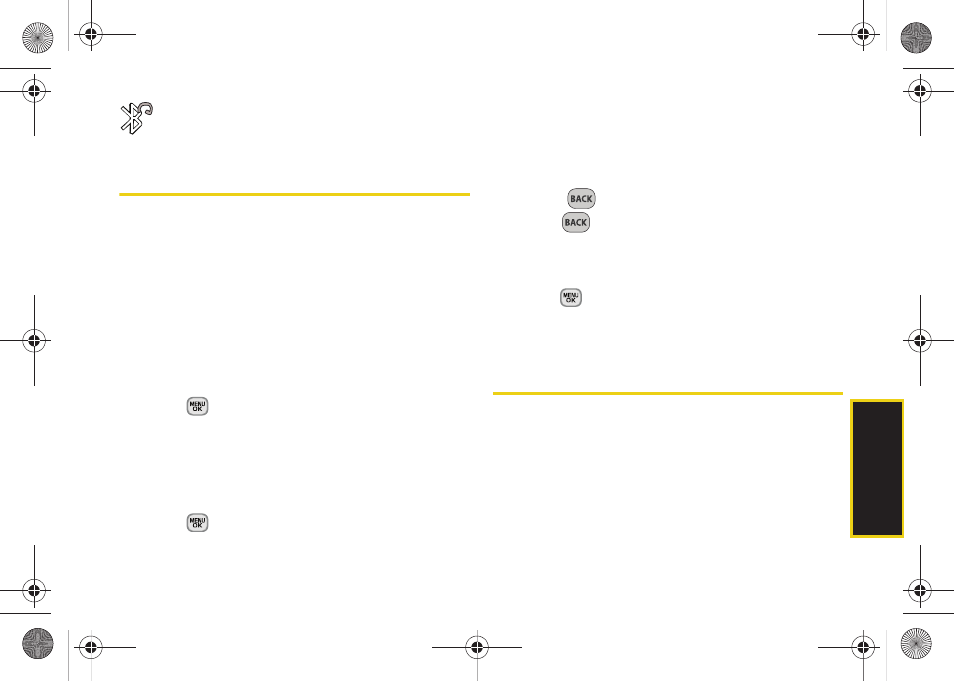
93
Blue
toot
h
Bluetooth is active and connected to a
Bluetooth Headset.
Using the Bluetooth Settings Menu
The
Bluetooth Settings
menu allows you to set up many
of the characteristics of your phone’s Bluetooth service,
including:
ⅷ
Entering or changing the name your phone uses for
Bluetooth communication
ⅷ
Setting your phone’s visibility (or “discoverability”) for
other Bluetooth devices
ⅷ
Displaying your phone’s Bluetooth address
To access the Bluetooth Settings menu:
1.
Press
> Tools > Bluetooth
.
2.
Set your Bluetooth options.
Ⅲ
Select
Visibility > Always visible
,
Visible for 3 min
, or
Hidden
to set your Bluetooth visibility.
To access the Bluetooth Settings menu:
1.
Press
> Tools > Bluetooth > My Bluetooth Info
.
Ⅲ
Select
My Bluetooth Info
to rename your phone for
Bluetooth.
2.
Highlight the
Name
field and press
Edit
(left softkey).
Ⅲ
Use your keypad to enter a new device name.
Ⅲ
Press
to delete a single character. Press and
hold
to delete the entire name.
3.
Press
Done
(left softkey) to save the new name.
To access the Trusted Devices list:
ᮣ
Press
> Tools > Bluetooth > Trusted Devices
.
Ⅲ
This displays your phone’s current list of external
trusted Bluetooth devices.
Pairing Bluetooth Devices
Paired Devices
The Bluetooth pairing process allows you to establish
trusted connections between your phone and another
Bluetooth device. When you pair devices, they share a
passkey, allowing for fast, secure connections while
bypassing the discovery and authentication process.
Sprint M330.book Page 93 Friday, July 31, 2009 11:35 AM
