Downloading your online pictures, Sending online sprint picture mail – Samsung SPH-M330MBASPR User Manual
Page 100
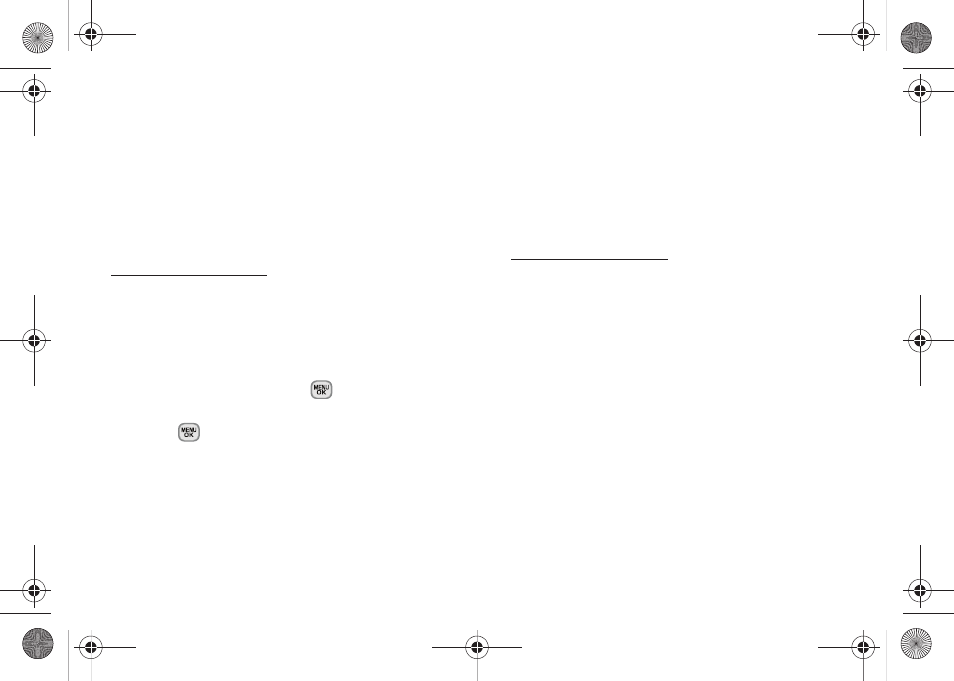
86
3.
Press
Options
(right softkey)
> Upload > My Uploads
or
My Albums
. This actions then queues your file for
uploading.
4.
Press
Continue
(left softkey) to return to the previous
page.
Downloading Your Online Pictures
From your online Sprint Picture Mail albums display at
ou can select pictures to
download to your
In Phone
location.
1.
From the online pictures display, place a check
mark on the picture you wish to download and
press
Options
(right softkey). (See “Managing
Online Pictures From Your Phone” on page 85.)
2.
Highlight
Assign
and press
.
3.
Select one of the following options and
press
.
Ⅲ
Picture ID
to download and assign the selected
picture as a Picture ID.
Ⅲ
Screen Saver
to download and assign the selected
picture as a screen saver/wallpaper.
Ⅲ
Incoming/Outgoing Calls
to download and assign
the selected picture to display during all incoming
and outgoing calls and the background image.
Sending Online Sprint Picture Mail
To send pictures using the online Address Book:
1.
From the online Sprint Picture Mail display at
lect a picture and click
the
Send Picture Mail
button. (See “Managing Online
Pictures From Your Phone” on page 85.)
2.
Drag pictures to the New Message area of the new
Picture Mail and click
Continue
, then select
Address
Book
.
3.
Select a recipient or recipients from your Online
Address Book.
4.
When you have finished selecting recipients select
Send Picture Mail
.
Sprint M330.book Page 86 Friday, July 31, 2009 11:35 AM
