Printing pictures using pictbridge – Samsung SPH-M330MBASPR User Manual
Page 103
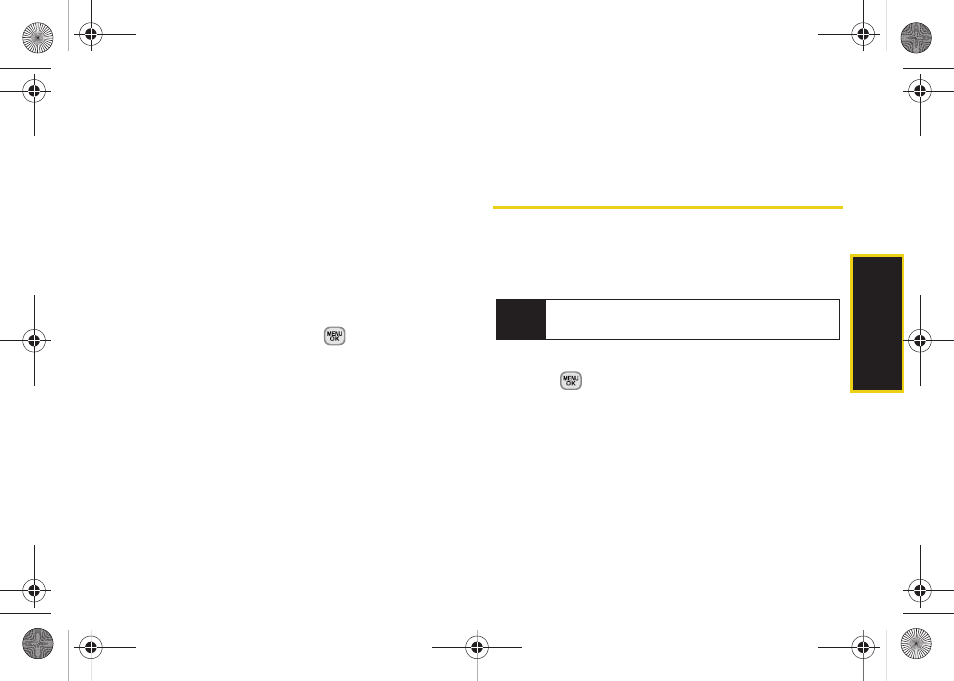
89
Ca
me
ra
●
Media Info
to display the file’s information such
as caption and date taken.
Ⅲ
Album list
to display the list of albums saved in
your Online Album.
To access your online Albums options from your phone:
1.
Display the album list in the Online Sprint Picture
Mail menu. (See “Managing Online Pictures From
Your Phone” on page 85.)
2.
Select an album.
3.
Press
Options
(right softkey) to display options.
4.
Select an option and press
.
Ⅲ
Send
to send the album through the Sprint Picture
Mail Web site.
Ⅲ
New Album
to create a new album. Enter a new
album name and select
Next
(left softkey). If
additional albums are present, you are provided
with additional options:
●
Rename Album
to rename a selected album.
●
Erase Album
to delete an existing album.
Ⅲ
Album Info
to display information about the album.
You can view the name of the album, the creation
date, and the number of pictures in the album.
Printing Pictures Using PictBridge
Your phone is PictBridge compatible, allowing you to
print directly from your phone without connecting to a
computer. Simply connect your phone to a PictBridge-
enabled printer and print your photos.
To print pictures directly from your phone:
1.
Press
>
Photos > PictBridge
.
2.
Read the onscreen message and press
Next
(left
softkey).
3.
Connect your phone to the PictBridge-enabled
printer by using a USB cable. (Wait until the
connection is completed.)
Note
Make sure your battery is fully charged before using
PictBridge.
Sprint M330.book Page 89 Friday, July 31, 2009 11:35 AM
