Setting the resolution and quality, Setting a resolution, Setting the resolution and quality …………………… 51 – Samsung ES-NX10ZZSEB User Manual
Page 51
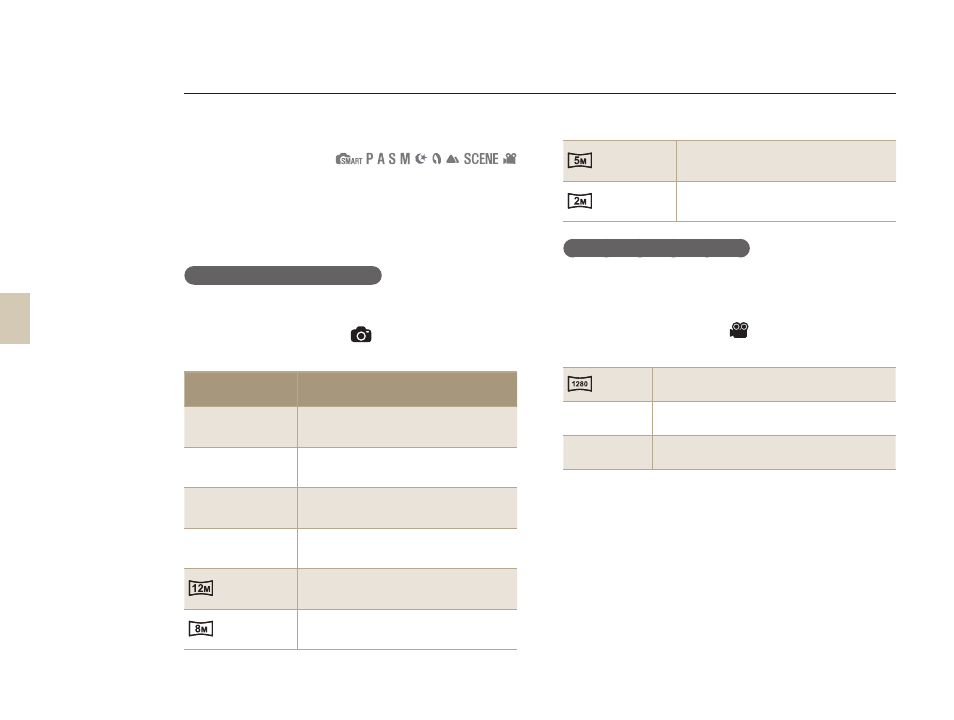
51
Setting a resolution
To capture the high level of detail and excellent image
quality in your picture or video, it is a good idea to
set the resolution to the highest setting. The main
drawback is that the file size becomes relatively big.
Setting picture resolution
1
In Shooting mode, press [MENU].
2
Select Shooting 1 (
1
)
→ Photo Size →
an option.
Picture size
(display ratio)
Proper use
14
M
4592 x 3056
(3:2)
For printing photos on A1 size
prints
10
M
3872 x 2592
(3:2)
For printing photos on A2 size
prints
6
M
3008 x 2000
(3:2)
For printing photos on A3 size
prints
2
M
1920 x 1280
(3:2)
For printing photos on A5 size
prints
4592 x 2584
(16:9)
When outputting to HDTV (16:9)
or printing A1 size prints.
3872 x 2176
(16:9)
When outputting to HDTV (16:9)
or printing A3 size prints.
3008 x 1688
(16:9)
When outputting to HDTV (16:9)
or printing A4 size prints
1920 x 1080
(16:9)
When outputting to HDTV (16:9)
or printing A5 size prints.
Setting video resolution
1
Press [MENU] in the Video Shooting
mode.
2
Select Shooting 1 (
1
)
→ Movie Size →
an option.
1280
(16:9)
When outputting to HDTV
640
640
(4:3)
When outputting to normal TV
320
320
(4:3)
When uploading and using on the web
Setting the resolution and quality
You can also set the Resolution function by pressing [Fn] in the shooting mode.
