Printing photos with a photo printer (pictbridge) – Samsung ES-NX10ZZSEB User Manual
Page 101
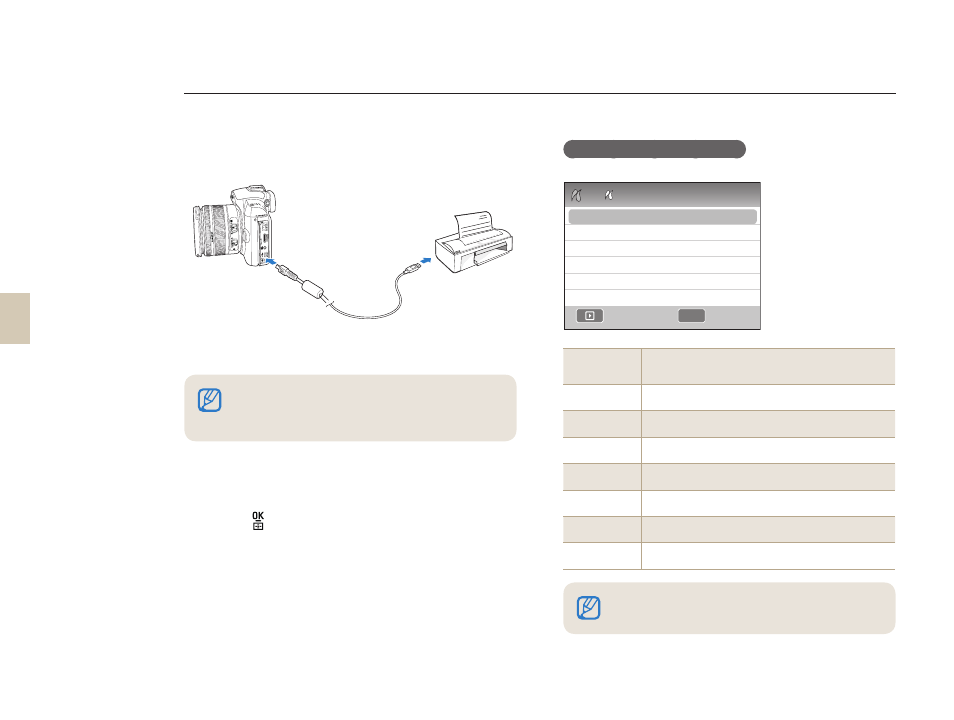
101
Printing photos with a photo printer (PictBridge)
Print photos with a PictBridge-compatible printer by connecting your camera directly to the printer.
1
With the printer on, connect your camera to the
printer with a USB cable.
2
Turn on your camera.
Select Printer in the popup window.
3
Press [
W/X] to select a photo.
Press [MENU] to set printing options.
4
Press [
] to print.
•
•
Configuring print settings
Images
Select whether to print the current photo
or all photos.
Size
Specify the size of the print.
Layout
Create thumbnail prints.
Type
Select the type of paper.
Quality
Set the printing quality.
Date
Set to print the date.
File Name
Set to print the name of the file.
Reset
Reset the print options.
If your printer has the mass storage feature, you
must first set the USB mode to Printer in the settings
menu.
•
Some options are not supported by some printers.
MENU
Exit
2
1
Images
Size
Layout
Type
Quality
Date
One Photo
Auto
Auto
Auto
Auto
Auto
