Recording a movie, Setting the aperture value to fade out the screen, Recording a movie …………………………………… 48 – Samsung ES-NX10ZZSEB User Manual
Page 48: Setting the aperture value
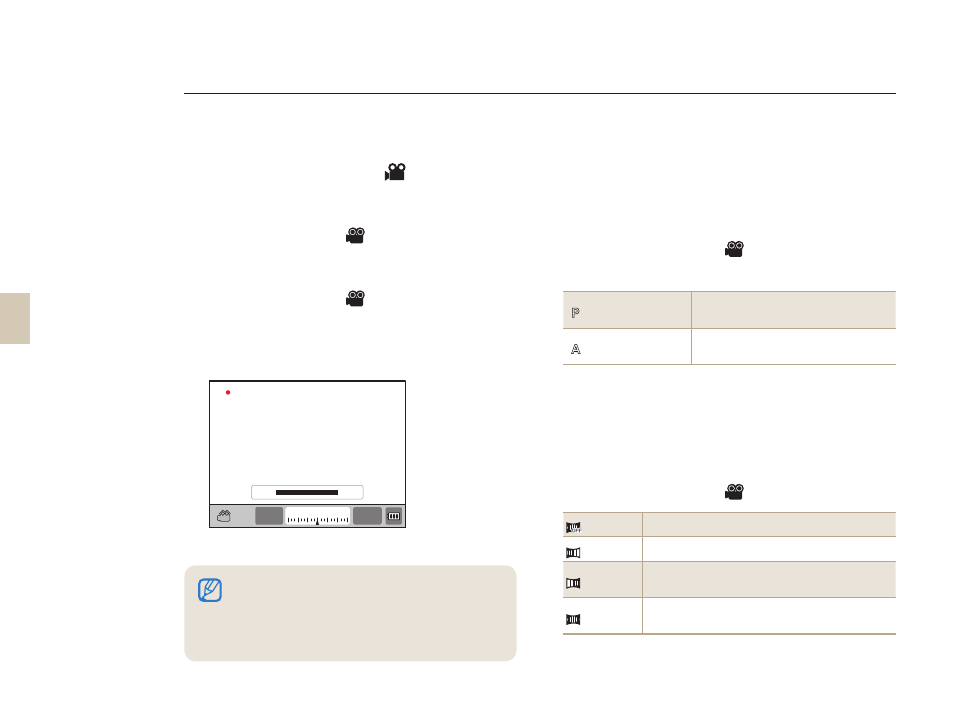
48
Recording a Movie
In the movie shooting mode, you can shoot videos in High Definition quality (1280x720). You can continue recording
movies up to 25 minutes. The recorded video is saved as an H.264 (MPEG-4.AVC) file.
1
Rotate the Mode dial to
.
2
Press [MENU].
3
Select Shooting1 (
1
)
→ Quality.
4
Set options.
5
Select Shooting3 (
3
)
→ Voice.
6
Select whether to record sound.
7
Press [Shutter] to start recording.
8
Press [Shutter] again to stop recording.
Setting the aperture value
You can set the aperture value when shooting a movie.
1
In Shooting mode, press [MENU].
2
Select Shooting1 (
1
)
→ Movie AE
Mode
→ an option.
P
Program
The aperture value is adjusted
automatically.
A
Aperture Priority
Set the aperture value by using the
dial before taking the movie.
To fade out the screen
You can make the movie screen darker or brighter
gradually in recording by using the fader function.
1
In Shooting mode, press [MENU].
2
Select Shooting3 (
3
)
→ Fader.
Off
Fader function not used
In
Scene gradually fades in when recording starts.
Out
Scene gradually fades out when recording
ends
In-Out
The fader function is applied at the start and end
of the scene.
Movie frame speed is fixed at 30 fps (30 frames/sec).
While shooting a movie, push the [Depth Preview]
button once to activate the AF function and once
again to cancel the function. This function may not
work depending on the lens you are using.
•
•
REC
WWaWX
01:00
3
-
+
2
2 3
1
1
0
F3.5
01:00
