Screen burn protection – Samsung LS57BPHNBG-ZA User Manual
Page 29
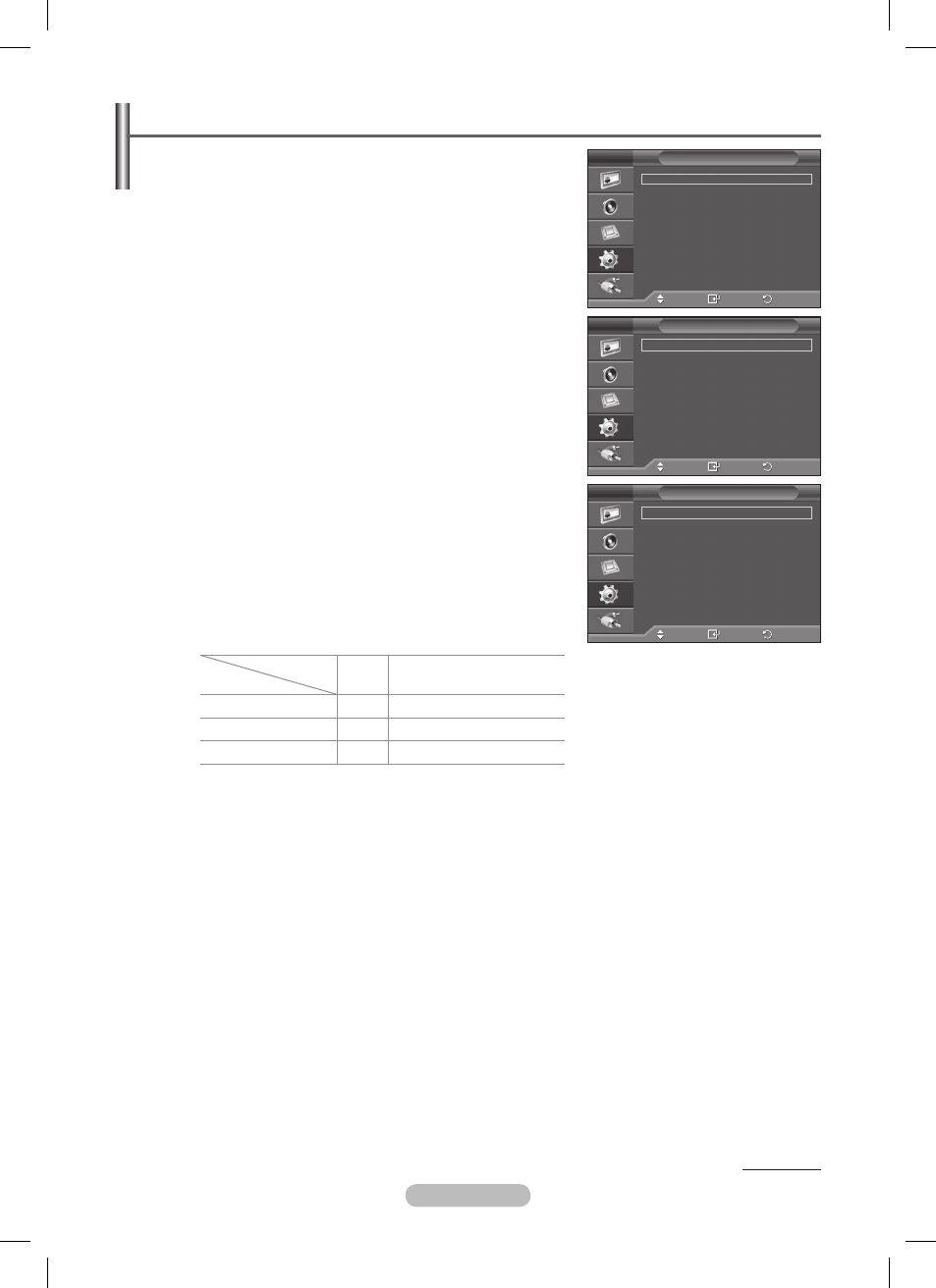
English - 29
Screen Burn Protection
To reduce the possibility of screen burn, this unit is equipped
with screen burn prevention technology. This technology
enables you to set picture movement up/down (Vertical Line)
and side to side (Horizontal Dot). The Time setting allows
you to program the time between movement of the picture in
minutes.
1 Press the MENU button to display the menu.
2 Press the ▲ or ▼ button to select Setup, then press the
ENTER button.
3 Press the ENTER button again to select Screen Burn
Protection.
4 Select the desired option by pressing the ▲ or ▼ button, then
press the
ENTER button.
Available options:
Pixel Shift, All White, Signal Pattern,
Inverse, Timer, Side Gray
5 When you are satisfied with your setting, press the
ENTER button.
6 Press the EXIT button to exit.
Pixel Shift: Using this function, you can minutely move pixels
on the PDP in the horizontal or vertical direction to minimize
after images on the screen.
− Set
Pixel Shift to On by pressing the ▲ or ▼ button, then
press the
ENTER button.
− Select the desired option by pressing the ▲ or ▼ button,
then press the
ENTER button.
Available options:
Horizontal Dot, Vertical Line, Time
➢
Optimum condition for pixel shift;
PC
AV/S-Video/
Component/HDMI
Horizontal Dot
1
2
Vertical Line
1
2
Time (minute)
2 min
2 min
➢
The Pixel Shift value may differ depending on the monitor size (inches) and mode.
All White: This function helps remove after images on the screen by changing the color of pixels to
white. Use this function when there are remaining after-images or symbols on the screen, especially
when you displayed a still image on the screen for a long time.
Signal Pattern: This function helps remove after-images on the screen by moving all the pixels on
the PDP according to a pattern. Use this function when there are remaining after-images or symbols
on the screen, especially when you displayed a still image on the screen for a long time.
Inverse: This function removes after-images on the screen by converting RGB input signal into GBR.
Compared to All White and Signal Pattern function, this function can reduce burn in while viewing the
PDP Display. Using the inverse function when viewing the PDP Display may cause the color reversal
on the screen. (ex. Red colors may appear as green)
Side Gray: When you watch PDP Display with the screen ratio of 4:3, the screen is prevented from
any damage by adjusting the white balance on both the extreme left and right sides.
Dark: When you set the screen ratio to 4:3, it darkens the left and right sides.
Light: When you set the screen ratio to 4:3, it brightens the left and right sides.
Continued...
Move
Enter
Return
Pixel Shift
All White
Signal Pattern
Inverse
Timer
Side Gray
:
Dark
Screen Burn Protection
Move
Enter
Return
Pixel Shift
:
On
Horizontal Dot
:
2
Vertical Line
:
2
Time
:
2 min
Pixel Shift
Move
Enter
Return
Screen Burn Protection
Language
:
English
Time
Game Mode
: Off
Blue Screen
: Off
Melody
: Off
PC
Home Theatre PC : Off
More
Setup
BN68-01364A-02Eng_1009.indd 29
2007-10-09 ¿АИД 2:24:32
