Setting the panel button lock, Setting the remote control button lock – Samsung LS57BPHNBG-ZA User Manual
Page 22
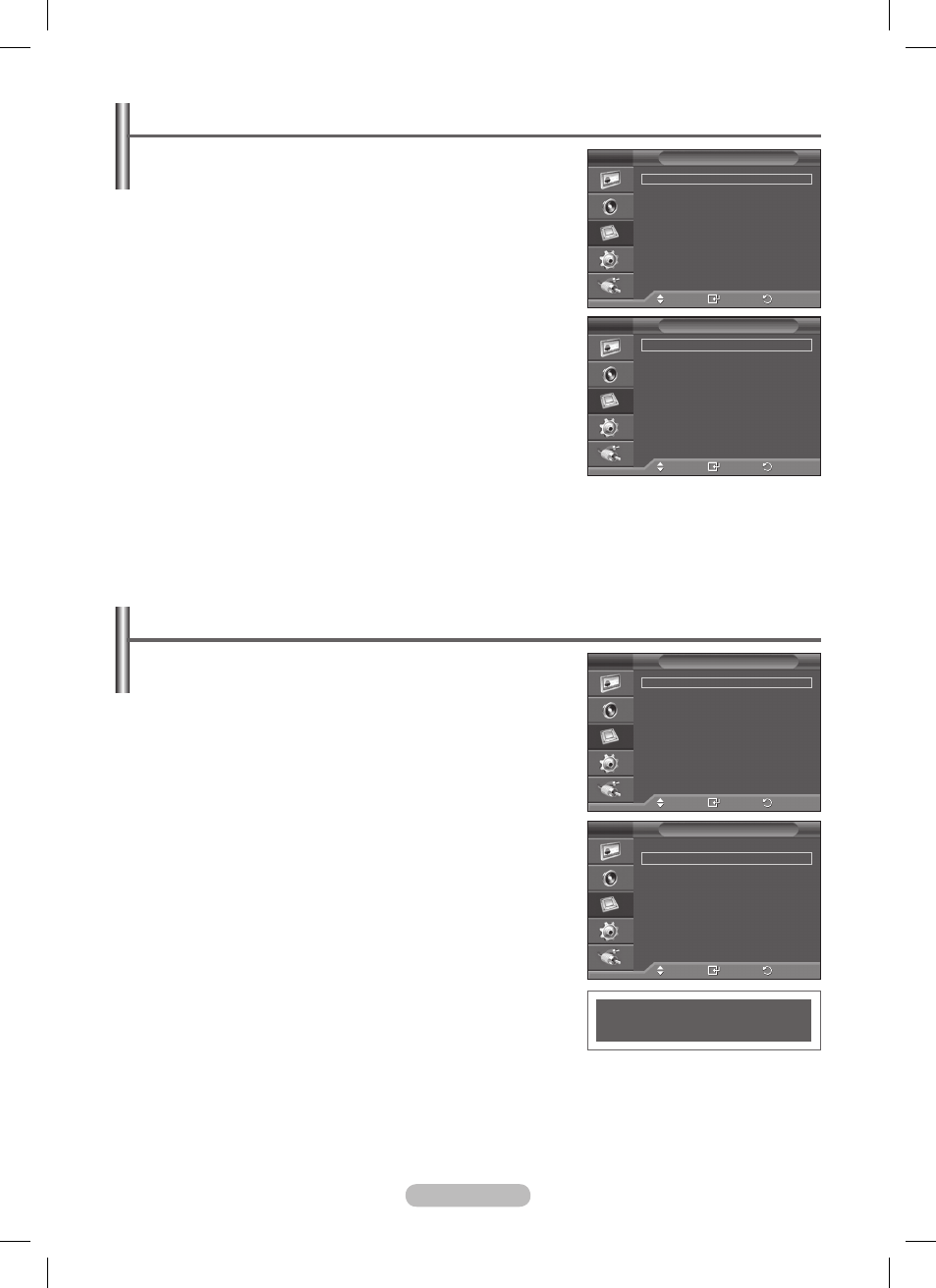
English - 22
Setting the Panel Button Lock
This feature allows you to lock the PDP Display panel buttons
so that it cannot be operated via the PDP Display panel. It
can, however, still be operated via the remote control. Only
the remote control can release the panel lock setting, so keep
the remote control away from unauthorized users.
1 Press the MENU button to display the menu.
2 Press the ▲ or ▼ button to select Function, then press the
ENTER button.
3 Press the ENTER button again to select Safety Lock.
4 Press the ENTER button again to select Key Lock.
5 Select Off or On by pressing the ▲ or ▼ button, then press
the
ENTER button.
6 Press the EXIT button to exit.
Setting the Remote Control Button Lock
This feature allows you to lock the remote control so that it
cannot be operated via the remote control. It can, however,
still be operated via the PDP Display Panel buttons.
1 Press the MENU button to display the menu.
2 Press the ▲ or ▼ button to select Function, then press the
ENTER button.
3 Press the ENTER button again to select Safety Lock.
4 Press the ▲ or ▼ button to select IR Lock, then press the
ENTER button.
5 Press the EXIT button to exit.
➢
When
IR Lock is set to On, you will not be able to use the
remote control even if the remote control button is pressed.
To cancel the Remote Control Button Lock, press “0000” using
the numeric buttons on the remote control then,
IR Lock : Off
is displayed.
➢
If you press the remote control buttons too quickly, the inputs
may not be recognized. Press the buttons at an interval of
about 2 seconds.
Move
Enter
Return
Key Lock
: Off
IR Lock
Change PIN
Safety Lock
Move
Enter
Return
Safety Lock
Multi Control
Video Wall
Fan
: Off
Function
Move
Enter
Return
Key Lock
: Off
IR Lock
Change PIN
Safety Lock
Move
Enter
Return
Safety Lock
Multi Control
Video Wall
Fan
: Off
Function
IR Lock : On
BN68-01364A-02Eng_1009.indd 22
2007-10-09 ¿АИД 2:24:27
