Setting the mdc (multiple display control) – Samsung LS57BPHNBG-ZA User Manual
Page 24
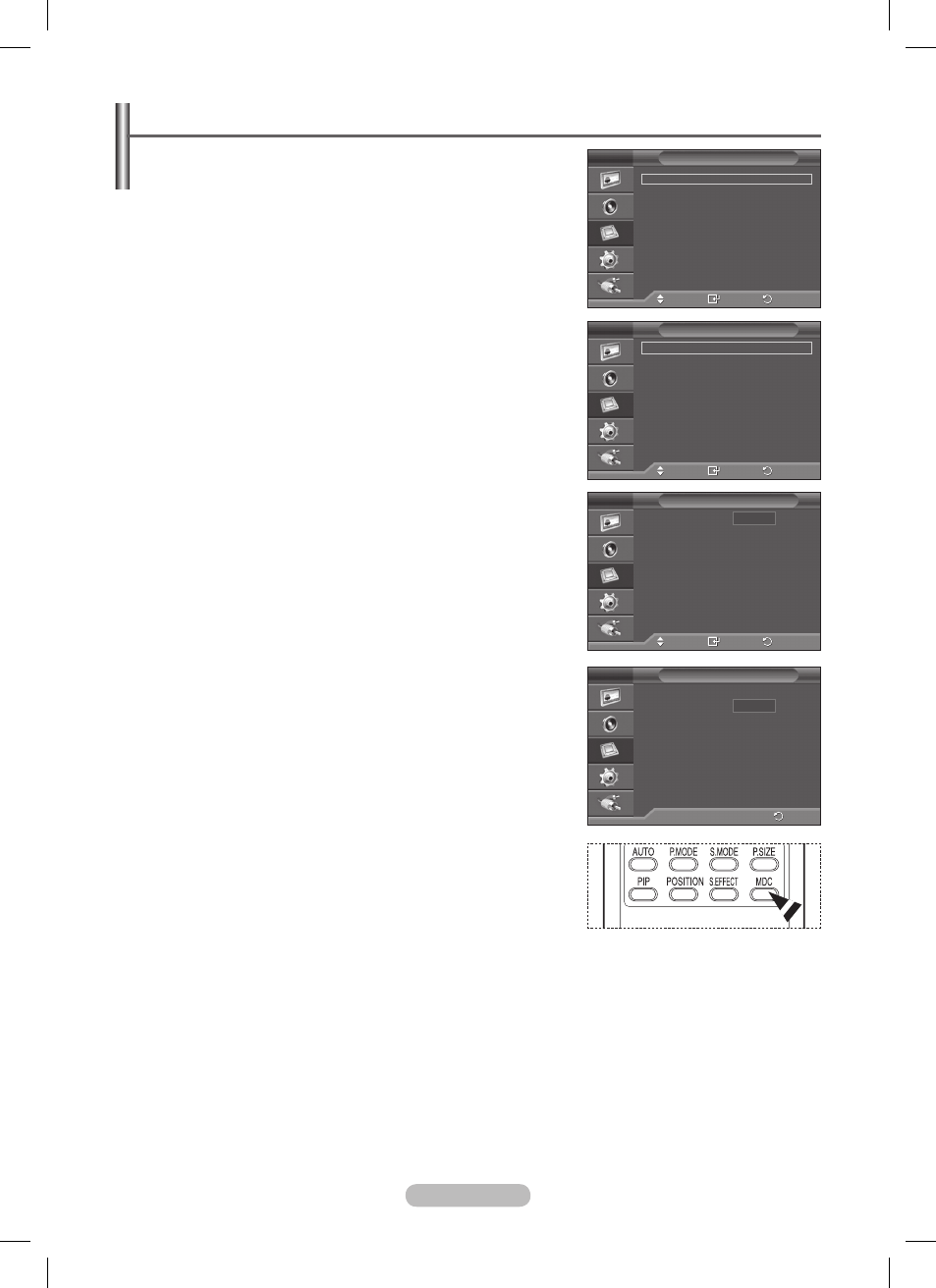
English - 24
Setting the MDC (Multiple Display Control)
This function enables you to easily control the connected
PDP Displays from a PC by specifying IDs to connected PDP
Displays.
1 Press the MENU button to display the menu.
2 Press the ▲ or ▼ button to select Function, then press the
ENTER button.
3 Press the ▲ or ▼ button to select Multi Control, then press
the
ENTER button.
4 Select the required option by pressing the ▲ or ▼ button, then
press the
ENTER button.
Available options:
ID Setup(00~99), ID Input
5 When you are satisfied with your setting, press the ENTER
button.
➢
Enter ID input number by using the numeric buttons.
➢
Select the ID setup number by using the numeric buttons.
6 Press the EXIT button to exit.
➢
To operate the multi control function, PDP1 and PDP2 should
be set in the ID Setup mode. When entering the ID Input
number of PDP1 only PDP1 can be operated by the remote
control. PDP2 cannot be operated with the remote control and
displays the ID Input standby mode.
➢
For further details, refer to the MDC program guide.
➢
You can download the MDC program from the
“www.samsung.com” download center.
➢
You can select these options by simply pressing the
MDC
(Multiple Display Control) button on the remote control.
Move
Enter
Return
ID Setup
: 00
ID Input
: --
Multi Control
0..9 : Enter ID Input Number
Return
ID Setup
: 00
ID Input
: --
Multi Control
--
00
Move
Enter
Return
Safety Lock
Multi Control
Video Wall
Fan
: Off
Function
Move
Enter
Return
ID Setup
: 00
ID Input
: --
Multi Control
BN68-01364A-02Eng_1009.indd 24
2007-10-09 ¿АИД 2:24:29
