Selecting the picture size – Samsung LS57BPHNBG-ZA User Manual
Page 16
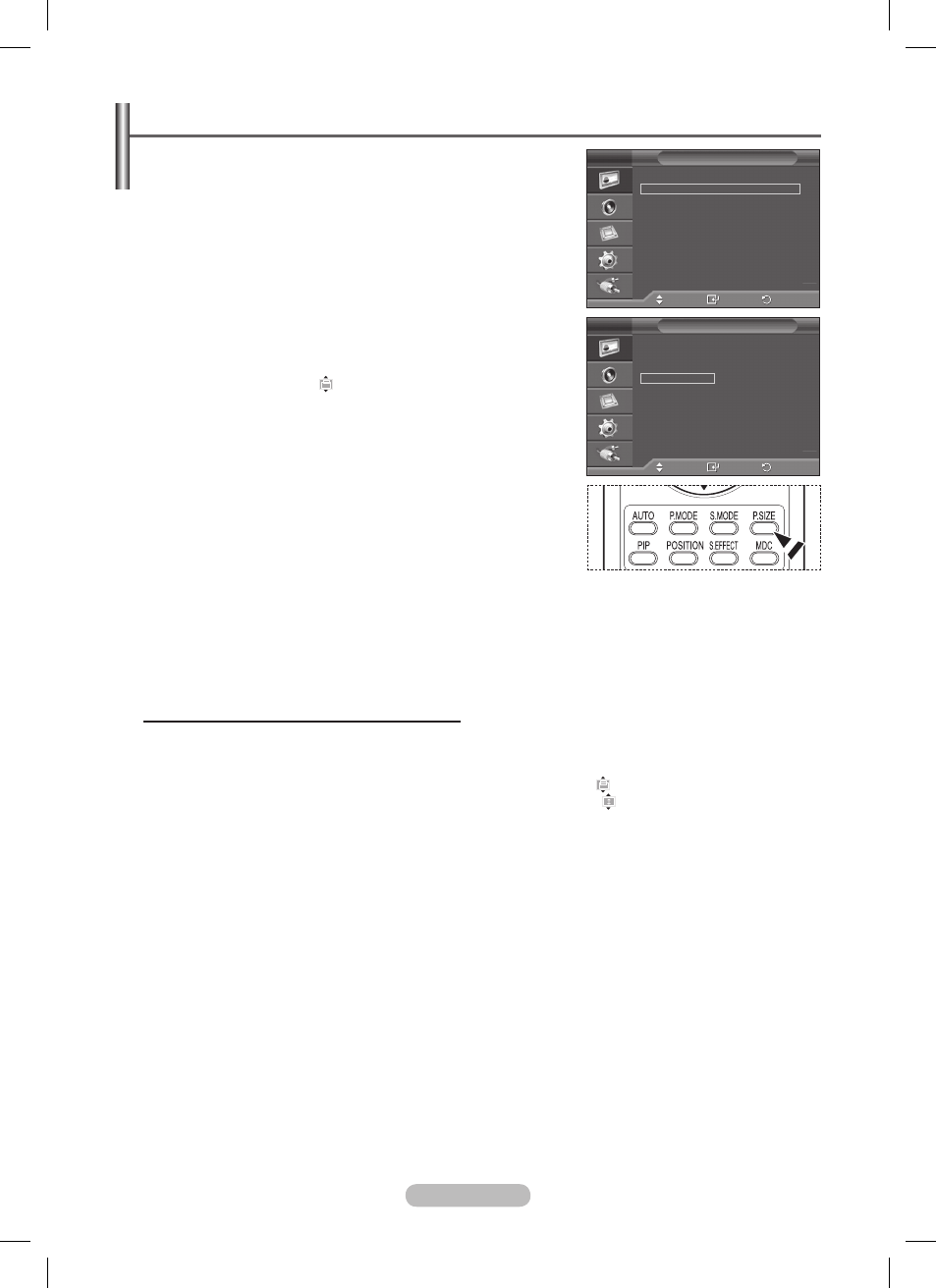
English - 16
Selecting the Picture Size
You can select the picture size which best corresponds to
your viewing requirements.
1 Press the MENU button to display the menu.
2 Press the ENTER button to select Picture.
3 Press the ▲ or ▼ button to select Size, then press the
ENTER button.
4 Select the desired option by pressing the ▲ or ▼ button, then
press the
ENTER button.
Available options:
16 : 9, Wide Zoom, Zoom, 4 : 3, Just Scan
16 : 9: Sets the picture to 16:9 wide mode.
Wide Zoom: Magnify the size of the picture more than
4:3. Move the screen up/down using the ▲ or ▼ button
after selecting the by pressing the ► or
ENTER
button.
Zoom: Magnify the size of the picture vertically on
screen.
4 : 3: Sets the picture to 4:3 normal mode.
Just Scan: Displays the input scenes as they are without
any cutoff when HDMI 720p, 1080i, 1080p signals are
input.
➢
Certain external devices may feed the display an out of
spec signal that may cause cutoff even when using the Just
Scan feature.
5 Press the EXIT button to exit.
➢
You can change the picture size simply by pressing the
P.SIZE button on the remote control.
➢
Depending on the input source, the picture size options may vary.
➢
The items available may differ depending on the selected mode.
➢
In PC and DVI modes, only 16:9 and 4:3 modes can be selected.
Positioning and Sizing the screen using Zoom
Resizing the screen using Zoom enables the positioning and sizing of the screen in the up/down
direction using the ▲ or ▼ button.
Move the screen up/down using the ▲ or ▼ button after selecting by pressing the ◄ or ► button.
Resize the screen vertically using the ▲ or ▼ button after selecting by pressing the ◄ or ► button.
Move
Enter
Return
More
Size
:
4 : 3
Digital NR
:
Off
Active Color
:
On
DNIe
:
On
Movie Plus
:
On
Reset
:
OK
Picture
Move
Enter
Return
16 : 9
Wide Zoom
Zoom
4 : 3
Just Scan
Size
BN68-01364A-02Eng_1009.indd 16
2007-10-09 ¿АИД 2:24:24
