Configuring voicemail options, Configuring voicemail settings – Samsung SPH-M810HAASPR User Manual
Page 96
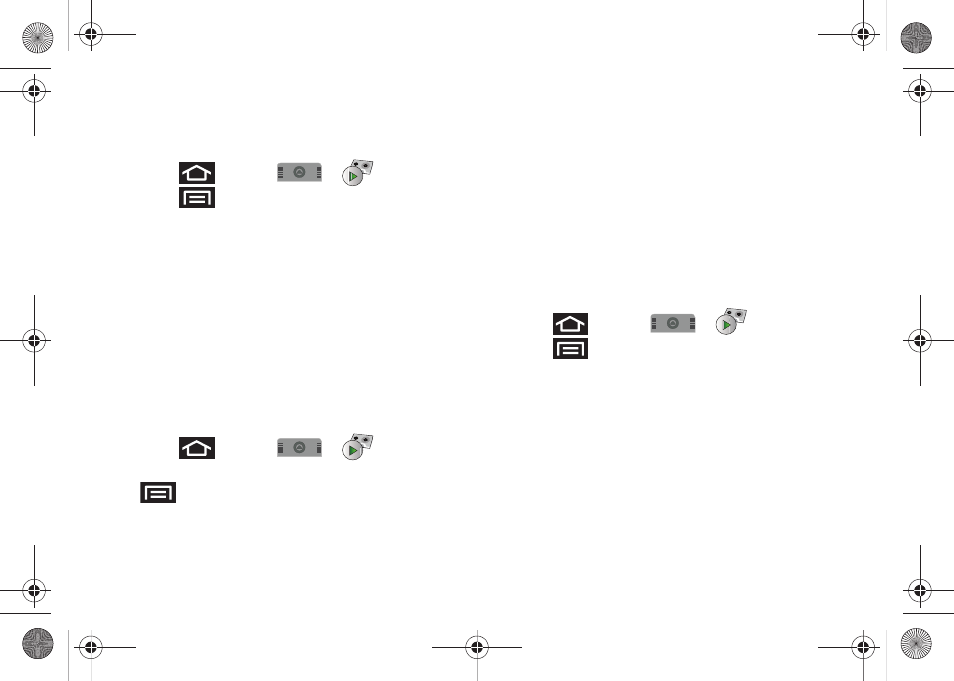
84
2A. Sprint Service: The Basics
Configuring Voicemail Options
To access the Voicemail menu options:
1.
Press
and tap
>
.
2.
Press
and select from the following:
Ⅲ
Compose
to compose a new voicemail message.
Ⅲ
Play all new
to listen to all new messages.
Ⅲ
Undelivered
to list all undelivered voicemail
messages.
Ⅲ
Delete
to delete selected messages from your
current list of available voicemail messages.
Ⅲ
Search
to search through current voicemail
messages for keywords.
Ⅲ
Settings
to configure your Voicemail application
settings.
To access a Voicemail message’s options:
1.
Press
and tap
>
.
2.
Tap an onscreen voicemail message and press
and select from the following:
Ⅲ
Lock/Unlock
to prevent deletion of the selected
voicemail message.
Ⅲ
Text message
to create and deliver a new text
message to the current sender’s phone number.
Ⅲ
Reply
to reply to current voicemail. You can then
reply to the sender or forward it to anyone with
either an email or phone number. This allows you
to send this voicemail message to several
recipients at the same time.
Ⅲ
Forward
to forward the current voicemail to
another recipient.
Configuring Voicemail Settings
1.
Press
and tap
>
.
2.
Press
and tap
Settings
. From the Settings
menu, you can:
Ⅲ
Tap
Notifications
to determine how you are
notified of new voicemails. Choose from:
Notifications
,
Select ringtone
, and
Vibrate
.
Ⅲ
Tap
Pictures
to replace the current default Visual
Voicemail message icon with a specific Contacts
entry’s image. This image is pulled from the
entry’s Contacts details page (page 55).
Ⅲ
Tap
Speakerphone
to automatically activate when
you review your Visual Voicemail (page 85).
SPH-M910_BasicsGuide.book Page 84 Wednesday, June 9, 2010 3:56 PM
