Samsung SPH-M810HAASPR User Manual
Page 23
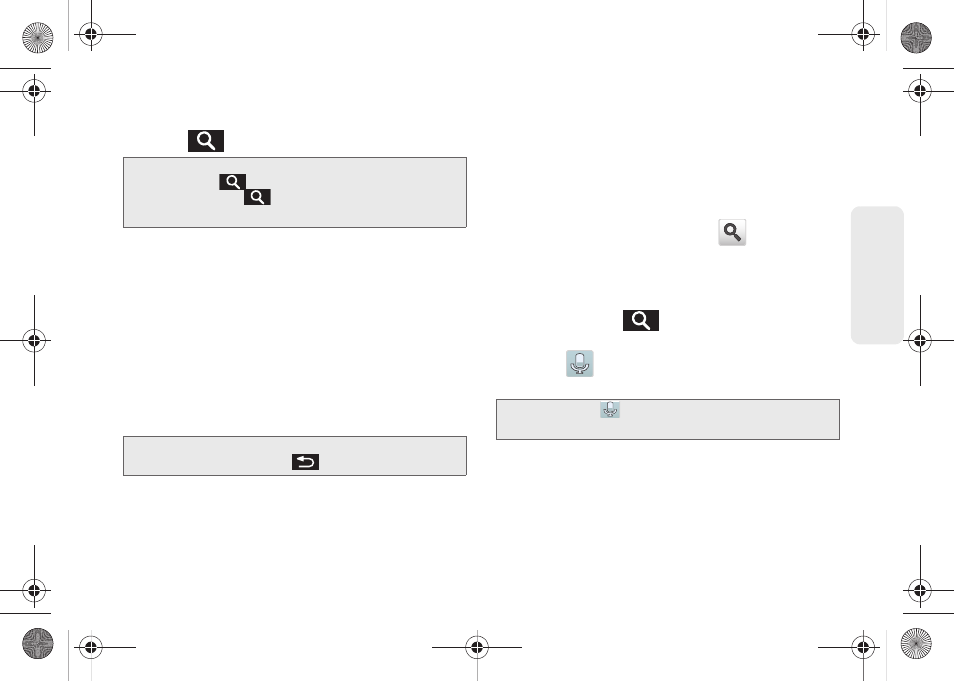
11
Dev
ice
Basics
To search the phone and Web by entering text:
1.
Press
to launch the Quick Search box.
2.
Use either the QWERTY or onscreen keyboard to
enter your search term. See either “Entering Text
with Onscreen Keyboard” on page 31 or “Entering
Text using the QWERTY Keyboard” on page 34.
Ⅲ
As you type, matching items on your device and
matches from Google’s Web search are added to
the onscreen list of previously chosen search
results.
Ⅲ
Search preferences and settings can be
configured to display suggestions in a different
manner.
3.
Touch a desired match from the list of suggestions,
phone search results, or previously chosen search
matches. Once touched, the item opens in the
appropriate application.
– or –
If what you’re searching for is not in the current list,
touch the
Google Search
icon (
) in Quick
Search Box or on the keyboard to initiate a new
search on the web.
To search the phone and Web via Voice Search:
1.
Press and hold
.
– or –
Touch
(microphone icon on the side of the
Quick Search box).
2.
From the open dialog, speak the words you want
to search for.
3.
Once complete, the Voice Search application
analyzes your spoken words and displays a list of
matching keyword terms.
Note:
There might be instances within an application where
pressing
reveals only an application-specific
search. Press
twice to open the Quick Search
box.
Note:
To hide the onscreen keyboard and see more of your
search matches, press
.
Note:
Touching
in an application’s search box,
searches the application by voice, not the Web.
SPH-M910_BasicsGuide.book Page 11 Wednesday, June 9, 2010 3:56 PM
