Samsung SPH-M810HAASPR User Manual
Page 102
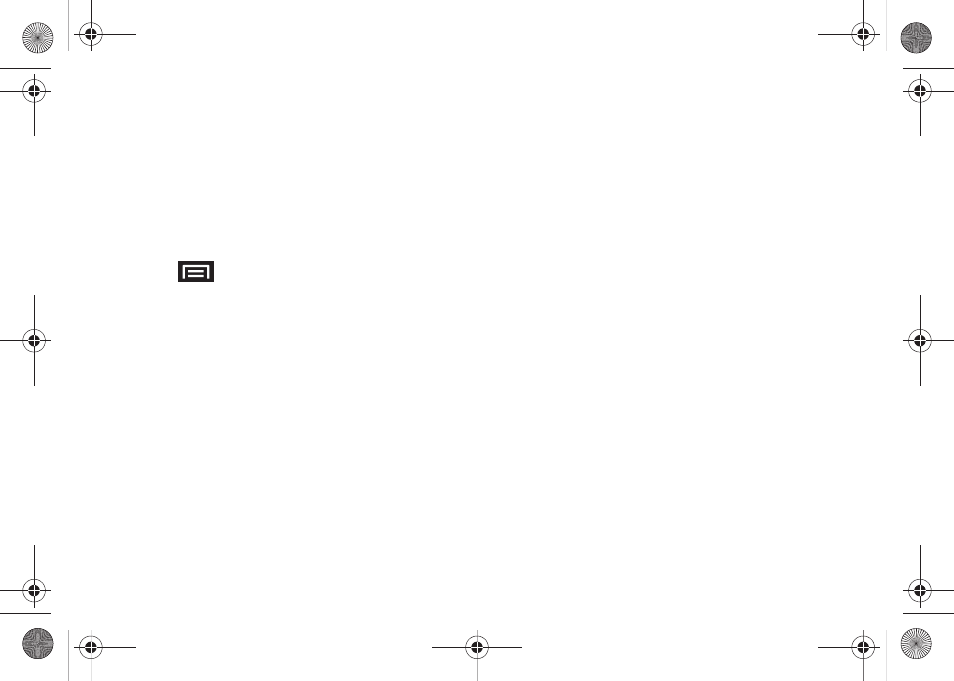
90
2A. Sprint Service: The Basics
3.
Tap the
To:
field and enter the recipient’s phone
number or email information. As you enter the
phone number or email address, matching
contacts appear onscreen.
Ⅲ
Tap an available matching recipient or continue
entering the phone number or email address.
4.
Touch the
Type to compose
field and enter your
message.
5.
Press
and tap
Attach
.
6.
Select a multimedia attachment type:
Ⅲ
Pictures
: Opens the Gallery application. Use the
onscreen navigation to select the picture you wish
to send with the outgoing message.
Ⅲ
Capture picture
: Opens the camera application.
Take a picture, then tap
OK
to use this image in
your message. See “Taking Pictures” on page 72.
Ⅲ
Videos
: Opens the Gallery application. Use the
onscreen navigation to select a video and attach
it to your outgoing message.
Ⅲ
Capture video
: Opens the camcorder application.
Shoot a video, then tap
OK
to use this video in
your message. See “Recording Videos” on
page 74.
Ⅲ
Audio
: Opens the Select audio menu. Use the
onscreen navigation to select an audio file and
tap
OK
.
Ⅲ
Record audio
: Opens the message recorder
(shown above).
●
Record Duration
: length of the recorded voice
message.
●
Volume Meter
: displays the current recording’s
volume level.
●
Record
: starts recording your message.
●
Play
: plays back the current recording.
●
Stop
: stops the recording. Once stopped, tap
either
Use this recording
(attach it to your
message), or
Discard
(delete the current
recording and re-record).
SPH-M910_BasicsGuide.book Page 90 Wednesday, June 9, 2010 3:56 PM
