Samsung SPH-M810HAASPR User Manual
Page 119
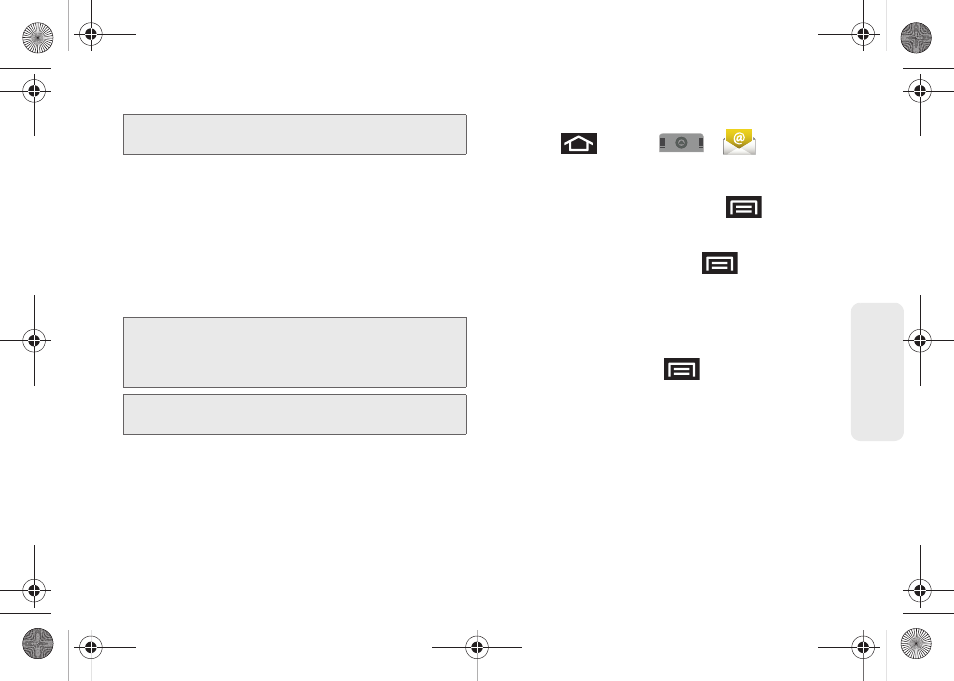
107
Web a
n
d Data
7.
Read the onscreen activation disclaimer and, if
prompted, tap
Next
.
8.
Configure your
Email check frequency
,
Amount to
synchronize
(days to synchronize between your
device and server), and activate any other email
settings, then tap
Next
.
9.
Identify your new account with a unique name and
provide the outgoing name text then tap
Done
.
Opening Corporate Email
1.
Press
and tap
>
.
2.
Tap a message to read, manage, and reply to your
email messages.
Ⅲ
From your Inbox screen, press
to select
options, such as
Refresh
,
Compose
,
Accounts
,
Account settings
,
Sort,
or
Search
.
Ⅲ
While in a message, press
to select
messaging options, such as
Delete
,
Forward
,
Reply
,
Reply all
,
Mark as unread,
or
Save to
Calendar
.
Create and Send Email
1.
From the Inbox, press
and tap
Compose
.
2.
Enter the message recipient’s email address in the
To
field.
Ⅲ
Choose recipients from the following sources:
●
Recent
to access your list of recent contacts.
●
Contacts
to access your current Contacts
page
Note:
Signal interruptions or incorrect username or password
information can cause completion issues.
Important:
You can synchronize over the air (not directly) with
an Exchange Server running Microsoft Exchange
Server 2003 Service Pack 2 (SP2) or Microsoft
Exchange Server 2007.
Note:
You can have multiple Work Email (Microsoft Exchange
ActiveSync) accounts active on your device.
SPH-M910_BasicsGuide.book Page 107 Wednesday, June 9, 2010 3:56 PM
