Entering text with onscreen keyboard, Activating the landscape keyboard, Selecting a text input mode – Samsung SPH-M810HAASPR User Manual
Page 43
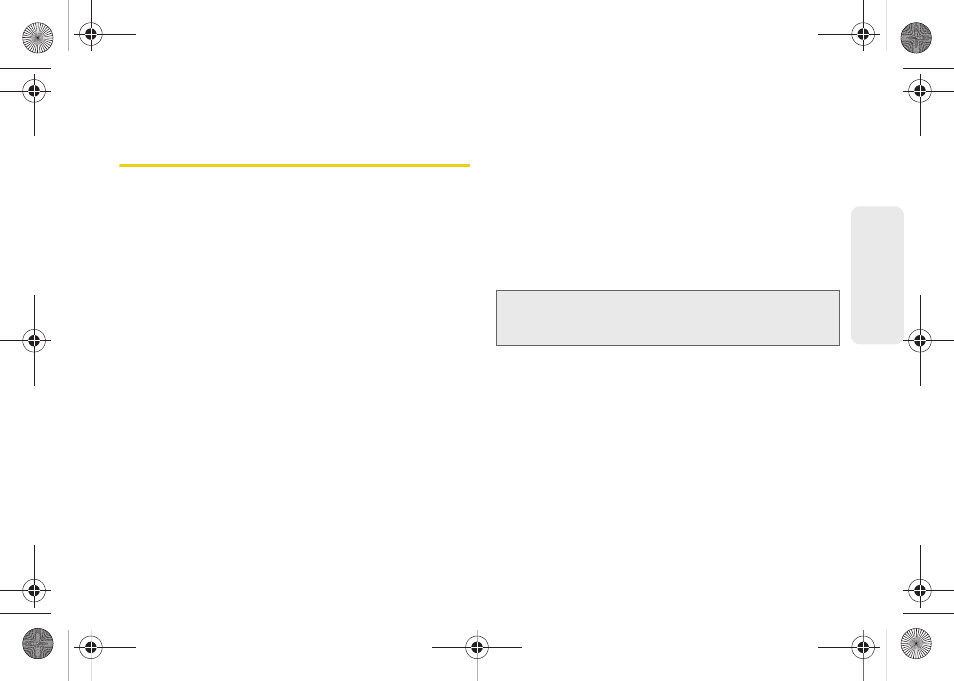
31
Dev
ice
Basics
Entering Text with Onscreen
Keyboard
When you activate a field where you can enter text,
numbers, symbols, etc., you can either use the
onscreen keyboard or QWERTY keyboard.
Onscreen keyboard entry can be done in either Portrait
or Landscape orientations. The Landscape orientation
provides more space and results in slightly bigger
onscreen keys. If you find that you prefer to enter text
via the onscreen keyboard, and need bigger keys, use
this orientation.
Activating the Landscape Keyboard
Although the device will automatically rotate its screen
orientation to Landscape once the QWERTY keyboard
slides out, the Samsung Intercept™ can also be set to
automatically change its orientation. To use the
onscreen keyboard in Landscape mode, this feature
must first be enabled.
See “Changing the Screen Orientation” on page 43.
Selecting a Text Input Mode
Your device provides convenient ways to enter letters,
numbers, and symbols whenever you are prompted to
enter text (for example, when adding a Contacts entry
or when using email and text messaging).
In this section we’ll cover the steps necessary to enter
text using the onscreen keyboard, where the touch
screen is the primary method of both text and
character entry.
1.
From a screen where you can enter text, tap the
input field to reveal the onscreen keyboard.
2.
Select one of the following Text mode options:
Ⅲ
ABC
to use alphabetic characters from the
onscreen keyboard (See page 33.)
Note:
Some characters and types, such as some symbols
and emoticons, are not accessible from the onscreen
keyboard.
SPH-M910_BasicsGuide.book Page 31 Wednesday, June 9, 2010 3:56 PM
