Composing text messages – Samsung SPH-M810HAASPR User Manual
Page 100
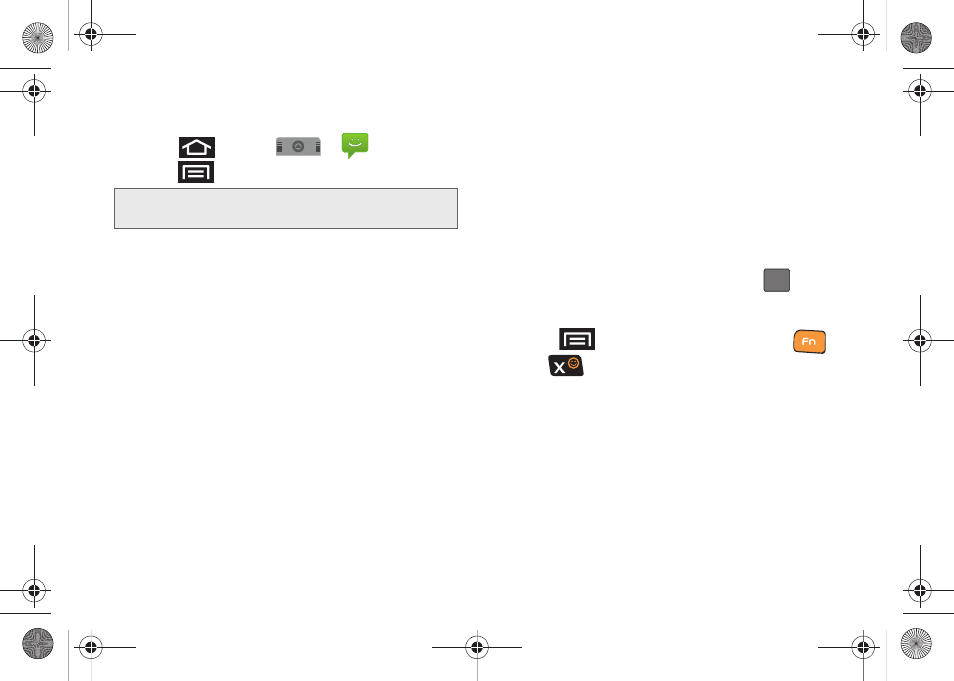
88
2A. Sprint Service: The Basics
Composing Text Messages
1.
Press
and tap
>
.
2.
Press
and tap
Compose
.
3.
Tap the
To:
field and enter the recipient’s phone
number or email information using either the
onscreen or QWERTY keyboards.
Ⅲ
Contacts
as you enter either a phone number or
email address, if the information matches a
current contact’s entry information, you will see a
match. When you see a match, touch the
associated name to complete the addressing.
Ⅲ
Mobile
to use the keypad to enter a wireless
phone number directly.
Ⅲ
to enter the recipient’s email address.
– or –
Touch and hold the
To:
field to reveal the
Input
method
context menu. choose from one of two
available methods:
Ⅲ
Android keyboard
to continue using the onscreen
keyboard.
4.
Tap a matching entry from the onscreen
drop-down list. This list is populated by matches
found from your managed accounts.
5.
Touch the
Type to compose
field and enter your
message.
6.
Insert an Emoticon or a Smiley.
Ⅲ
To enter an emoticon, touch and hold
from
the onscreen keyboard.
Ⅲ
To enter a smiley from the onscreen keyboard,
press
and tap
Insert smiley
or press
and
from the QWERTY keyboard.
Ⅲ
Make a selection from the onscreen list to then
insert it into your current message.
7.
Review your message and tap
Send
.
Note:
From the Messages screen, you can also touch
New
message
to begin creating a new outgoing message.
:-)
SPH-M910_BasicsGuide.book Page 88 Wednesday, June 9, 2010 3:56 PM
