Samsung SCH-U470GBAVZW User Manual
Page 81
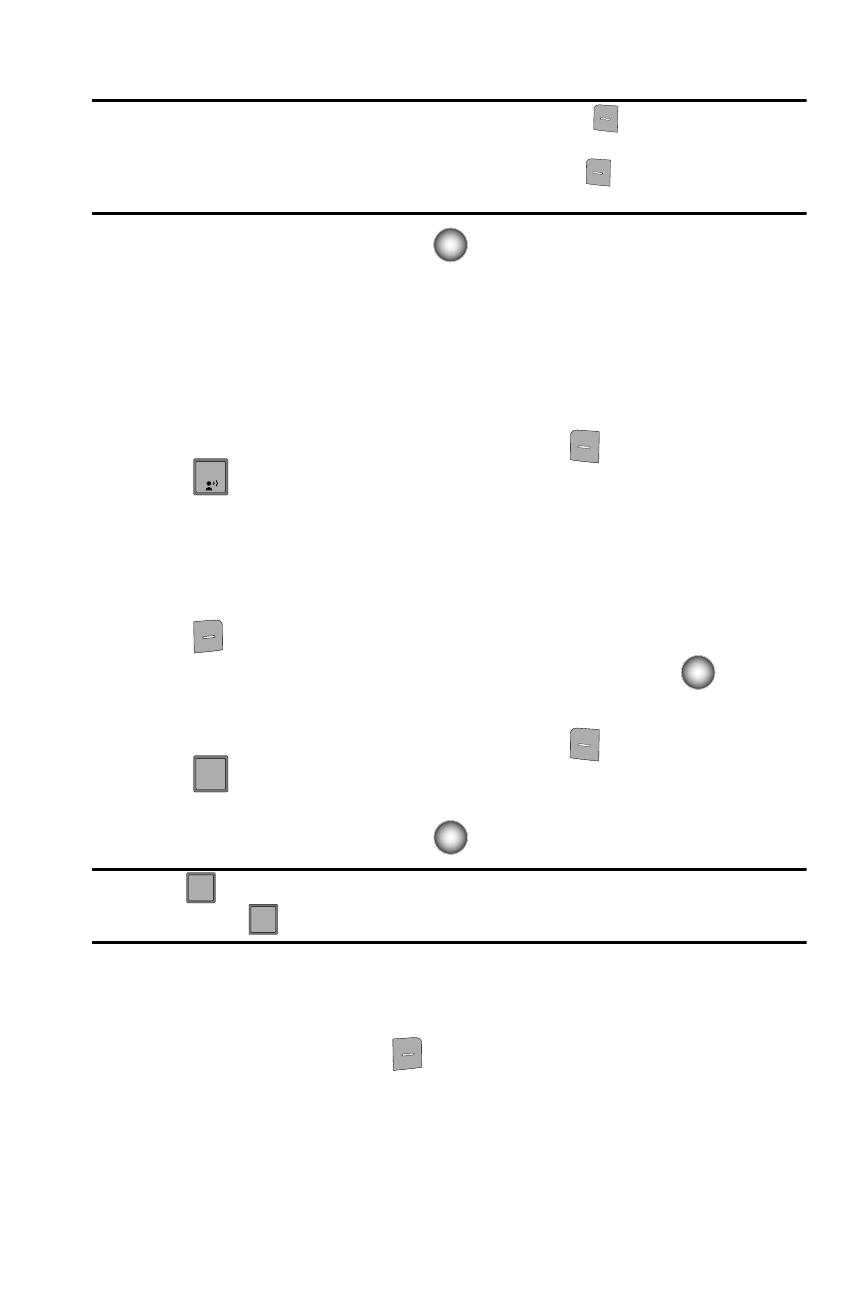
Messaging
78
Message Folders
Note: If no sound byte is attached to the message, press the left soft key
Erase to delete the
message from the Sent folder. Highlight Yes to delete, or No to return to the message.
If a sound byte is attached to the message, press the left soft key
Mute/Unmute to mute/
unmute the sound playback.
6.
Press the Center Select key (
) SEND to compose the message with
same contents to the recipient again.
Drafts
Draft messages are those that have been composed but never sent. You can return
to the Drafts folder at any time to view, edit, or send a draft message.
Create a Draft Text Message
1.
From the main screen, press the left soft key
Message then press
New Message.
2.
Select the type of message you want to create.
3.
Enter the phone number of the recipient, then press the Navigation wheel
down.
4.
Compose your message using the keypad, then press the right soft key
Options. A pop-up menu appears in the display.
5.
Save As Draft is highlighted, press the Center Select key (
).
View and Edit Draft Messages
1.
From the main screen, press the left soft key
Message then press
Drafts.
2.
Use the Navigation wheel to highlight the message you wish to view, then
press the Center Select key (
) EDIT.
Note: Press
to backspace and delete any current characters in the display, if desired.
Press and hold
to erase a word.
3.
Edit the To field. Press the down navigation to move to the Text field.
4.
Edit the Text field.
Press the right soft key
Options. A pop-up menu appears in the
display with the options listed.
• For Text Messages the following options appear in the display:
-
Save As Draft
: Saves the message in the draft folder.
-
Add Graphic
: Lists all graphics pre-loaded and downloaded.
1
4
4
ghi
CLR
CLR
CLR
CLR
