Samsung SCH-U470GBAVZW User Manual
Page 121
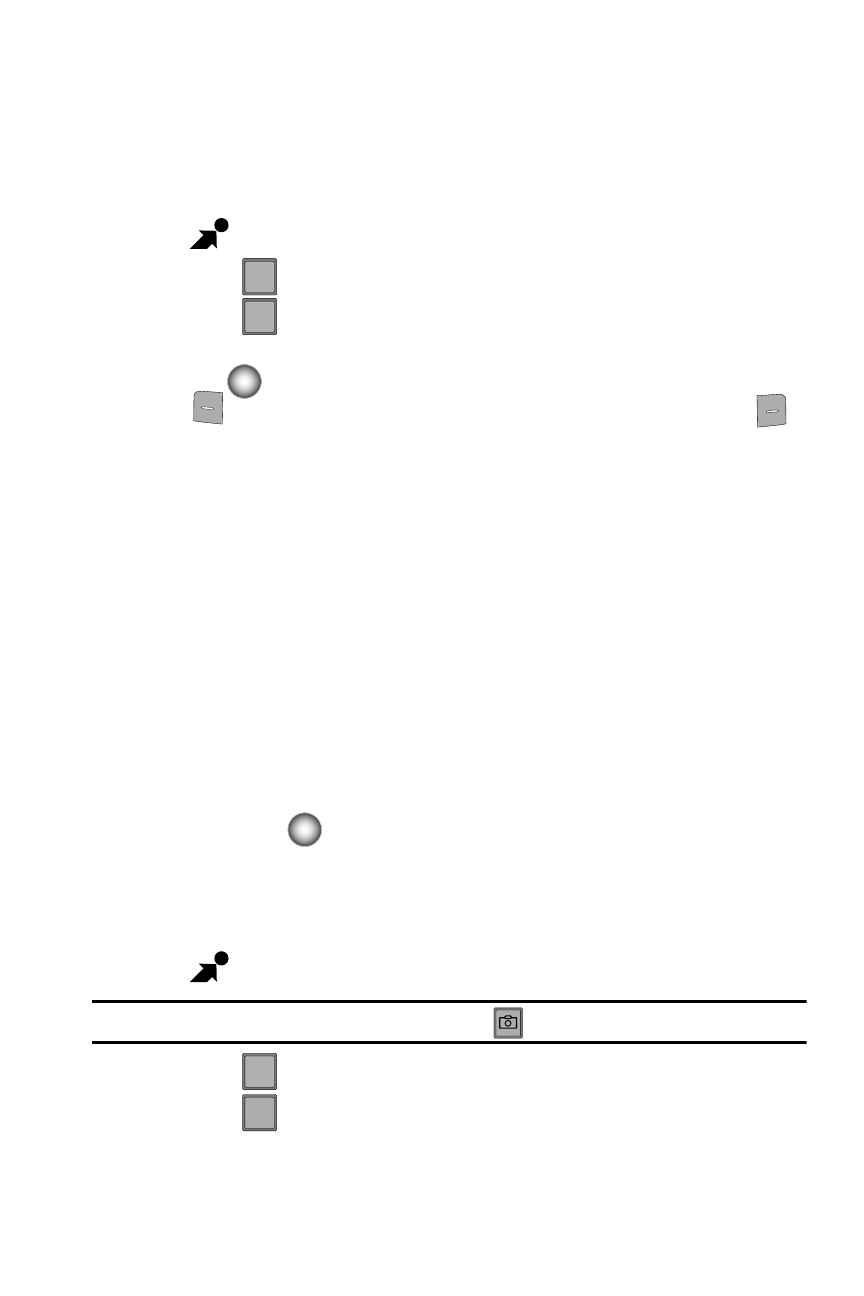
Get It Now 118
Pictures
My Pictures
My Pictures allows you to review the pictures taken with the camera feature or
downloaded and stored into your phone.
1.
From the main screen, use the Navigation wheel to access the GET IT NOW
menu.
2.
Press
Pictures.
3.
Press
My Pictures.
4.
Use the Navigation wheel to select a photo, and press the Center Select
key (
) VIEW to view the highlighted picture. Press the left soft key
Erase to erase the highlighted image. Press the right soft key
Options to select from the following options:
• Send: Launches the Create Picture Message screen.
• Set As: Set the picture as the Wallpaper, or Picture ID.
• To PIX Place:
Sends picture to PIX Place
• Take Picture: Activates the camera.
• Get New Picture: Allows you to get pictures from Get New Applications.
• Slide Show: Allows you to view in a series of pictures.
• Edit: Allows you to edit the photo.
• Rename
:
Allows you to rename the picture.
• Lock/Unlock: Locks the picture to prevent deletion.
• Erase Files: Allows you to erase pictures.
• File Info: Provides the file name, date, time, resolution, size and rights to the
selected picture.
5.
Use the Navigation wheel to make your selection and press the Center
Select key (
).
Take Picture
This menu launches the camera.
1.
From the main screen, use the Navigation wheel to access the GET IT NOW
menu.
Tip: Alternatively to launch the camera, press Camera Key (
).
2.
Press
Pictures.
3.
Press
Take Picture. The camera is now active.
2
abc
2
abc
2
abc
3
def
