Samsung SCH-U470GBAVZW User Manual
Page 62
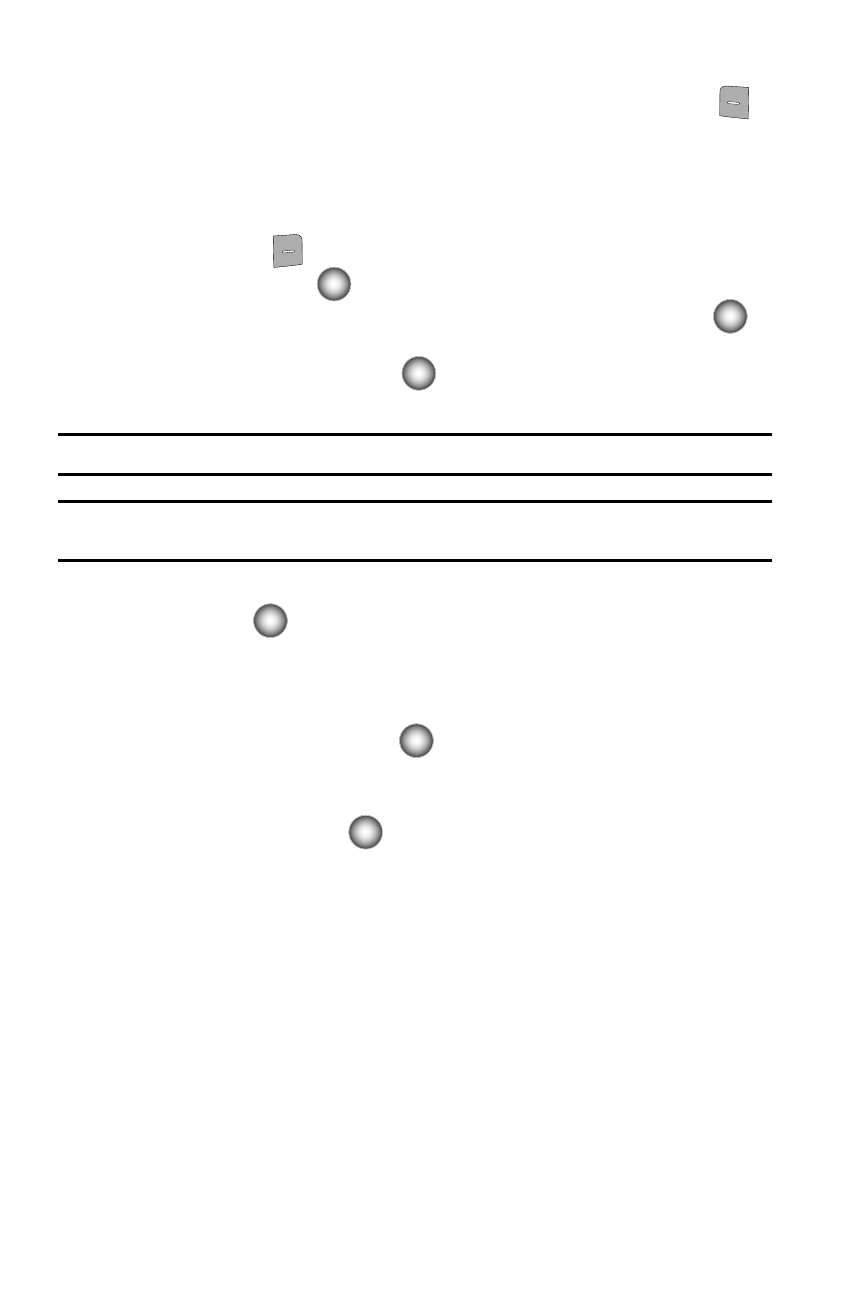
59
8.
Enter a name for the entry using the keypad. Press the left soft key
Abc if you wish to select a different method of text entry, such as Word,
Abc, ABC, 123, or Symbols.
9.
To assign a Speed Dial location, use the Navigation wheel to highlight the
number you would like to assign to a Speed Dial location and press the
right soft key
Options. Highlight Set Speed Dial and press the
Center Select key (
).
Highlight an unassigned location and press the Center Select key (
)
SET. A confirmation message appears in the display, Yes is highlighted,
press the Center Select key (
) to add Contact to the speed dial
location.
Note: Voicemail is assigned to Speed Dial location 1 and cannot be changed by the user.
Note: You can assign a speed dial location to each number associated with the contact (Mobile 1, Mobile 2,
Home, Work, and Fax).
10.
When you’re finished entering information for the entry, press the Center
Select key (
) SAVE. The entry is saved to your Contacts.
11.
If you selected Update Existing, the Contact List opens in Search mode.
Use the Navigation wheel to browse through entries, or enter the name of
the entry using the keypad. Once you’ve highlighted the contact entry,
press the Center Select key (
).
12.
An Update Existing pop-up screen with a selection list of entry types
displays. Use the Navigation wheel to highlight the desired type then press
the Center Select key (
). The number is added to the selected entry
and saved to your Contacts.
Adding Pauses
Calls to automated systems often require a password or account number. Instead of
manually entering numbers each time, store the numbers to your Contacts along
with special characters called pauses.
•
Wait: A hard pause stops the calling sequence until further input from you.
•
Pause: A two-second pause stops the calling sequence for two seconds and then
automatically sends the remaining digits.
1.
From the main screen, enter the number.
