Review, add, edit, and erase memos – Samsung SCH-A970ZSVXAR User Manual
Page 148
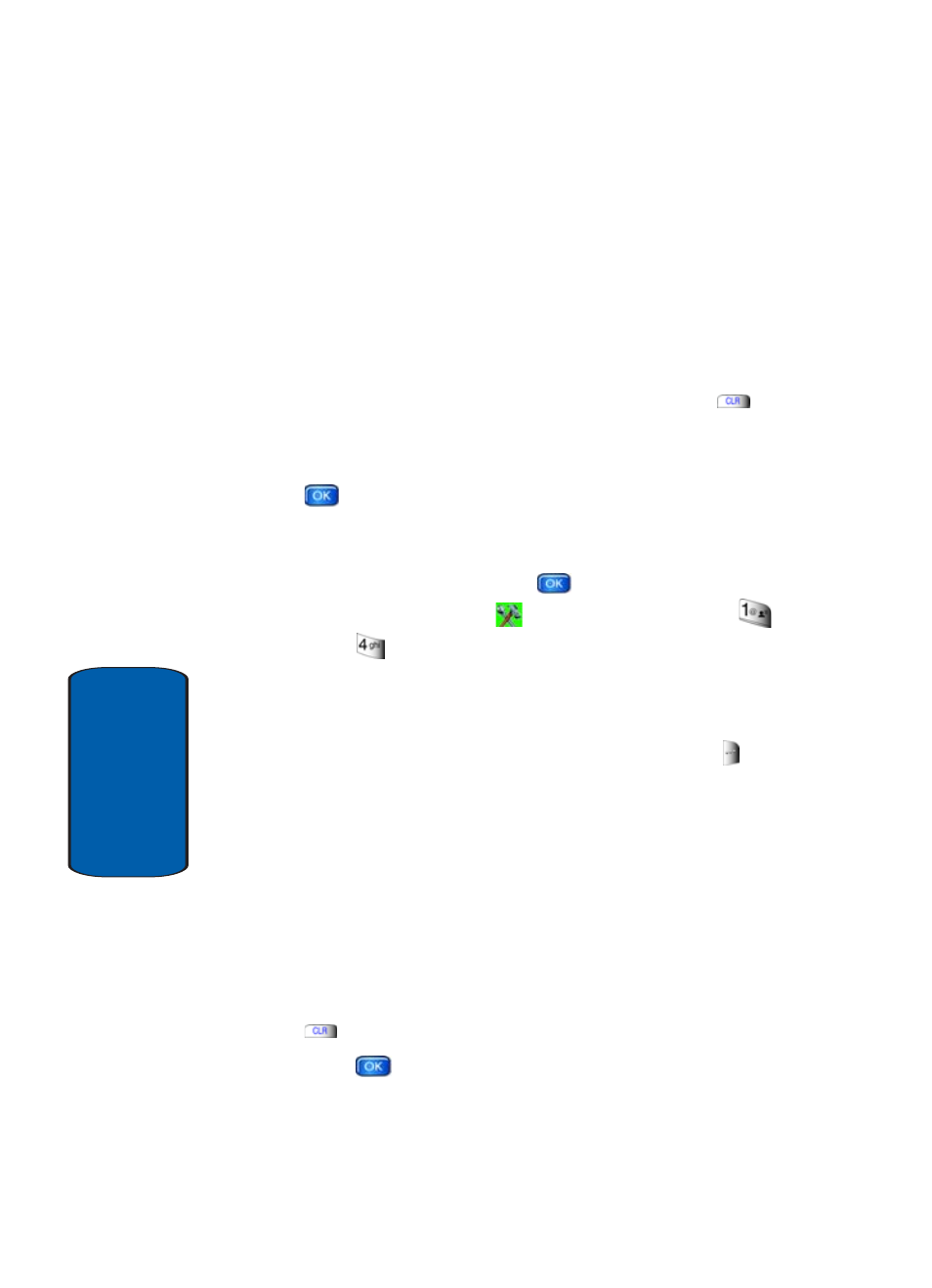
148
Section 10
• Word
• Abc
• ABC
• 123
• Symbols
5. Use the navigation keys to select the other available text
entry modes of 123, Word, and Symbol, or press
to
exit the pop-up menu.
6. When you’re finished entering details for the note, press
. The note is saved.
Review, Add, Edit, and Erase Memos
1. In standby mode, press the
Menu, then press the
right navigation key to
Settings & Tools. Press
Tools
Notepad. The Note Pad menu opens. If you
have any stored notes, they appear as a list in the
display.
2. With a memo highlighted, press the right soft key
Options. A pop-up menu with the options listed in the
following table appears in the display:
•
Edit
: Edit the note currently highlighted or appearing in the
display.
•
Erase
: Erase the note currently highlighted or appearing in the
display.
•
Erase All
: Erase all notes.
3. Use the navigation key to highlight an option or press
to exit the pop-up menu.
4. Press
to perform the highlighted option’s function.
