Calendar, Add a new event – Samsung SCH-A970ZSVXAR User Manual
Page 142
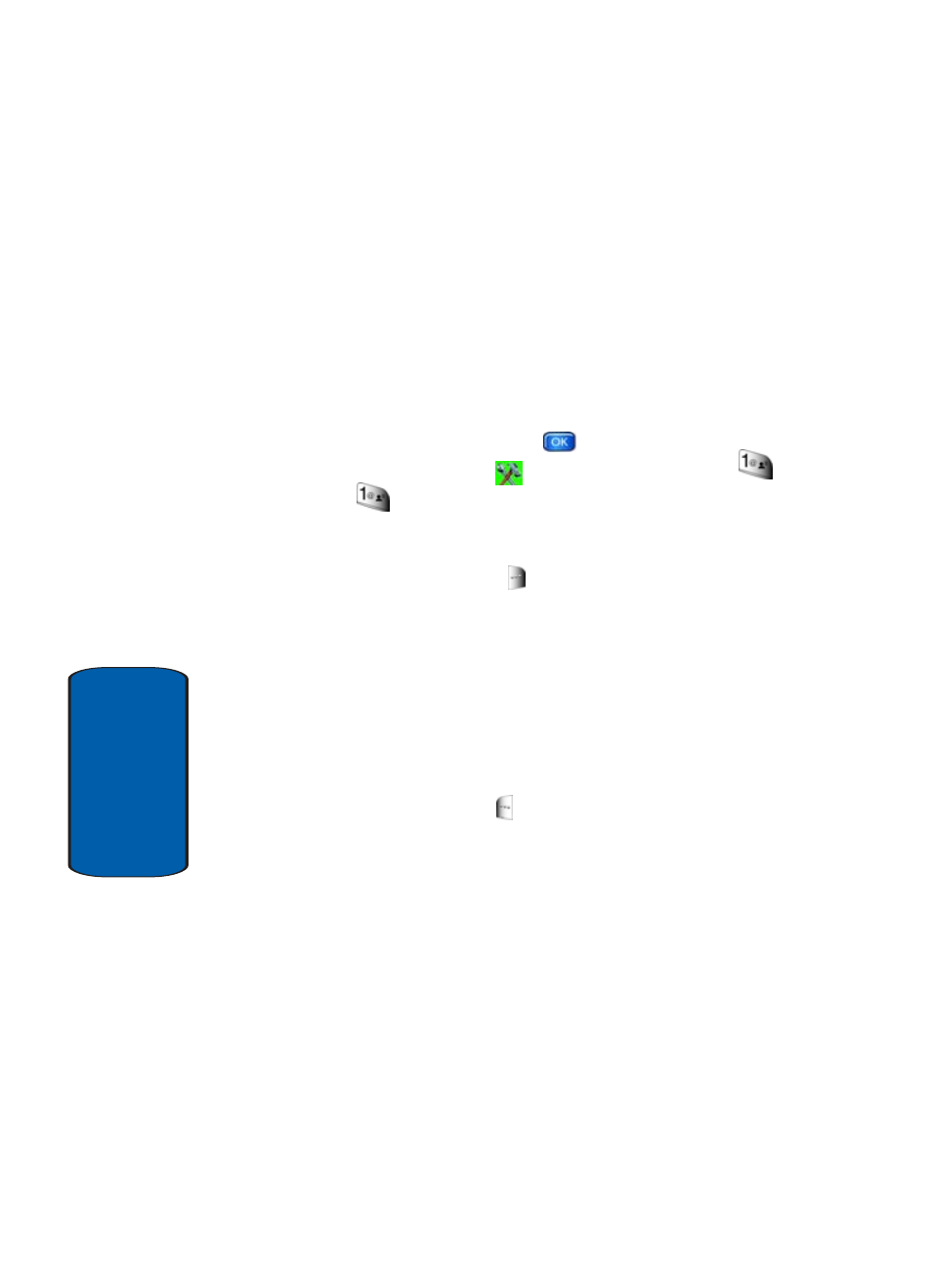
142
Section 10
Calendar
Schedule up to eight events for any day by indicating each
event’s start and end time. Set alarms for events so that
you can be alerted before an event takes place. Events
scheduled for future dates automatically appear on your
Today events schedule for the present day.
Add a new event
1. In standby mode, press the (
) Menu, then press the
right navigation key to
Settings & Tools. Press
Tools
Calendar. The calendar appears in the
display with the current date highlighted.
2. Press the right soft key (
) Options. A pop-up menu
appears in the display that contains the menu items.
• Weekly
: View the current week.
• Go To Date
: Go to any date that you specify.
• Go to Today
: View today’s events.
•
Erase Old
: Select a past event to delete.
•
Erase All
: Delete all events in your calendar
3. Press the left soft key (
) Add to add a new event.
4. The Appointment name field is highlighted. Enter the
name and use the down navigation key to move to the
following fields:
•
Start Date: Enter the start date for the event.
•
Start Time: Enter the start time for the event.
•
AM/PM
: Select from A.M. or P.M. for the start time.
•
End Date: Enter the end date for the event.
•
End Time
: Enter the end time for the event.
