Deleting video clips, Using the video gallery – Samsung SCH-A970ZSVXAR User Manual
Page 128
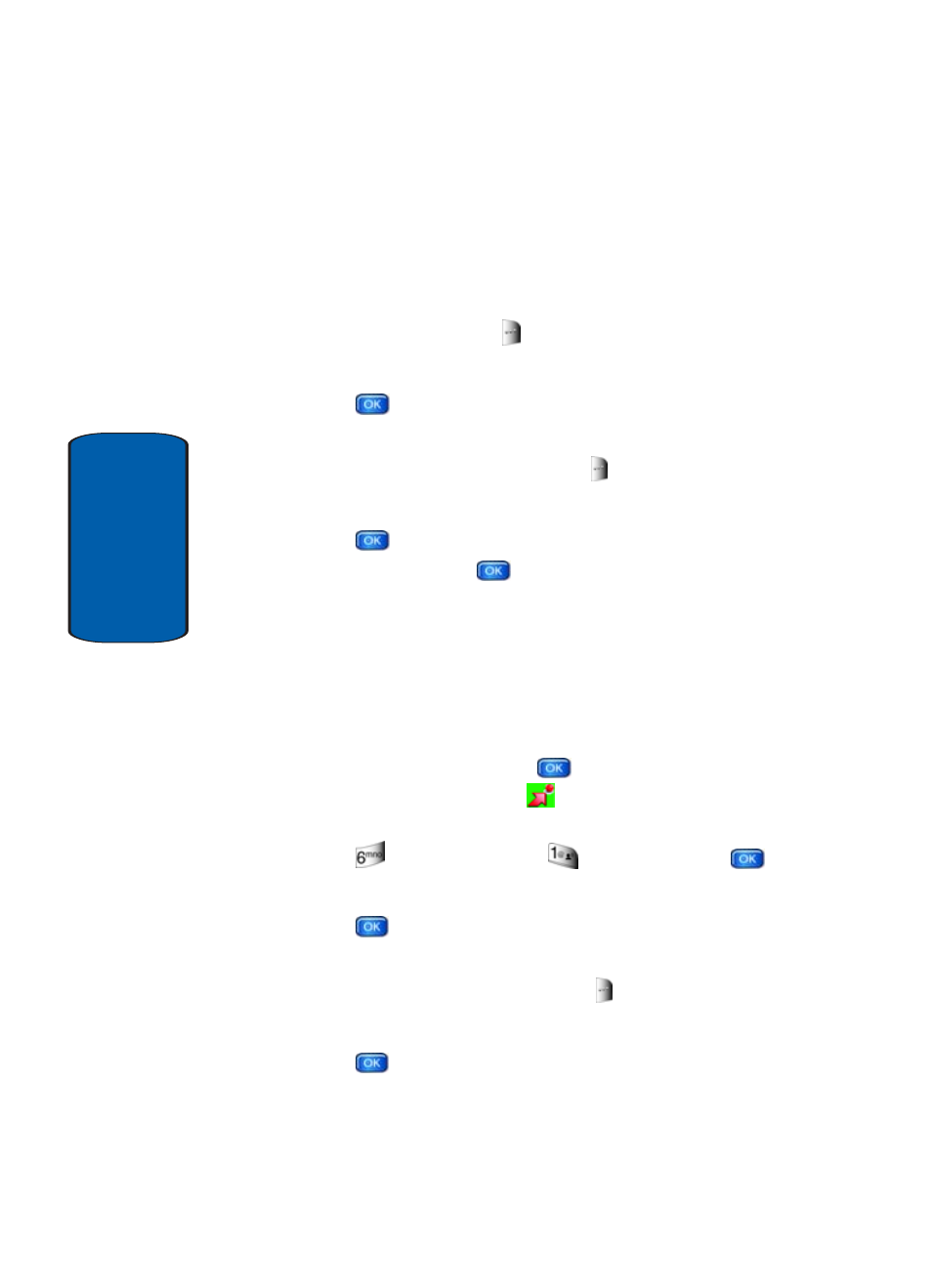
128
Section 9
Deleting Video Clips
1. Launch V CAST Video. For information about launching
your video player, review "Browsing, Selecting and
Playing Video Clips" on page 126.
2. Press the right soft key
Options. My Clips is
highlighted.
3. Press
. The clips you have downloaded are listed.
4. Use the navigation key to highlight the video you want to
erase and press the right soft key
Options. Erase is
highlighted.
5. Press .
Highlight
Yes when the confirmation screen
displays, then press
.
Using the Video Gallery
The video clips you save are stored in a folder named V
CAST Video
in My Flix. You can access this folder
without launching the V CAST Video application and
delete your saved video clips directly.
1. In standby mode, press the
Menu, use the left
navigation key to highlight
Get It Now. Press Get Pix
& Flix.
2. Press
My Flix. Highlight
Phone and press
.
3. Use the navigation key to highlight V CAST Video, then
press .
4. Use the navigation key to highlight the video you want to
delete and press the right soft key
Options.
5. Use the navigation key to highlight Erase and then
press .
