Backlight, Short cut key – Samsung SCH-A970ZSVXAR User Manual
Page 105
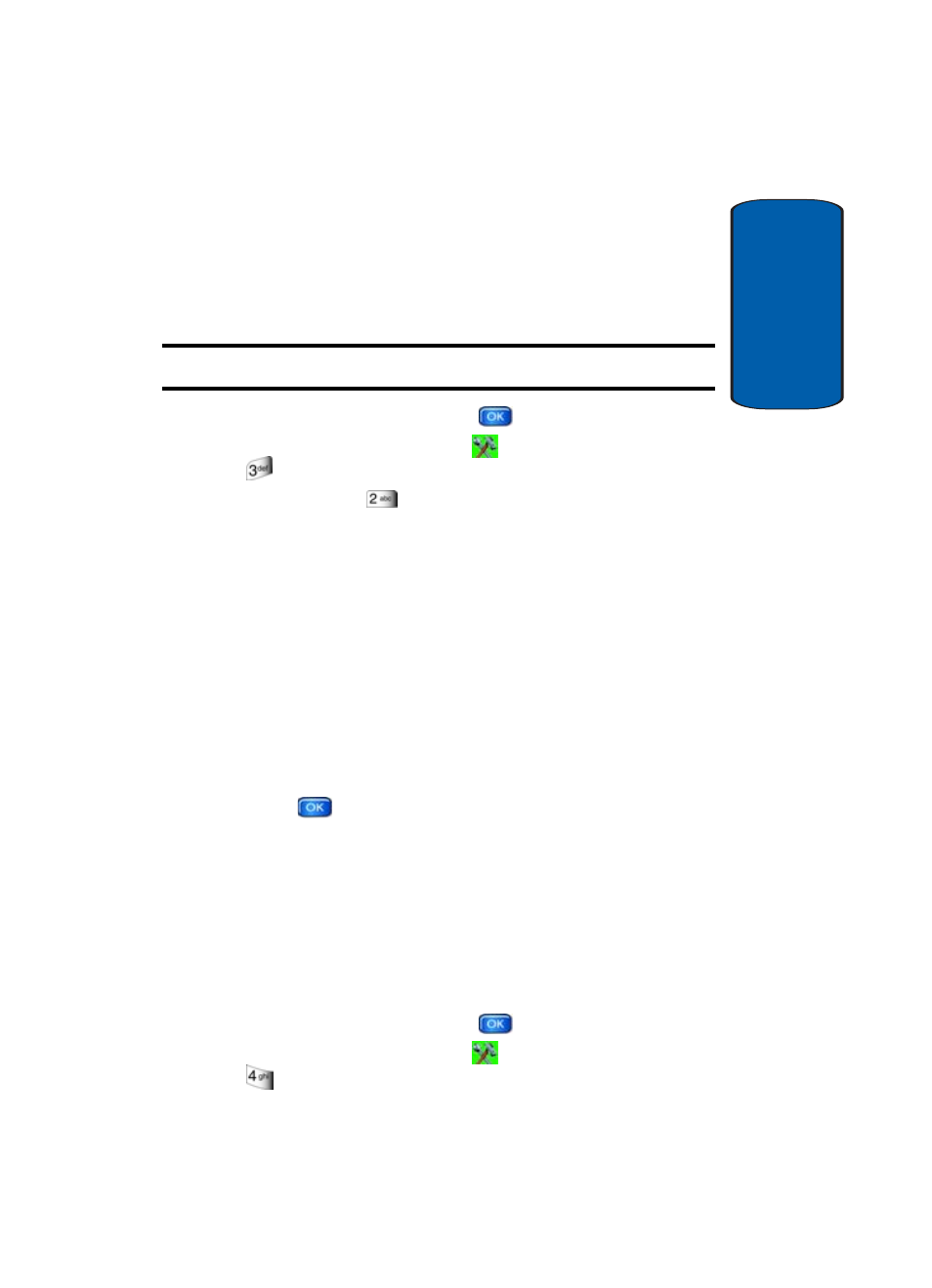
Section 8: Changing Your Settings
105
Short Cut Key
Sect
ion 8
Backlight
Set the backlight for the display or keypad to remain on for
a specified period of time or to remain on as long as the
folder is open.
Note: Prolonged backlight use drains your battery faster.
1. In standby mode, press the
Menu, use the right
navigation key to highlight
Settings & Tools. Press
(Display). The Display sub menus listed in the
display. Press
(Backlight). The sub menus listed
appear in the display.
•
Always On
: The backlight is always on.
•
Always Off
: The backlight is always off.
•
5 Seconds
: The backlight is on for 5 seconds before it dims.
•
15 Seconds
: The backlight is on for 15 seconds before it
dims.
•
30 Seconds
: The backlight is on for 30 seconds before it
dims.
2. Use the navigation key to highlight a sub menu.
3. Press
to enter the highlighted option’s sub menu
and change settings as desired.
Short Cut Key
Shortcut List allows you to select from up to eleven
applications that appear in the display when you press the
up navigation key in standby mode.
1. In standby mode, press the
Menu, use the right
navigation key to highlight
Settings & Tools. Press
(System). The System sub menus listed in the
