Jump to date, To do list, How to view, edit, add, or erase a to do list item – Samsung SCH-A310SV-XAR User Manual
Page 75
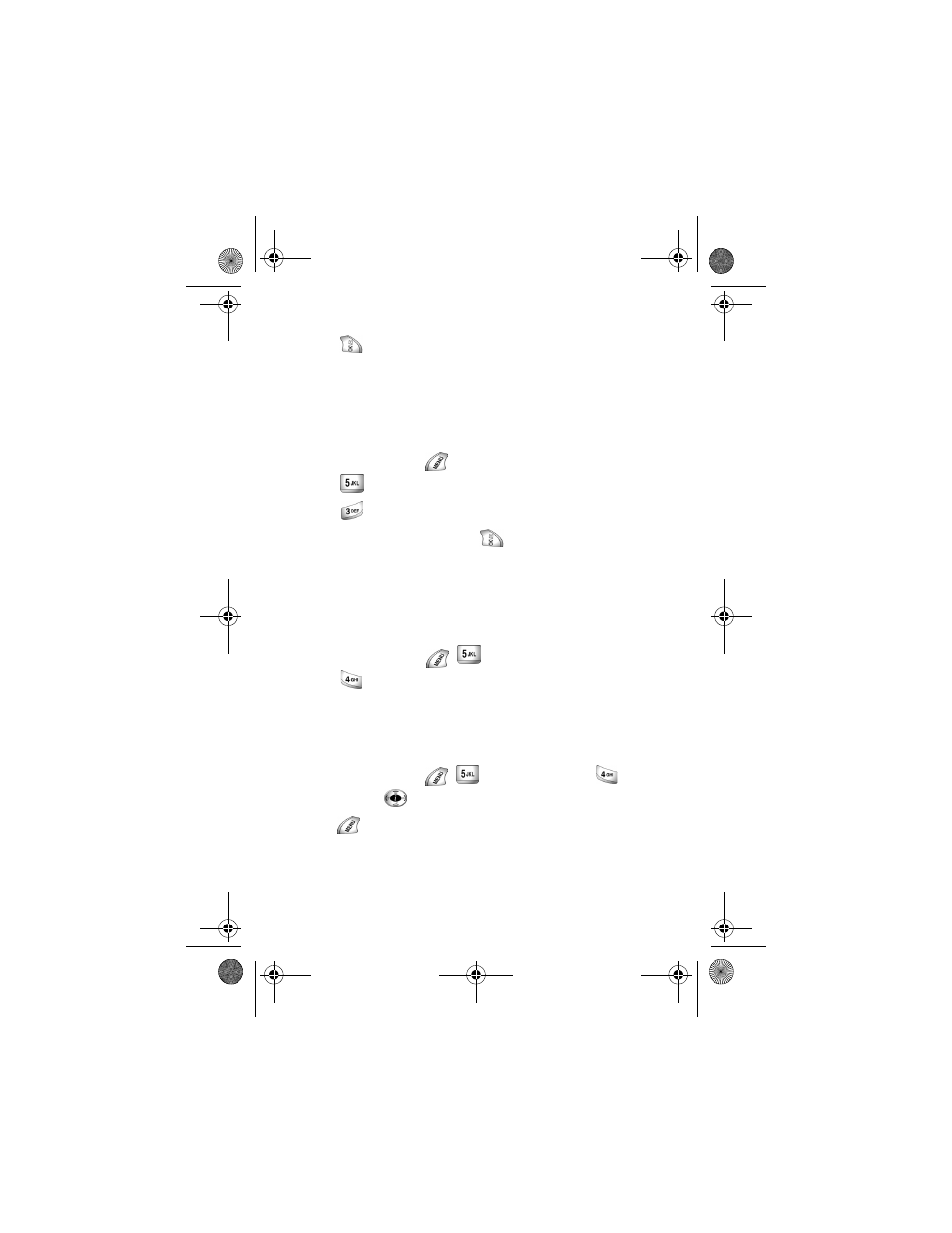
75
9.
Use the navigation key to highlight
Add New.
10. Press
to enter the option.
Jump to date
Jump To Date allows you to specify the calendar date you want to view. You can
enter, edit, and/or erase events in your calendar.
Using jump to date:
1.
In standby mode, press
.
2.
Press
for
Planner
.
3.
Press
for
Jump To Date
.
4.
Enter the date you want then press
.
To do list
The To Do List allows you to compile a list of items to be completed. Your
phone can store, prioritize and manage twenty To Do List items.
Creating a to do list item:
1.
In standby mode, press
for the
Planner
.
2.
Press
for
To Do List
. An
Add To Do
screen displays.
3.
Use the navigation key to set the priority for a
To Do List
item. Your
choices are
High
and
Low
.
How to view, edit, add, or erase a to do list item
1.
In standby mode, press
for the
Planner
. Press
for
To
Do List
. Press
to locate the event you want to change.
2.
Press
. Your options are:
Add new, Edit, Erase, and Erase all.
Complete the exercise by following the prompts.
a310verizon.book Page 75 Thursday, January 9, 2003 10:43 AM
