Write messages – Samsung SGH-N105GV-XAR User Manual
Page 33
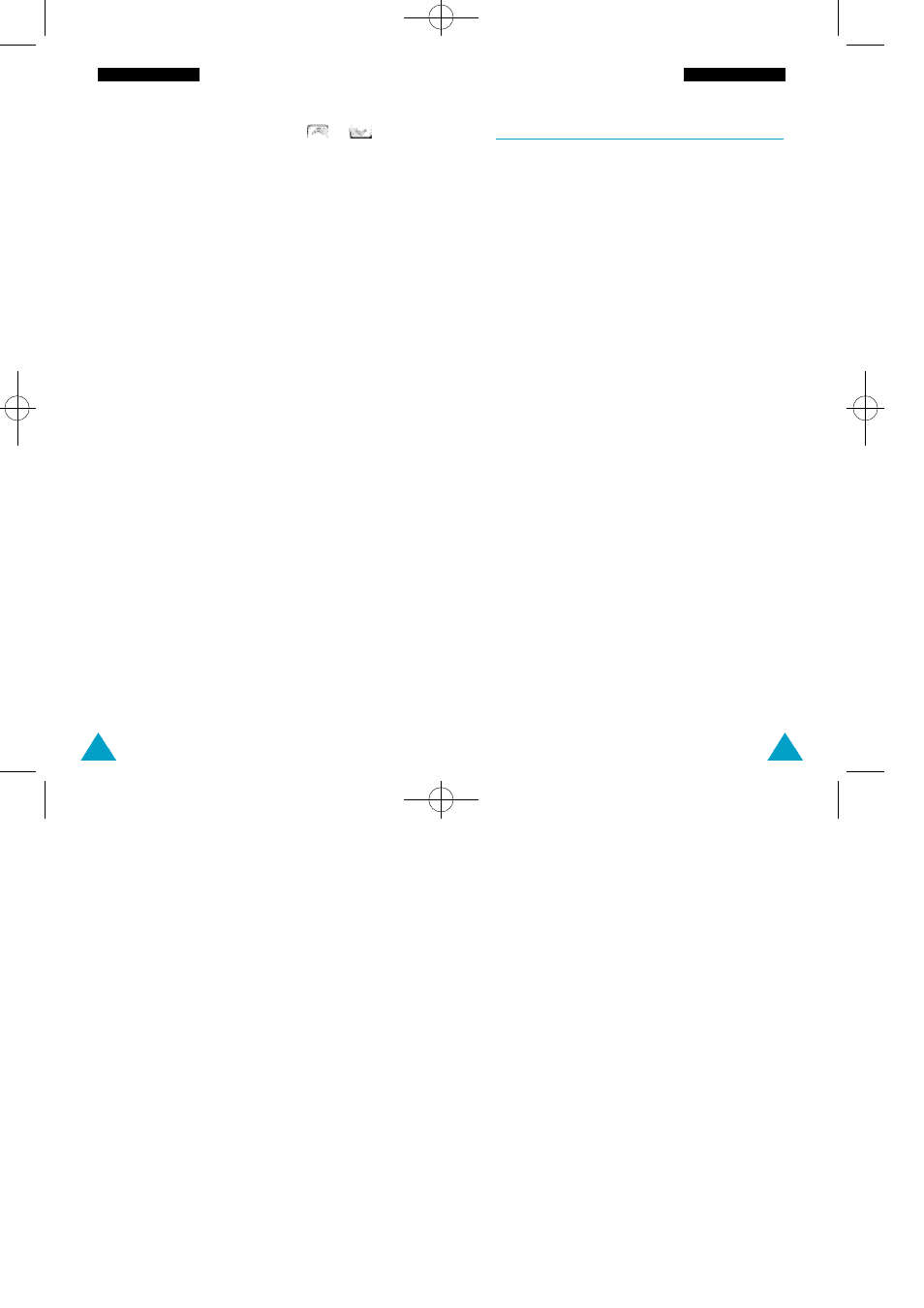
63
M e s s a g e s
M e s s a g e s
62
To scroll through the messages, press or .
You can choose the following options, by pressing
the Options soft key.
Text Reply: allows you to reply by sending a text
message. You can also:
• Change the SMS centre number (if required)
• Send the message
• Save and send the message
• Save but not send the message
Call back: allows you to call the sender back.
Delete: allows you to delete obsolete messages.
Cut Number: allows you to extract a number from
the message text, so that you can call the number or
save it in the phonebook.
Send: allows you to send a message that you have
not already sent.
Send again: allows you to resend a message that
you have already sent.
N o t e: The options available vary, depending on the
message status (New/Old, Not sent, Sent).
Write Messages
Menu 2-3
Within the Write Messages menu you can write
and edit text messages of up to 160 characters.
1. In the Messages menu, scroll to the Write
Messages and press the Select soft key.
2. Key in a message. For details on how to enter text,
refer to page 33.
3. After you complete the message, you can select
the following options.
Send Only: allows you to:
• Enter the required destination
• Enter or change the SMS centre number
• Select the message format (Text, Voice, or Fax)
• Set the time period for which the message is
stored at the message centre while attempts
are made to deliver it
N o t e : If you have set up the S e t u p menu (see page
64), your phone only prompts you for the
d e s t i n a t i o n .
Save and Send: allows you to save a copy of the
message and then send the message to the
required destination. You can read the message
using the Read Messages option. ‘Sent’ is
displayed when you read the message to indicate
the message state.
Save Only: allows you to save the message so
that it can be sent later. When you read the
message, ‘Not sent’ is displayed.
07-N100-Call/MSM 10/12/00 3:44 AM Page 62
